Equipment Swap Over from Fleet Overview
Purpose
- The purpose of this article is to inform users how to utilize First Due's swap feature from the Fleet Overview in Apparatus Checks.
Related Articles
Video
Instructions
1. Click on Assets

2. Click on Apparatus Checks
3. Click on Swap

4. When presented with the Unit Swapover Modal select the Apparatus field.

5. Then select the apparatus you wish to swap equipment from in the drop down list.

6. Note: At this time, you may also elect to change the status of that apparatus as primary or reserve and or place it in or out of service.

7. Select the apparatus the equipment will be relocated to.

8. Click on Continue

9. To swap the contents of an entire compartment select the box to the left of the compartment name.

10. To swap specific item(s) of equipment, first expand the compartment by selecting the expansion icon, the select the item(s) to relocate.

11. Select the compartment that you want to relocate the equipment to.

12. After, selecting the destination compartment, click on the blue directional arrow to relocate the equipment.

13. When finished, click Continue.

14. If there are additional locations that equipment needs to be relocated to, select the Continue Transferring button. Otherwise, click Save and Finish.

15. Select the additional equipment you wish to relocate (repeat of steps 9/10 above)

16. Select the apparatus or station where you will be relocating the equipment to.

17. Click on Equipment Storage

18. After, selecting the destination compartment or storage, click on the blue directional arrow to relocate the equipment.

19. Click on Continue

20. If done, click on Save and Finish. If not, then repeat steps 14-19.

21. Swaps can be reviewed, edited, or reversed in the Swap History section within the Assets Module. For more information on these features, please refer to the related articles above.
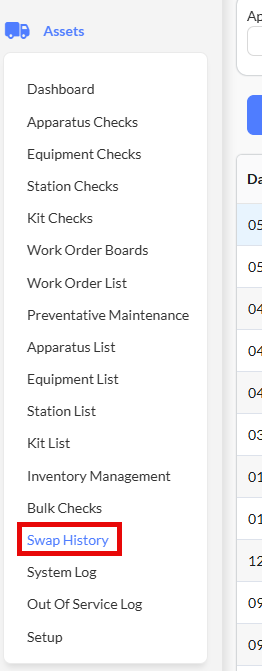
Related Articles
Performing Unit Updates from the Fleet Overview
Purpose Statement The Unit Update feature allows agencies to efficiently update the dispatch ID, physical location, operational status, and apparatus group assignment for a unit without transferring equipment, inventory, or other apparatus-specific ...Equipment: Navigating the Equipment Overview Screen
Purpose The purpose of this article is to inform users how to navigate the Equipment Overview in the First Due system. The Equipment Overview allows users to easily view and manage the status of the department's equipment. Video Instruction 1. Click ...Apparatus Fleet Overview: General Navigation
Purpose Statement The Fleet Overview within the Assets module provides a centralized dashboard for monitoring and managing all department apparatus. Background Information The Fleet Overview serves as the primary command center for apparatus ...Swap History: Unit Updates
Purpose Statement The Unit Update feature allows agencies to efficiently update the dispatch ID, physical location, operational status, and apparatus group assignment for a unit without transferring equipment, inventory, or other apparatus-specific ...Placing Equipment and Kits In or Out of Service with Apparatus
Purpose The purpose of this article is to demonstrate how to place Equipment or Kits located in Apparatus Compartments In or Out of Service at the same time as placing the Apparatus In or Out of SErvice. Related Articles Swapping Equipment When an ...