Managing Occupancy Status - Active / Inactive
Purpose
- To explain how to change occupancies from Active to Inactive and Inactive to Active.
Video
Directions
- Navigate to Pre-Planning > Pre Plan Organizer.

- Find your Occupancy using Advanced Search.
- (A) Select the Advanced Search button
- (B) Use one or more filters to refine your search
(C) Select the Search button
- To determine occupancy status, navigate to the "Columns to show" dropdown and select Address Status. This will reveal the occupancy Address Status column in the Pre-Plan Organizer.
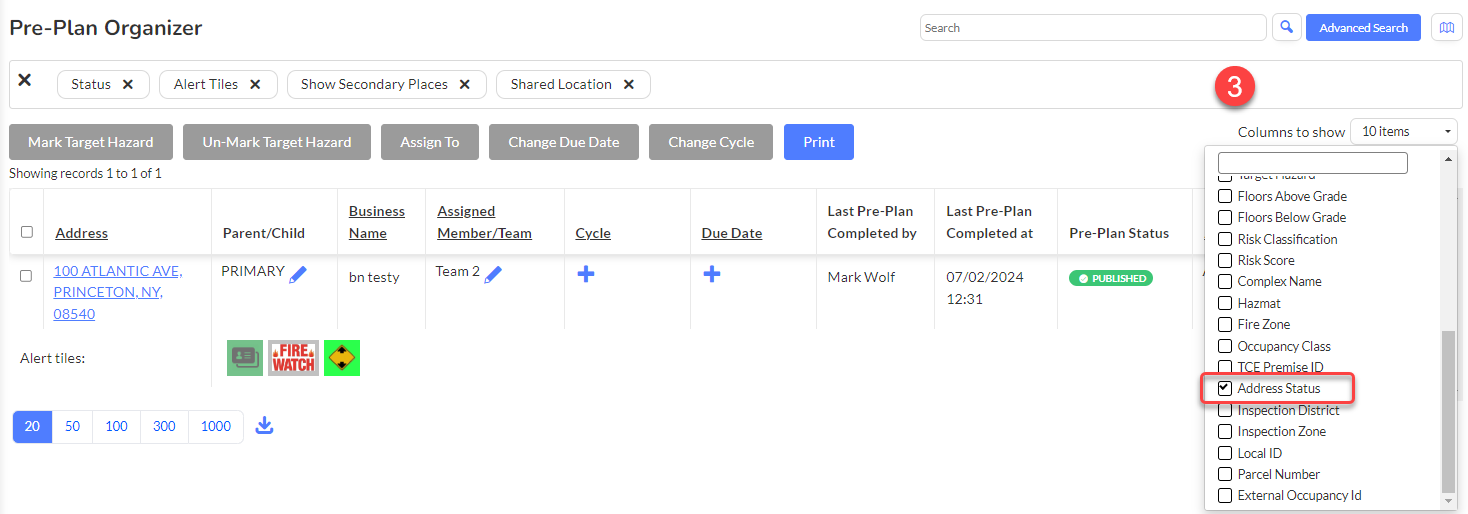
To change the occupancy status, locate the Address Status column and select the 
icon.
 IMPORTANT: Once an occupancy has been set to inactive, the occupancy disappears from the Pre-Plan Organizer. The data are preserved even though the occupancy is no longer visible. An inactive occupancy can be reverted to active status, see steps 5 and 6.
IMPORTANT: Once an occupancy has been set to inactive, the occupancy disappears from the Pre-Plan Organizer. The data are preserved even though the occupancy is no longer visible. An inactive occupancy can be reverted to active status, see steps 5 and 6.
- To change the status of an occupancy to inactive, select Inactive from the dropdown menu in the dialog box. Next, select the Change button. To change the status of an occupancy from inactive to active perform step 4 and change the status from inactive to active.
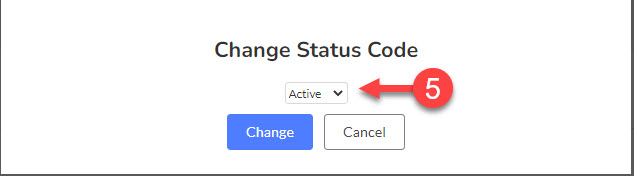
- Alternatively, when viewing an Occupancy record, select Active or Inactive in the Address Status field and save your record.
Related Articles
Managing Occupancy Status - Active / Inactive
Purpose Statement This feature allows authorized users to change occupancy status between Active and Inactive within the Pre-Planning module. Active occupancies appear in standard searches and operations, while Inactive occupancies are preserved in ...
Managing Occupancy Status - Active / Inactive
Purpose To explain how to change occupancies from active to inactive Directions Navigate to Pre-Planning > Pre Plan Organizer. Find your Occupancy using Advanced Search. (A) Select the Advanced Search button (B) Use one or more filters to refine your ...
Permits: Manual Status Setup
Purpose Statement To explain how to manually add and configure permit statuses in the First Due Platform. This feature allows administrators to create custom permit workflow statuses that align with their department's specific permit processing ...
Managing the Occupancy Record
Purpose To demonstrate navigating through and updating the Occupancy Record. Related Articles Editing Occupancy Address Video Instructions 1. Click on Inspections. 2. Click on Inspection Organizer. 3. Select an inspection type and then change. 4. ...
Mobile Food Vendor Inspections - Best Practice
Purpose Statement The purpose of this guide is to provide Fire Prevention personnel with a standardized best practice for managing mobile food vendors that operate within their jurisdiction. This process enables efficient tracking, inspection ...
 IMPORTANT: Once an occupancy has been set to inactive, the occupancy disappears from the Pre-Plan Organizer. The data are preserved even though the occupancy is no longer visible. An inactive occupancy can be reverted to active status, see steps 5 and 6.
IMPORTANT: Once an occupancy has been set to inactive, the occupancy disappears from the Pre-Plan Organizer. The data are preserved even though the occupancy is no longer visible. An inactive occupancy can be reverted to active status, see steps 5 and 6.