Managing Occupancy Status - Active / Inactive
Purpose
- To explain how to change occupancies from active to inactive
Directions
- Navigate to Pre-Planning > Pre Plan Organizer.

- Find your Occupancy using Advanced Search.
- (A) Select the Advanced Search button
- (B) Use one or more filters to refine your search
(C) Select the Search button
- To determine occupancy status, navigate to the "Columns to show" dropdown and select Status Code. This will reveal the occupancy Status Code column in the Pre-Plan Organizer.
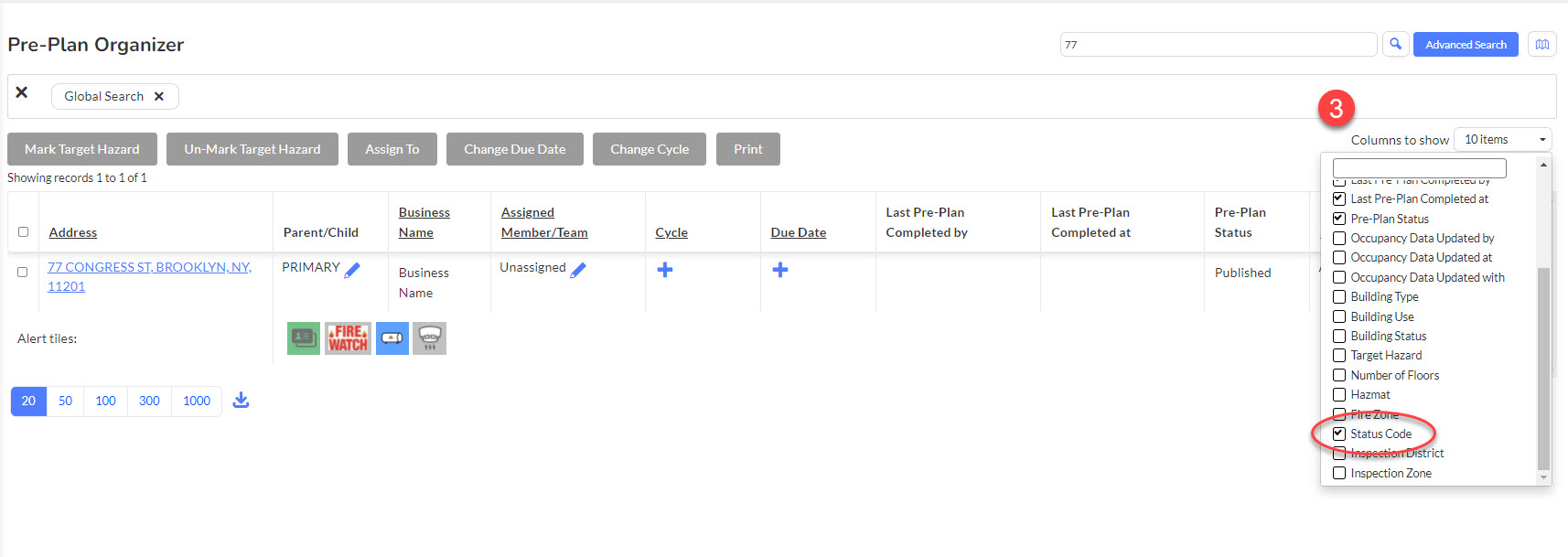
To change the occupancy status, locate the Status Code column and select the 
icon.
 IMPORTANT: Once an occupancy has been set to inactive, the occupancy disappears from the Pre-Plan Organizer. The data are preserved even though the occupancy is no longer visible. If you need to restore an occupancy, please contact your Client Success Manager.
IMPORTANT: Once an occupancy has been set to inactive, the occupancy disappears from the Pre-Plan Organizer. The data are preserved even though the occupancy is no longer visible. If you need to restore an occupancy, please contact your Client Success Manager.
- To change the status of an occupancy to inactive, select Inactive from the dropdown menu in the dialog box. Next, select the Change button.
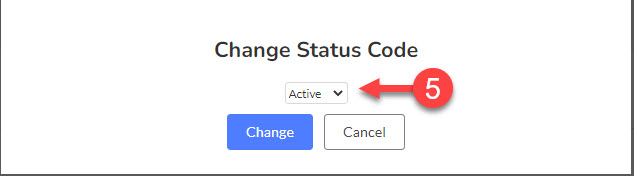
Related Articles
Managing Occupancy Status - Active / Inactive
Purpose Statement This feature allows authorized users to change occupancy status between Active and Inactive within the Pre-Planning module. Active occupancies appear in standard searches and operations, while Inactive occupancies are preserved in ...
Permits: Manual Status Setup
Purpose Statement To explain how to manually add and configure permit statuses in the First Due Platform. This feature allows administrators to create custom permit workflow statuses that align with their department's specific permit processing ...
Vendor Directory: Managing Vendors
Purpose Statement The Vendor Directory in First Due enables fire departments and EMS agencies to maintain a comprehensive, organized database of vendors who provide services, equipment, or support to the department. This feature streamlines vendor ...
Managing the Occupancy Record
Purpose To demonstrate navigating through and updating the Occupancy Record. Related Articles Editing Occupancy Address Video Instructions 1. Click on Inspections. 2. Click on Inspection Organizer. 3. Select an inspection type and then change. 4. ...
Setting up the ePCR - Incident Status
Purpose Statement Role-Based Restrictions for Incident Status Changes provides administrators with granular control over which user roles can transition incidents to specific statuses within the ePCR workflow. This feature ensures that only ...
 IMPORTANT: Once an occupancy has been set to inactive, the occupancy disappears from the Pre-Plan Organizer. The data are preserved even though the occupancy is no longer visible. If you need to restore an occupancy, please contact your Client Success Manager.
IMPORTANT: Once an occupancy has been set to inactive, the occupancy disappears from the Pre-Plan Organizer. The data are preserved even though the occupancy is no longer visible. If you need to restore an occupancy, please contact your Client Success Manager.