Inspections: Scheduling Inspections
Purpose Statement
To provide users with comprehensive guidance on the different methods available for scheduling inspections within the First Due system. This feature enables fire prevention personnel and administrators to efficiently schedule inspections from multiple access points, supporting proactive fire safety compliance and streamlined inspection workflows.
Background Information
The inspection scheduling functionality is integrated across multiple modules within First Due to provide maximum flexibility for users. Whether working from occupancy records, the inspection organizer, or the inspections list, users can schedule single inspections or perform bulk operations to manage their inspection workload efficiently. This multi-access approach supports different workflow preferences and operational needs of fire prevention bureaus.
Required Permissions
- Inspections Module Access: Required to view and access inspection-related features
- Schedule Inspections Permission: Necessary to create and schedule new inspections
- Occupancy Records Access: Required for Method #1 (scheduling from occupancy records)
- Inspection Organizer Access: Required for Methods #2 and #3 (organizer-based scheduling)
Video
Step-byStep Guide
Method #1: Schedule Inspection from Occupancy Record.
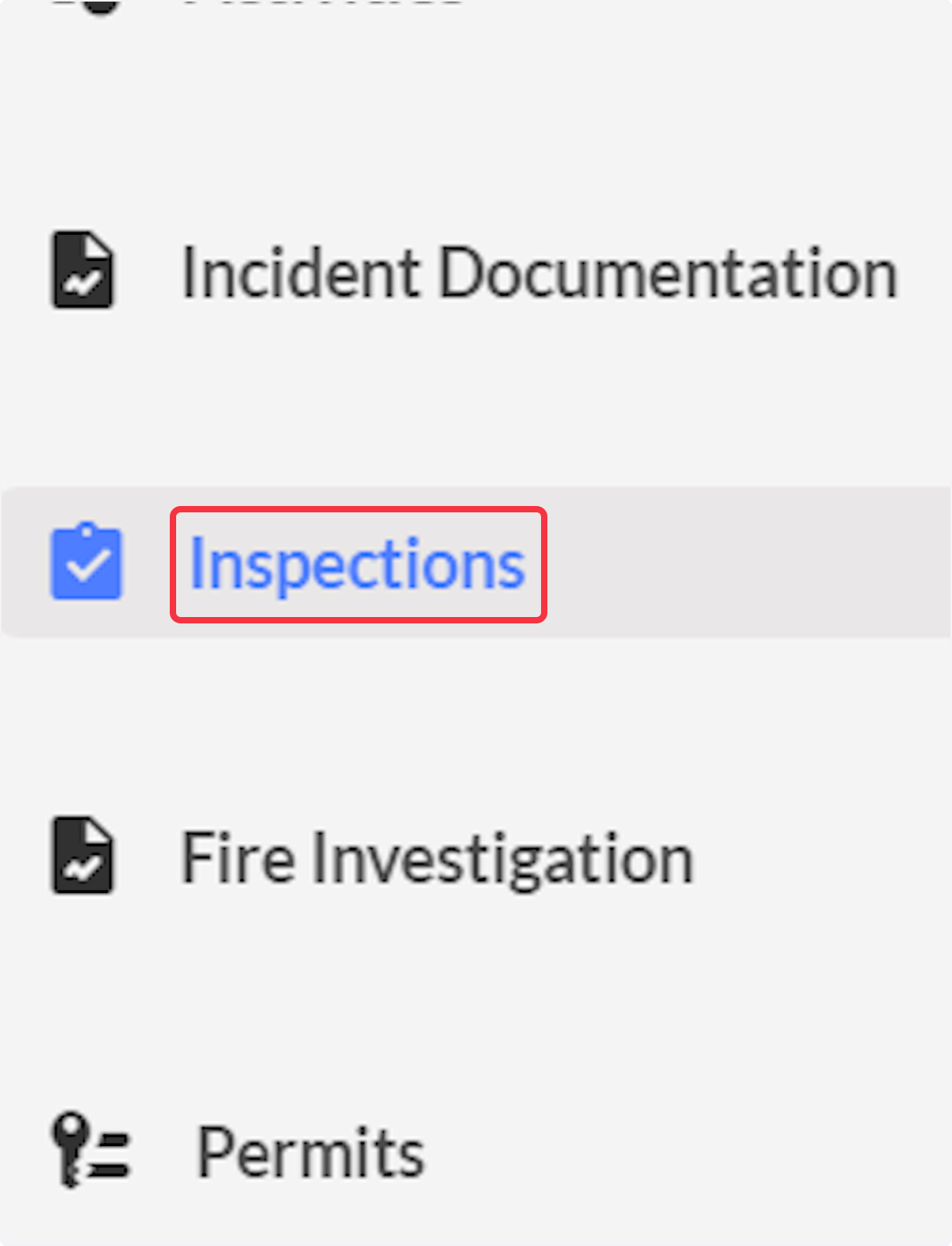
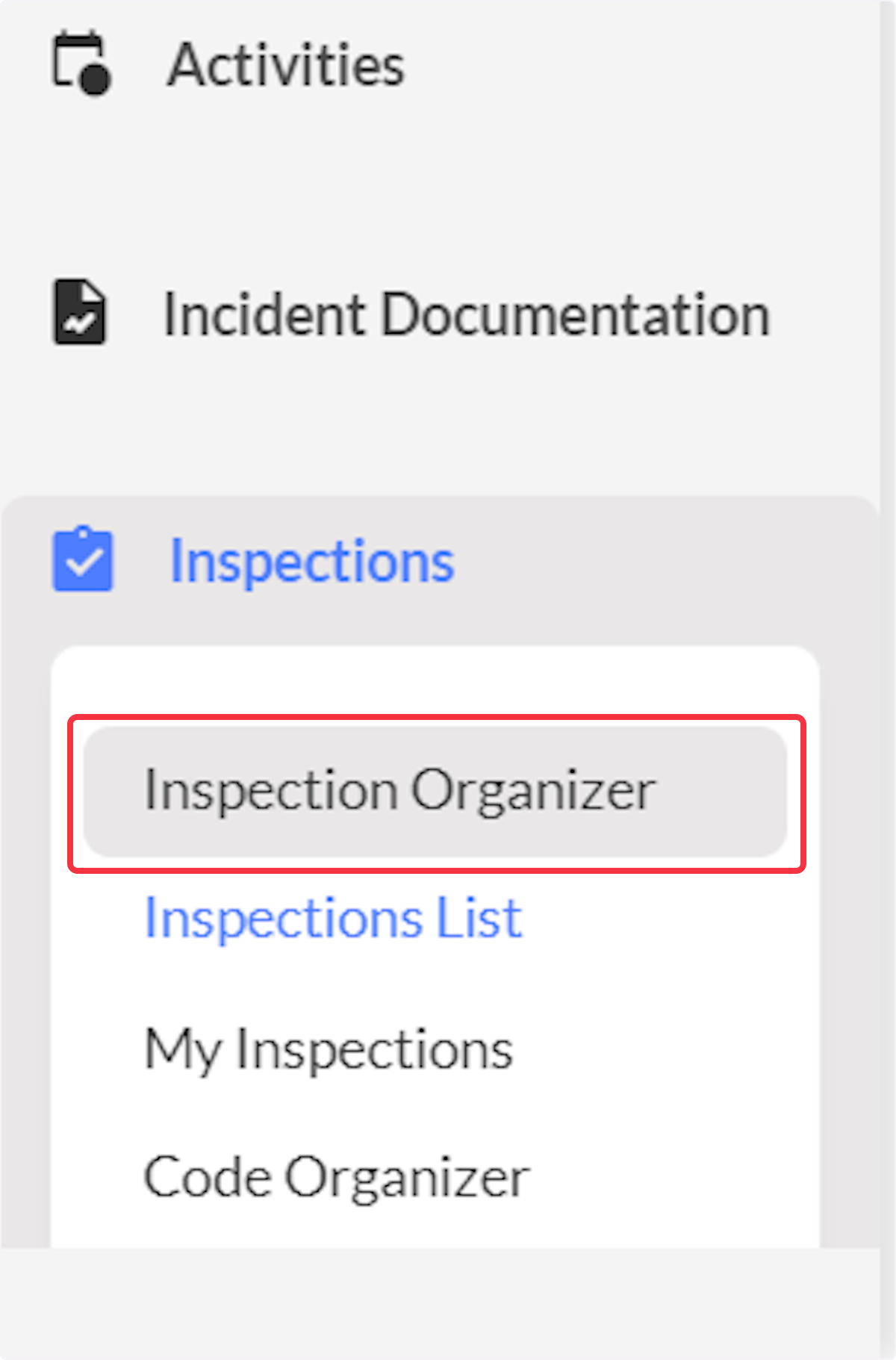
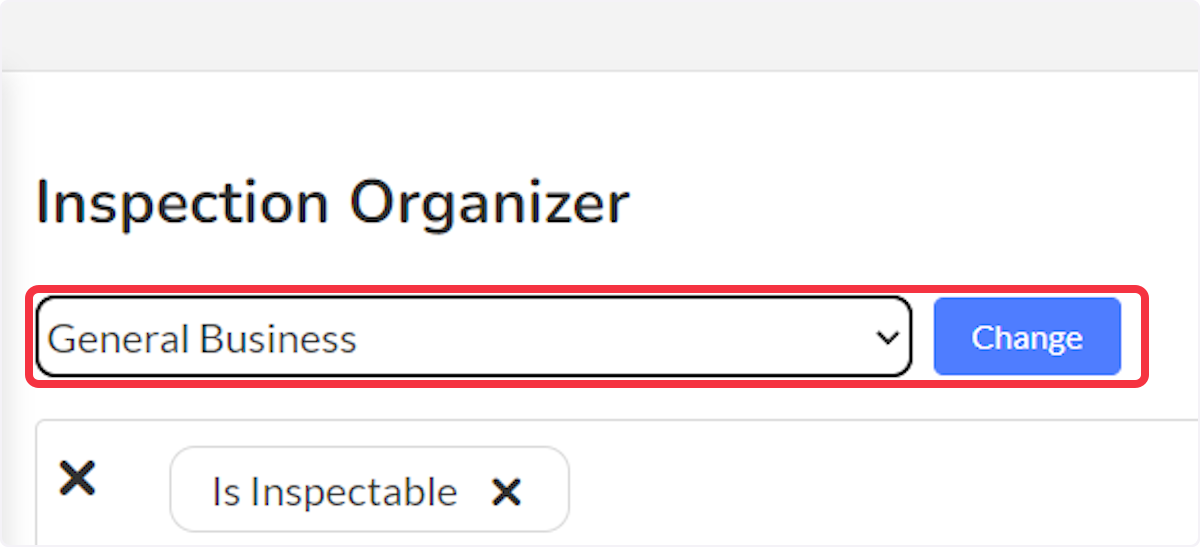
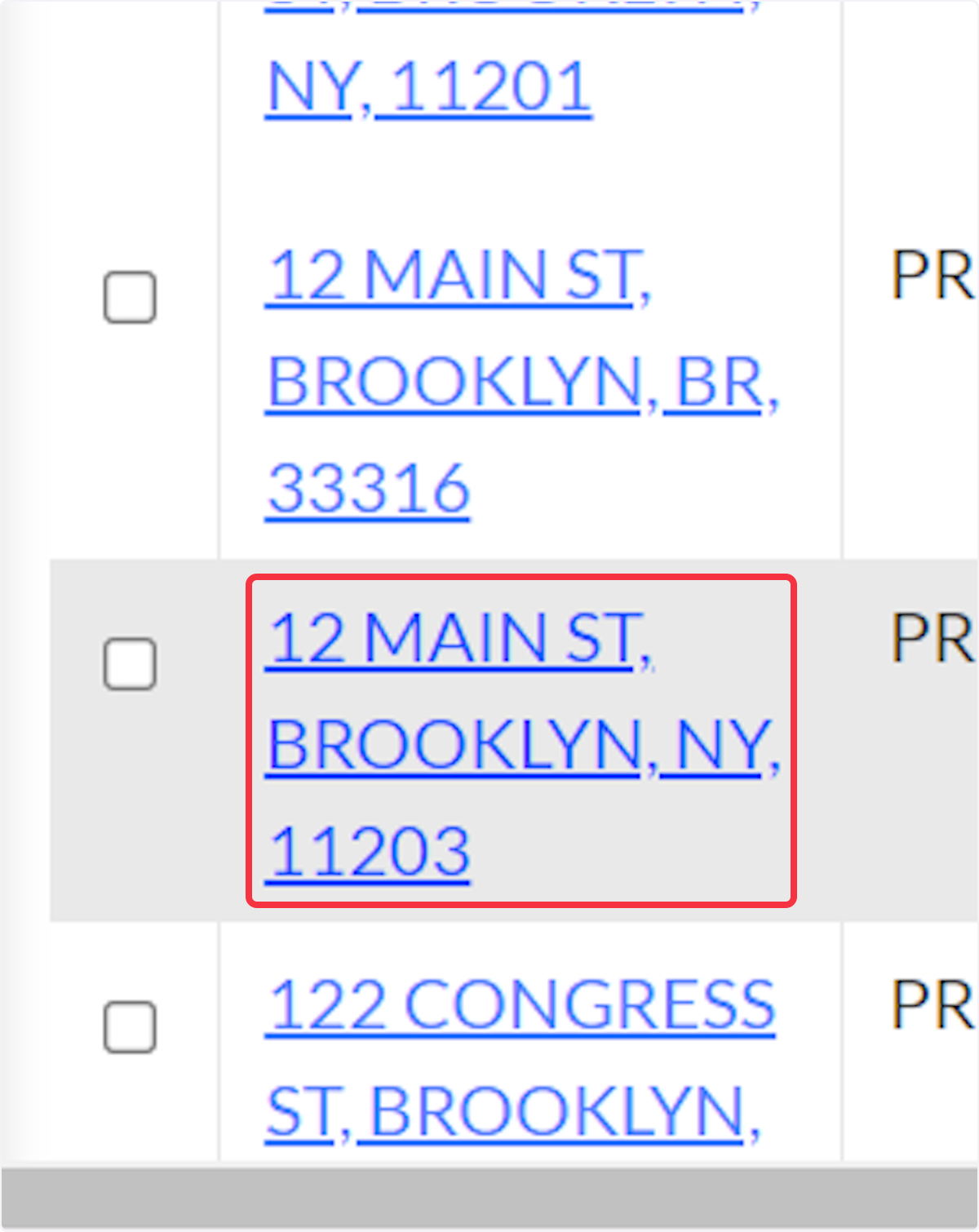
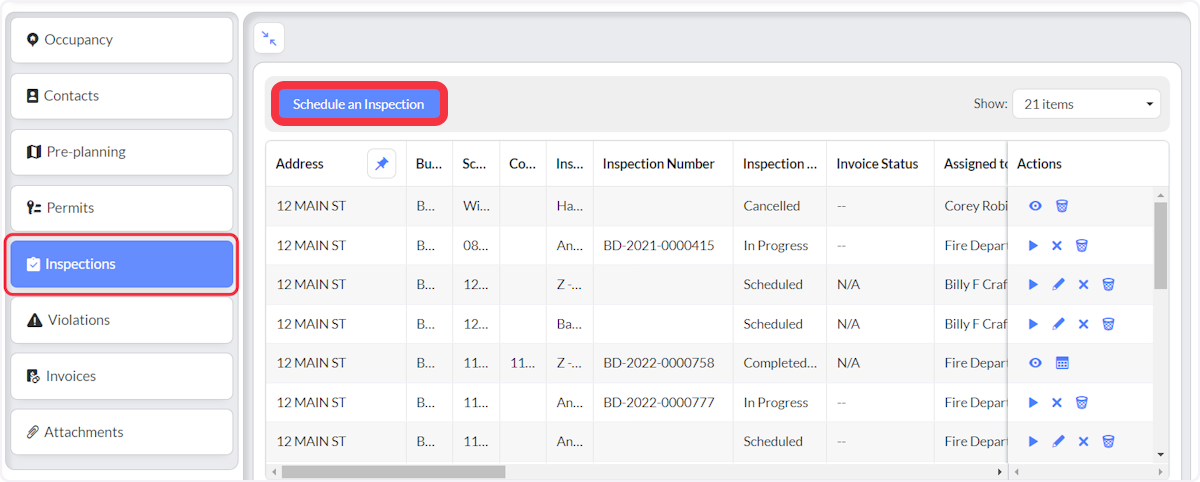
Method #2: Schedule from Inspection Organizer Grid.
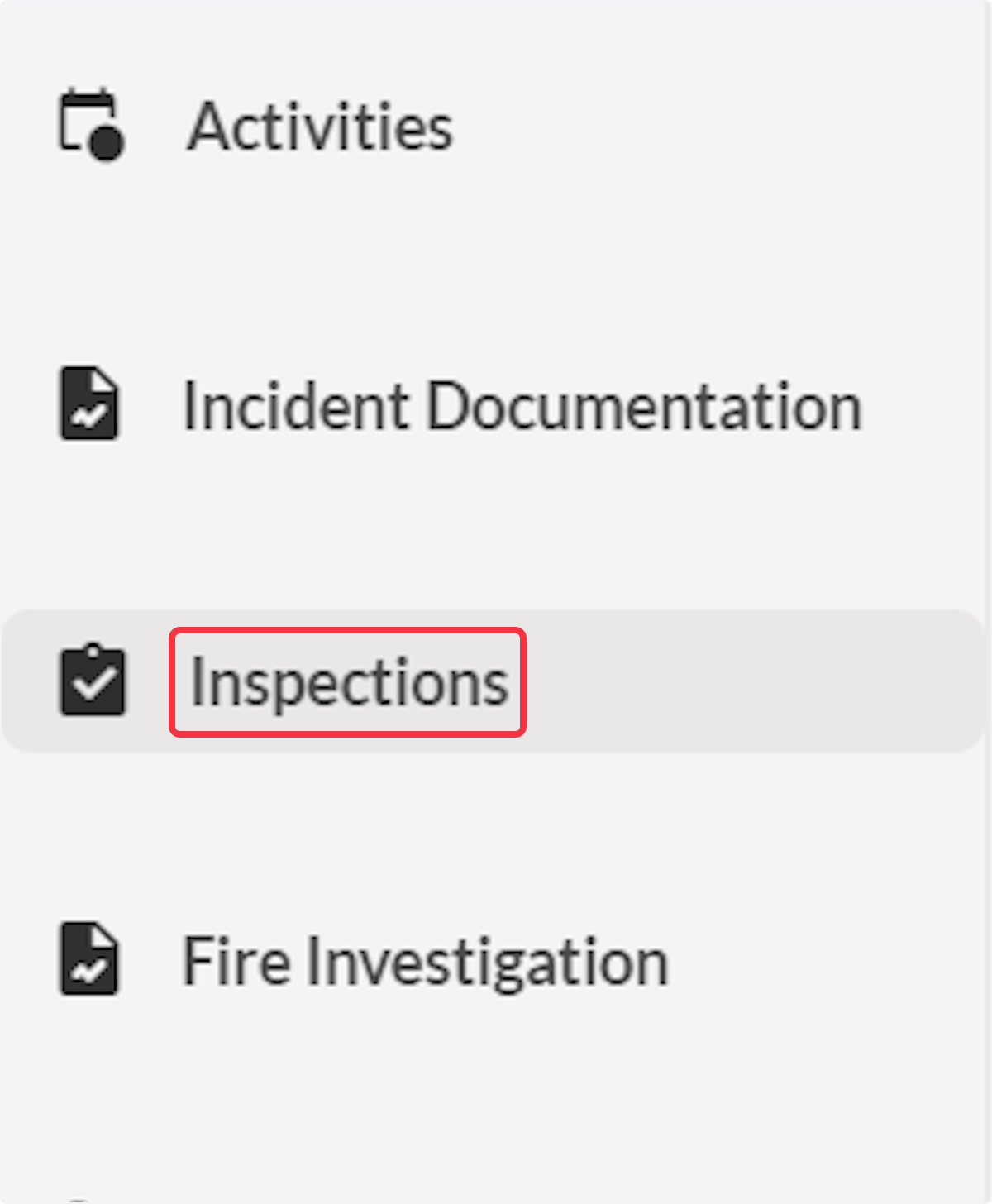
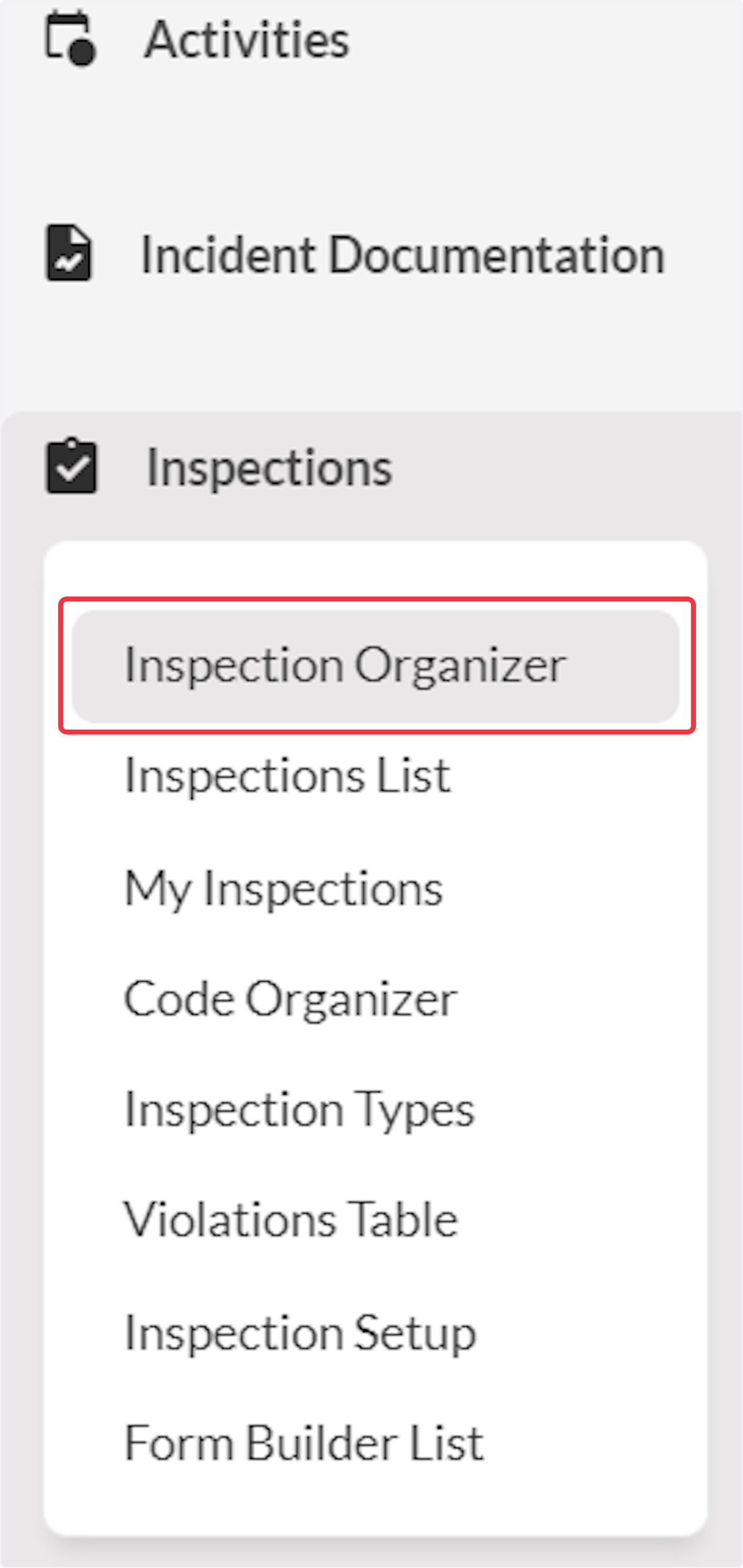
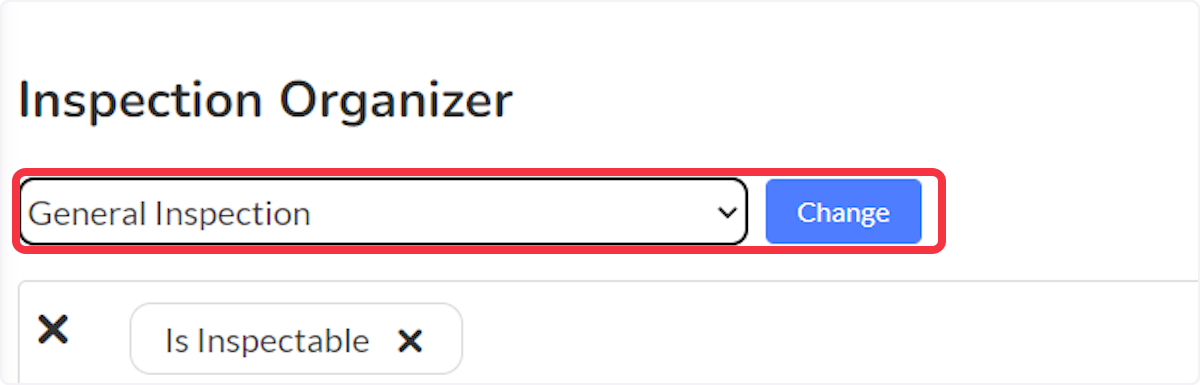
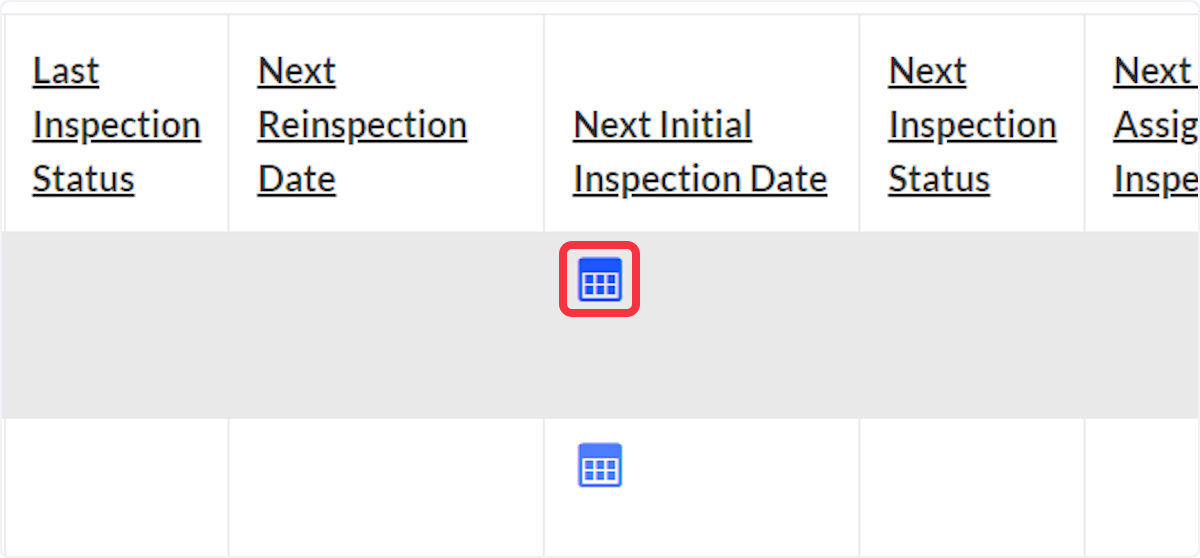

Method #3: Bulk Operation from Inspection Organizer Grid.
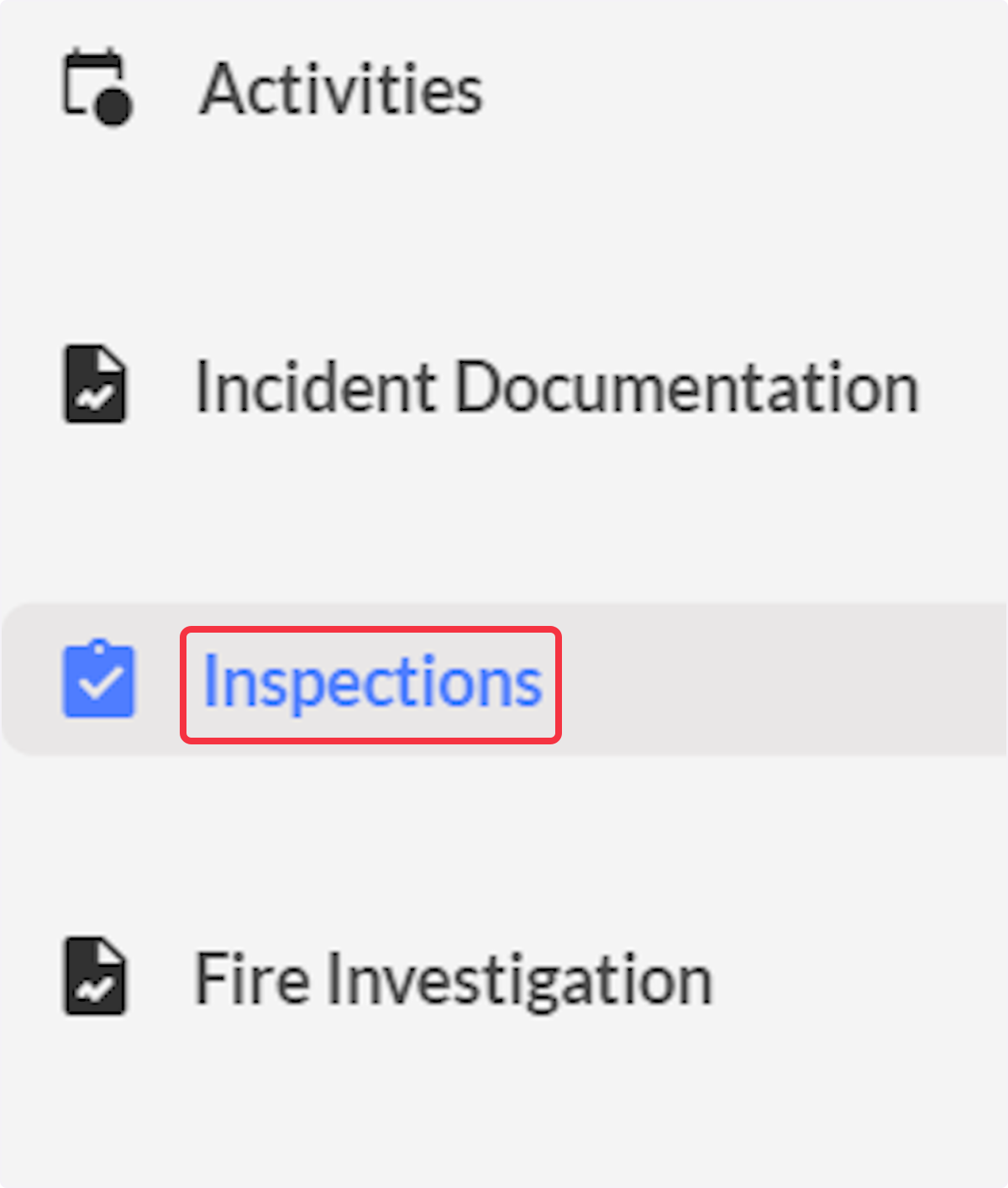
2. Click on Inspection Organizer.
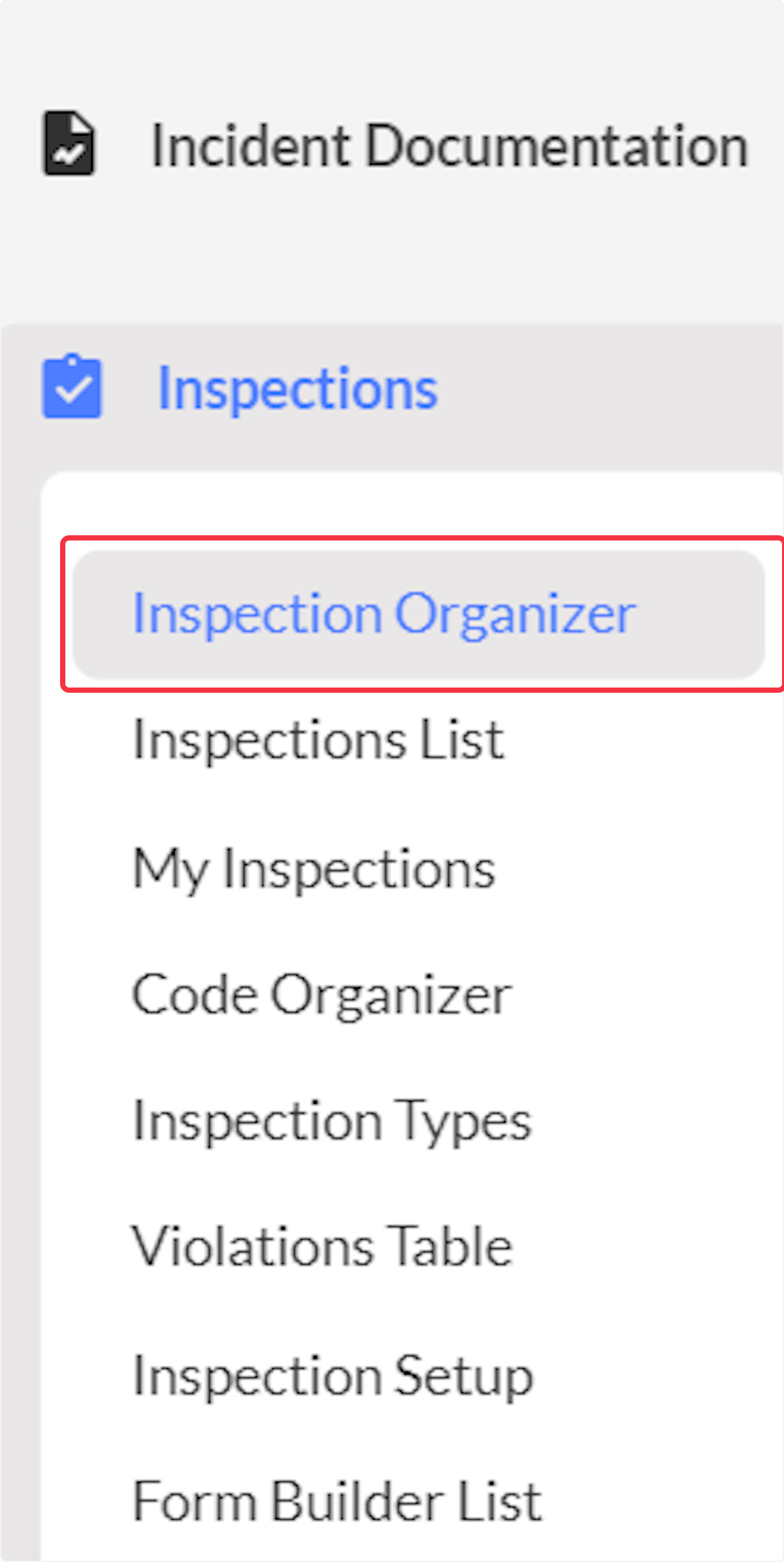

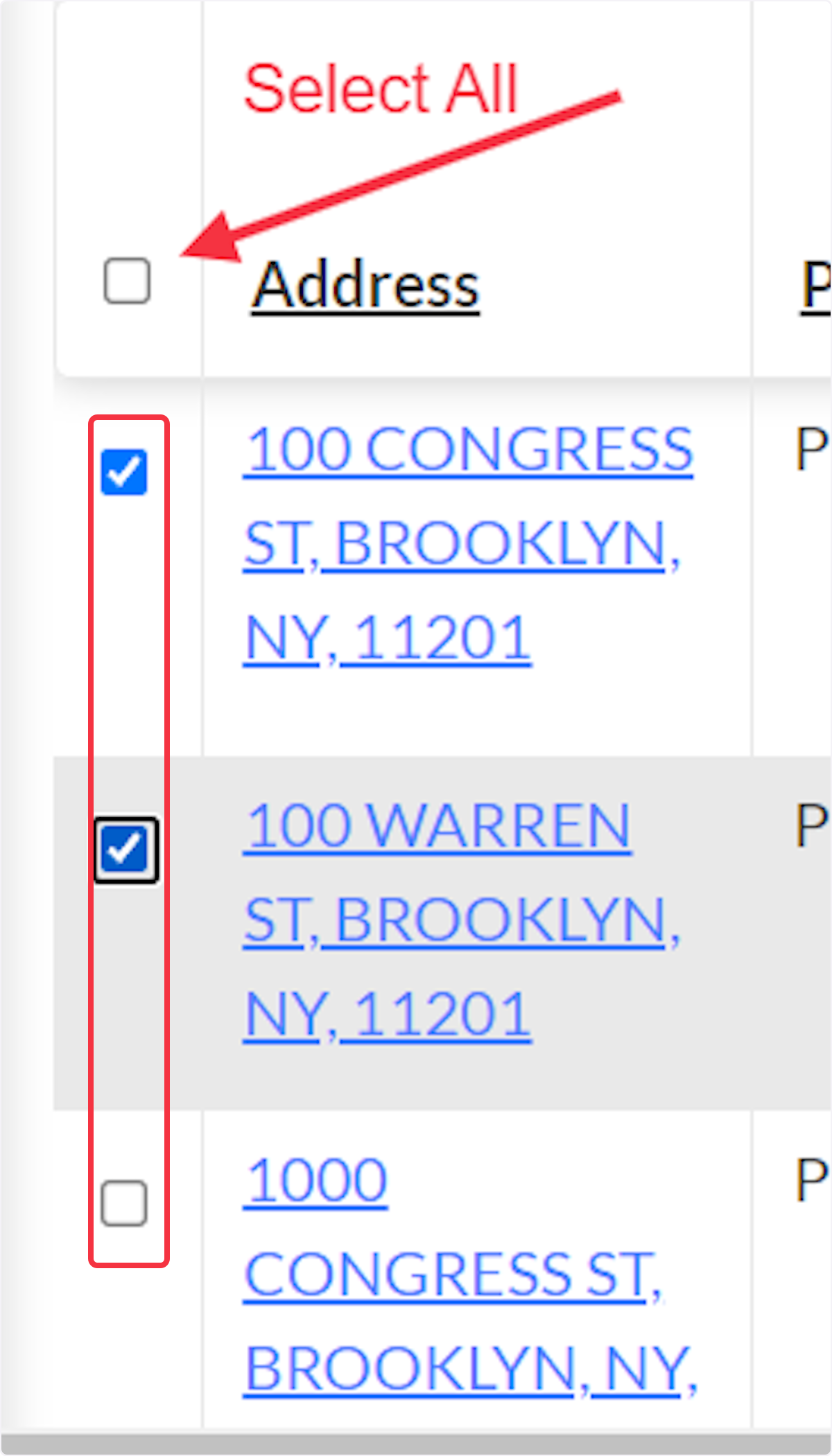
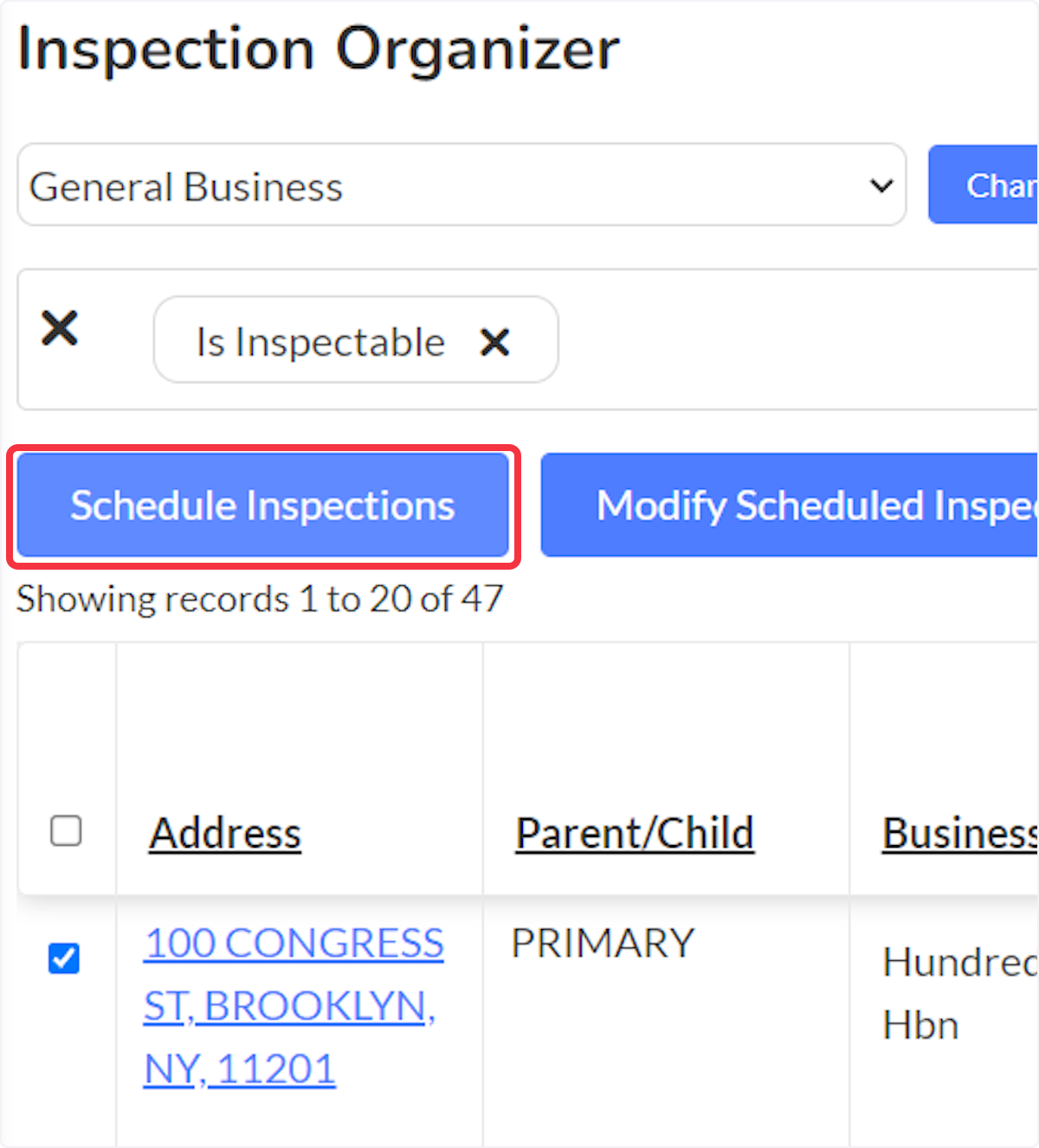
Method #4: Schedule from Inspections List.
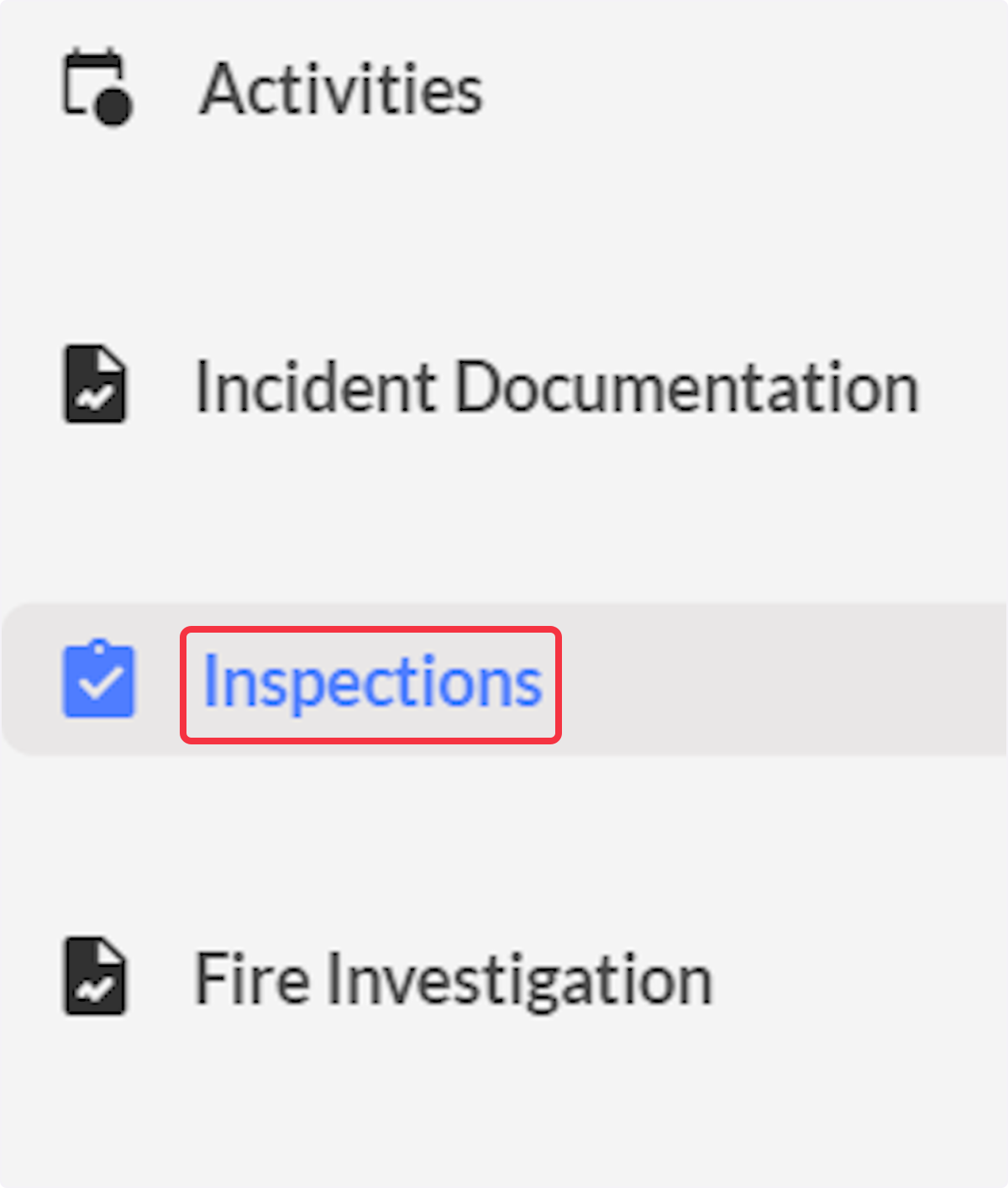
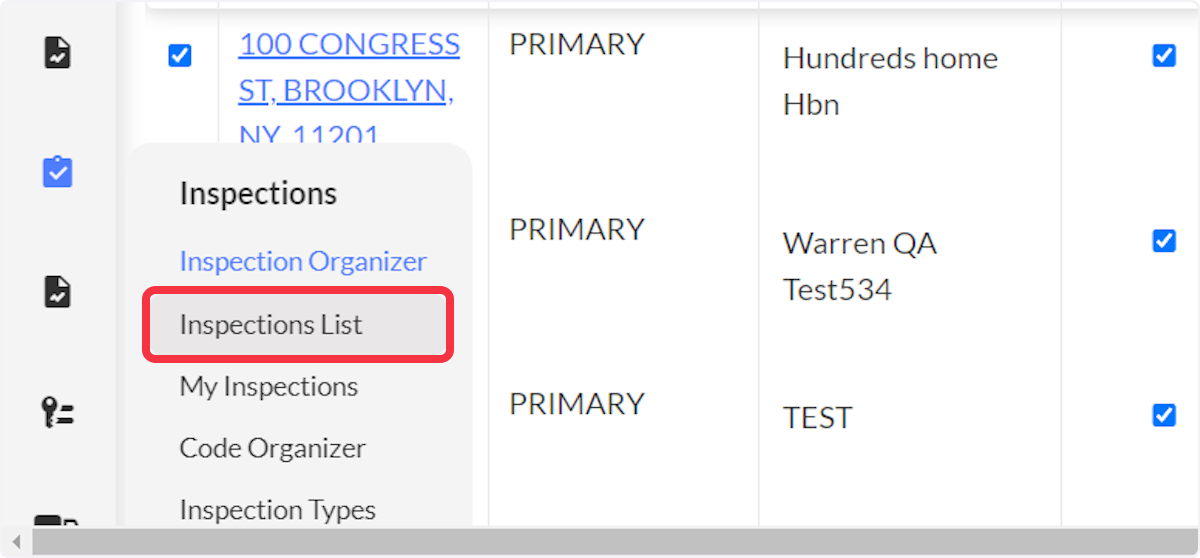
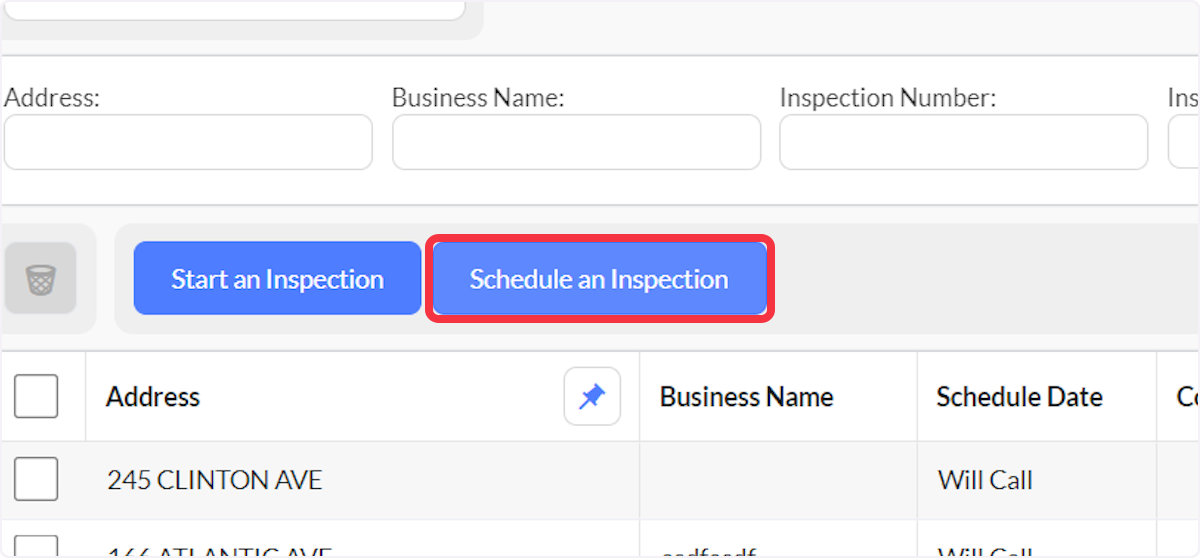
Best Practices
- Use Method #3 for efficiency: When scheduling multiple inspections of the same type, use the bulk operation feature to save time
- Filter before bulk operations: Always apply appropriate filters in the Inspection Organizer before selecting multiple occupancies for bulk scheduling
- Verify inspection types: Ensure you've selected the correct inspection type before scheduling, as this affects inspection requirements and workflows
- Regular scheduling: Schedule inspections well in advance to maintain compliance and distribute workload evenly
- Method selection: Choose the scheduling method that best fits your current workflow - use occupancy records when reviewing specific properties, use the organizer for systematic scheduling
Troubleshooting & FAQs
Q: I don't see the "Schedule Inspection" option in the Next Initial Inspection Date column A: Ensure you have selected an inspection type and clicked "Change" to refresh the organizer view.
Q: Bulk scheduling isn't working for selected occupancies A: Verify that all selected occupancies are eligible for the chosen inspection type and that you have appropriate permissions.
Q: I can't find a specific occupancy in the Inspection Organizer A: Use the filter options to narrow down the results by address, inspection status, or other criteria.
Q: What's the difference between scheduling methods? A: Each method serves different workflows - use occupancy records for property-focused work, organizer for systematic scheduling, and inspections list for quick individual scheduling.
Q: Can I schedule different inspection types simultaneously?
A: No, bulk operations work with one inspection type at a time. You'll need to repeat the process for each inspection type.
Related Articles
Navigating and Using the Inspection Organizer
Purpose Statement The Inspection Organizer is a centralized tool designed to streamline the management of fire safety and code compliance inspections. This feature enables users to efficiently search, schedule, track, and manage inspections across ...Inspections List - Bulk Action: Sending Inspection Reminder
Purpose Statement The Inspection Reminder bulk action allows users to efficiently send email notifications to property contacts for scheduled inspections directly from the Inspections List or My Inspections pages. This feature streamlines ...Inspection List - Bulk Action: Print and Mail Inspection Reminder
Purpose Statement This feature enables fire prevention and inspection personnel to efficiently generate and print inspection reminder notices in bulk for scheduled inspections. The Print and Mail functionality streamlines the process of creating ...Navigating the Inspections List
Purpose Statement The Inspections List provides a comprehensive interface for fire department personnel to view, filter, and manage all inspections within their jurisdiction. This feature enables efficient organization of inspection data, bulk ...Inspection Type - Part 1: Creating and Editing Inspection Type
Purpose Statement The Inspection Type feature allows Fire/EMS agencies to create standardized inspection processes for various property types and compliance requirements. This functionality enables departments to maintain consistent inspection ...