How to use Permission Groups
First Due Permission Grouping Feature: A Guide for System Administrators
Overview
First Due's new Permission Grouping feature simplifies how system administrators manage roles and permissions, enabling more efficient role setup. Admins can now assign predefined groups of permissions, reducing the need to select permissions individually.
Key Features
Permission Groups
Admins can create, edit, and manage groups of permissions aligned with specific roles (e.g., Firefighter, Company Officer, Basic User, etc.).
Global vs. Client-level Permission Groups
Global Permission Groups (Blue Buttons): Created by the Product team and visible in every client account.
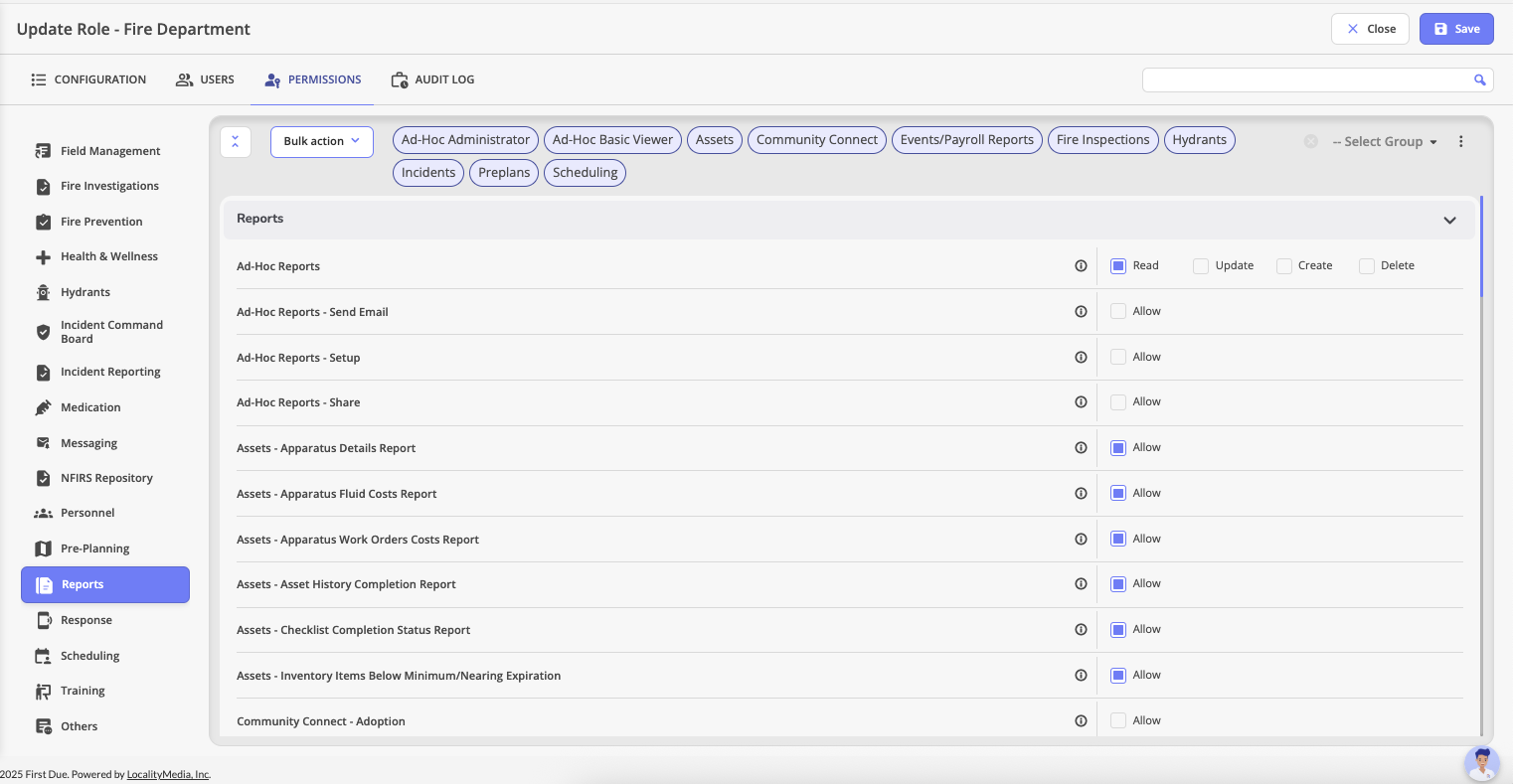
Client-Specific Permission Groups (White Buttons): Created by client admins and only visible within that specific client site.
Multi-Group Assignment
Roles can have multiple permission groups per permissions tabs enabled. Permissions are inherited from all assigned groups, and overlapping permissions will default to the highest level of access. You can also add individual permissions on top of the assigned groups.
Real-time Updates
Any changes made to a permission group will be instantly reflected across all roles using that group. The First Due team may add new permissions to global groups, and any clients utilizing a global group will see that permission enabled for any roles using that global group.
Audit Logging
A log of all changes to permission groups is maintained for auditing purposes.
Role Permissions
Any role that has the “manage roles” permission can create or edit permission groups.
How to create a new permission group:
Navigate to the Permissions tab within the admin UI that you want to create a permission group for.

In the top-right corner, click on the three dots to open the options menu.


Select "Add Group" to create a new permissions group for your site.


Name your new permission group and click "Save".

Editing a Permission Group
To edit the newly created group, click the "Select Group" dropdown and choose the group you want to configure.

 Note: Global permission groups are not editable by clients, and they will not show up in the "Select Group" dropdown.
Note: Global permission groups are not editable by clients, and they will not show up in the "Select Group" dropdown. Add the permissions that you want to include in that permission group here. You'll know that you're editing a permission group when you can see the name of the permission group where it normally says "Select Group". As you can see in the screenshot below, the "Basic Admin" permission group is being edited. Once you're done adding permissions or editing the permission group, please click the three dot button again, and click "Save Group".

Congrats!
You've just created your first permission group. You can now use it for any role within your site.
Related Articles
Creating or Updating a Role: Permissions
Purpose Statement The Permissions tab in First Due provides administrators with comprehensive control over user access rights, allowing them to grant or restrict specific capabilities within the platform. This feature ensures proper security ...Assets: Comprehensive Permissions Guide
Purpose Statement This article provides detailed definitions, use cases, and best practices for all permissions available in the Assets module. Understanding these permissions is essential for administrators to configure appropriate access levels for ...Responder: Chat Groups
Purpose Statement The Chat Groups feature allows administrators to create organized communication channels for specific teams, shifts, units, or operational groups within the Web Responder module and the First Due mobile app. This functionality ...Assets Setup: Managing Apparatus Groups
Purpose Statement Apparatus Group management allows administrators to reorganize, edit, or remove existing apparatus groups in the Assets module. This ensures apparatus groupings stay accurate as fleet assignments, station coverage, or operational ...Assets Setup: Managing Location Groups
Purpose Statement Location Group management allows administrators to reorganize, edit, or delete location groups to reflect operational changes such as station realignments or facility updates. Background Information Location groups often change due ...