Stations: Navigating the Station Overview Screen
Purpose
- The purpose of this article is to inform users how to navigate the Station Overview in the First Due system. The Station Overview screen allows users to easily identify checks that are due and view the number of work orders for each of the department's stations.
Video
Directions
1. Click on Assets.
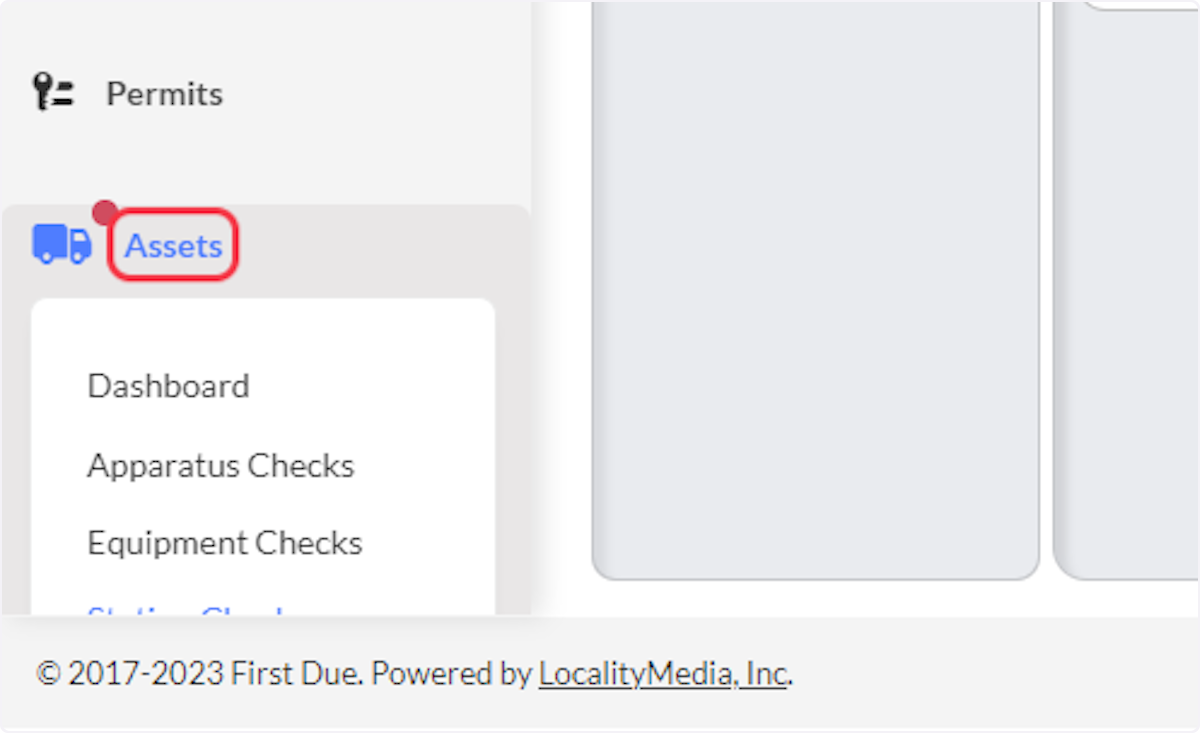
2. Click on Station Checks.
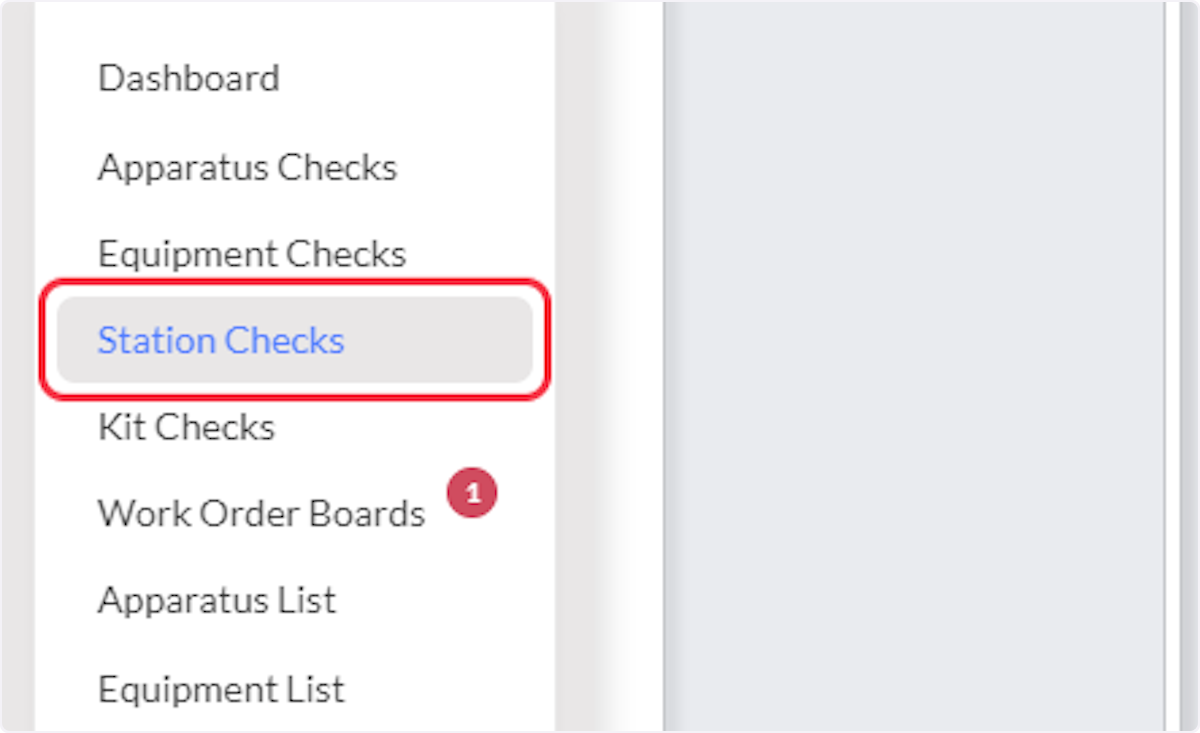
3. Click on Stations Overview.
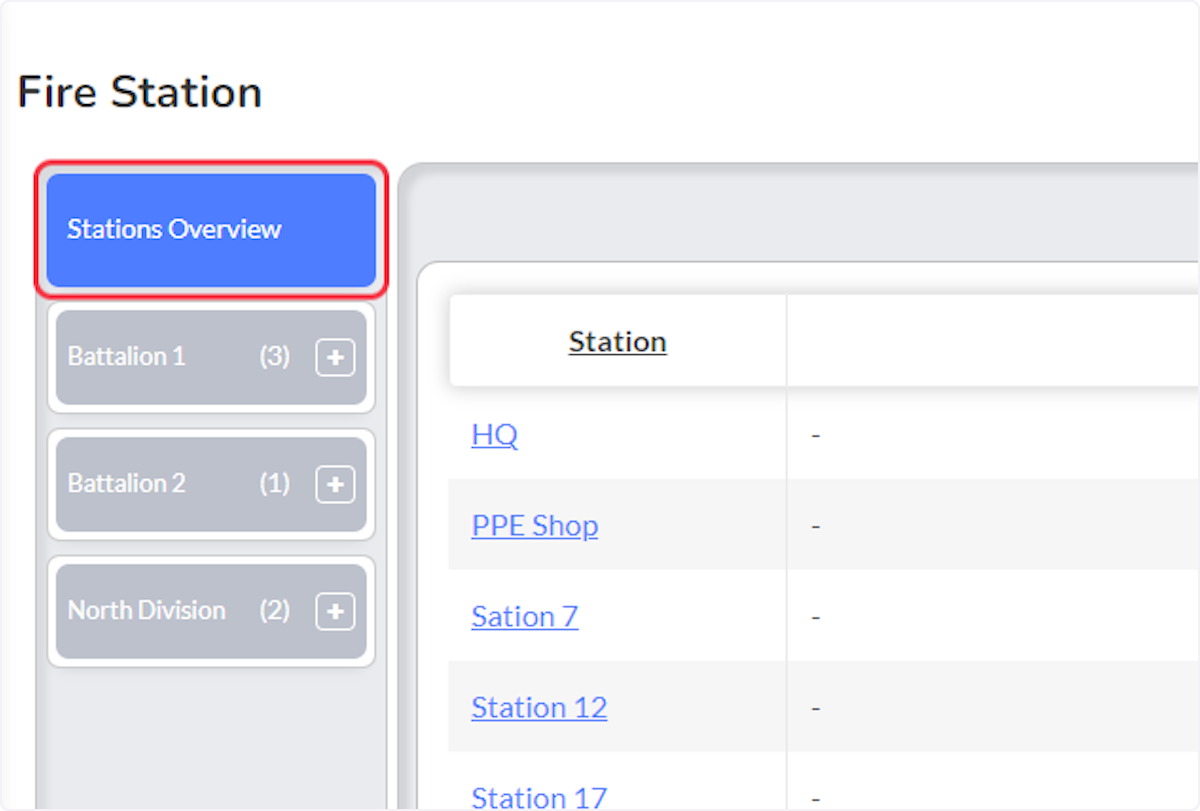
- To search for a specific station, utilize the search bar.
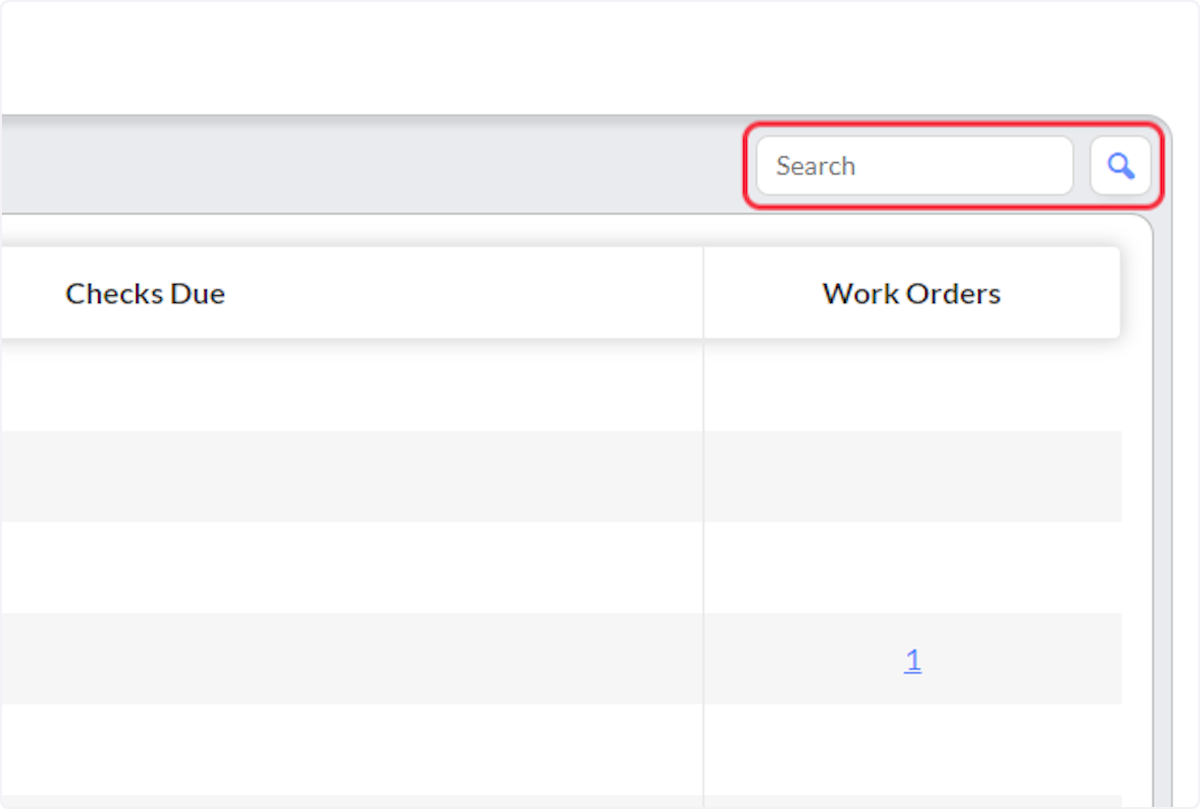
- Clicking on the station name hyperlink will redirect users to that station's specific Station Overview Screen.
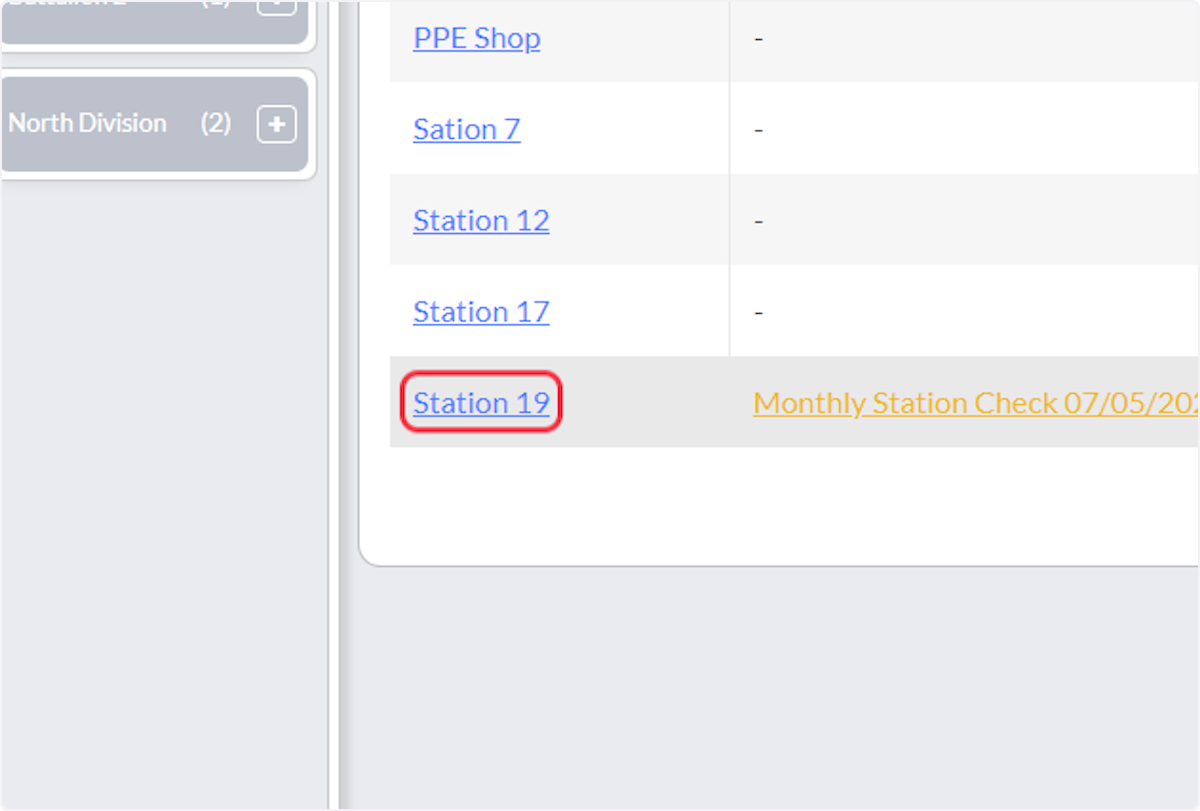
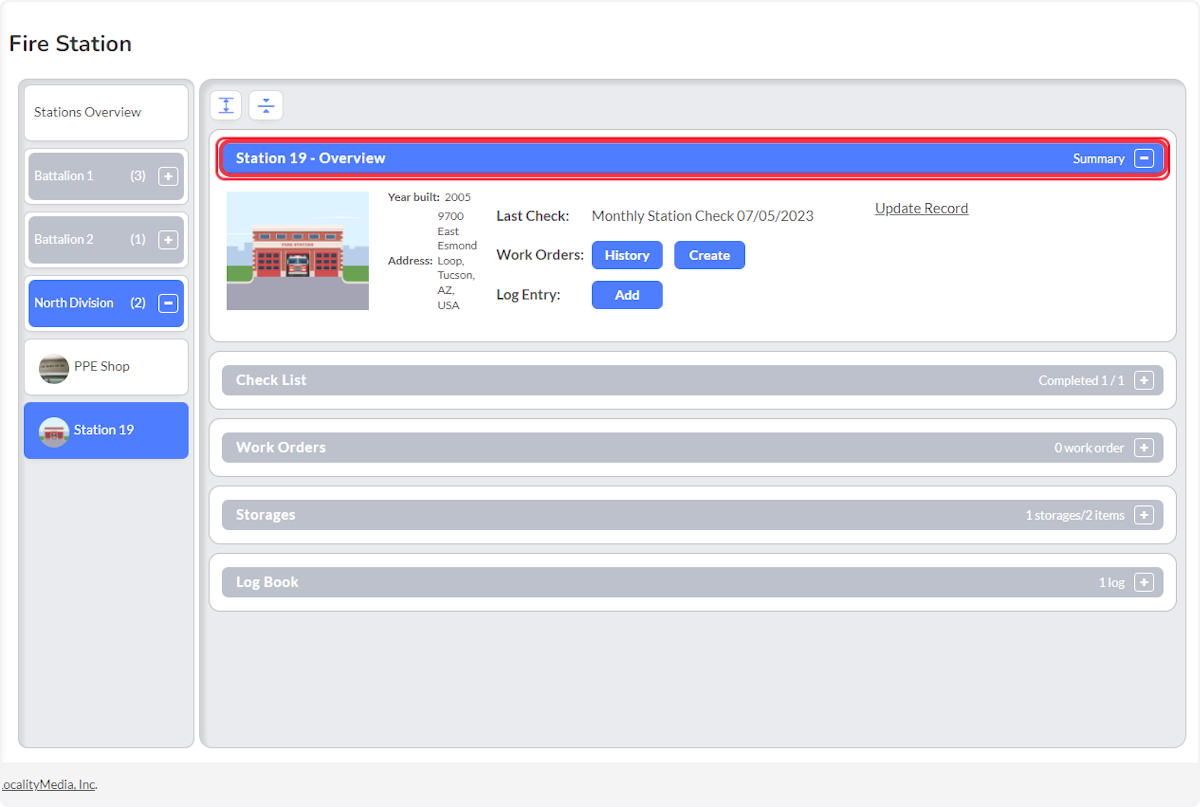
- The Checks Due column will display current and overdue checklists for each station.
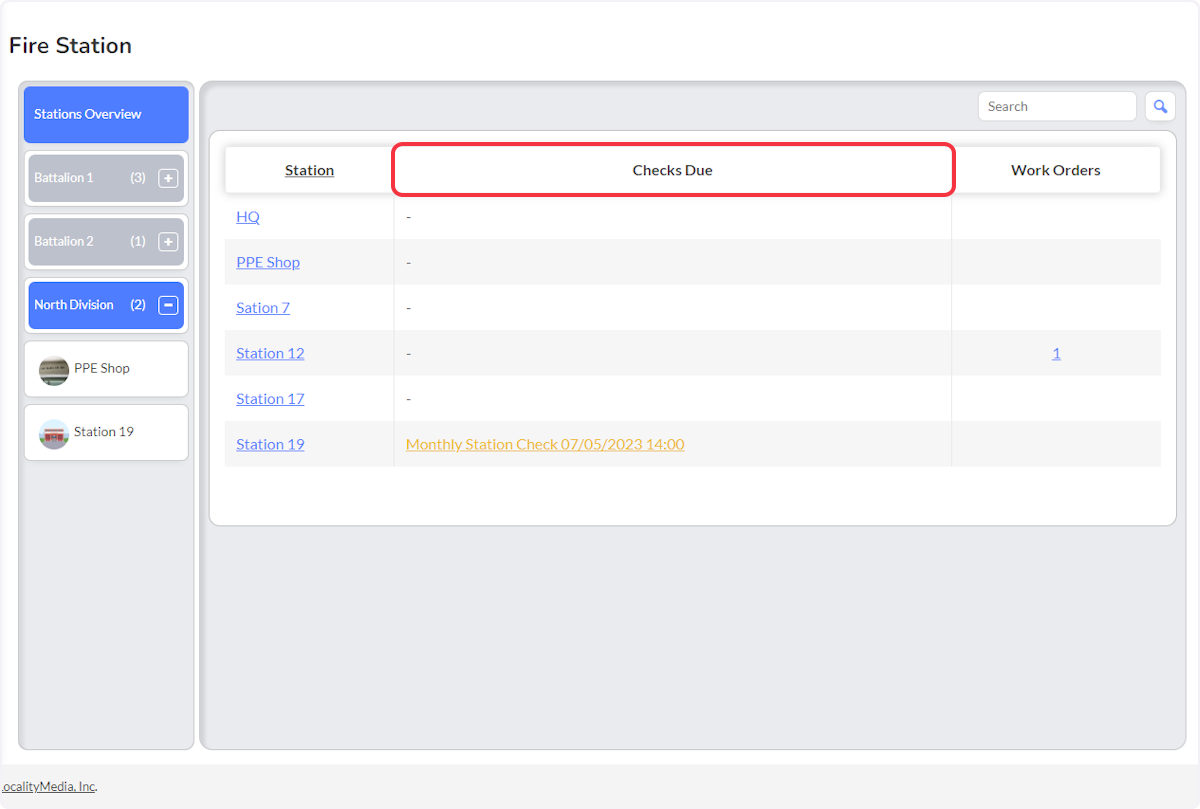
- Users can begin the checklist by clicking on the checklist hyperlink.
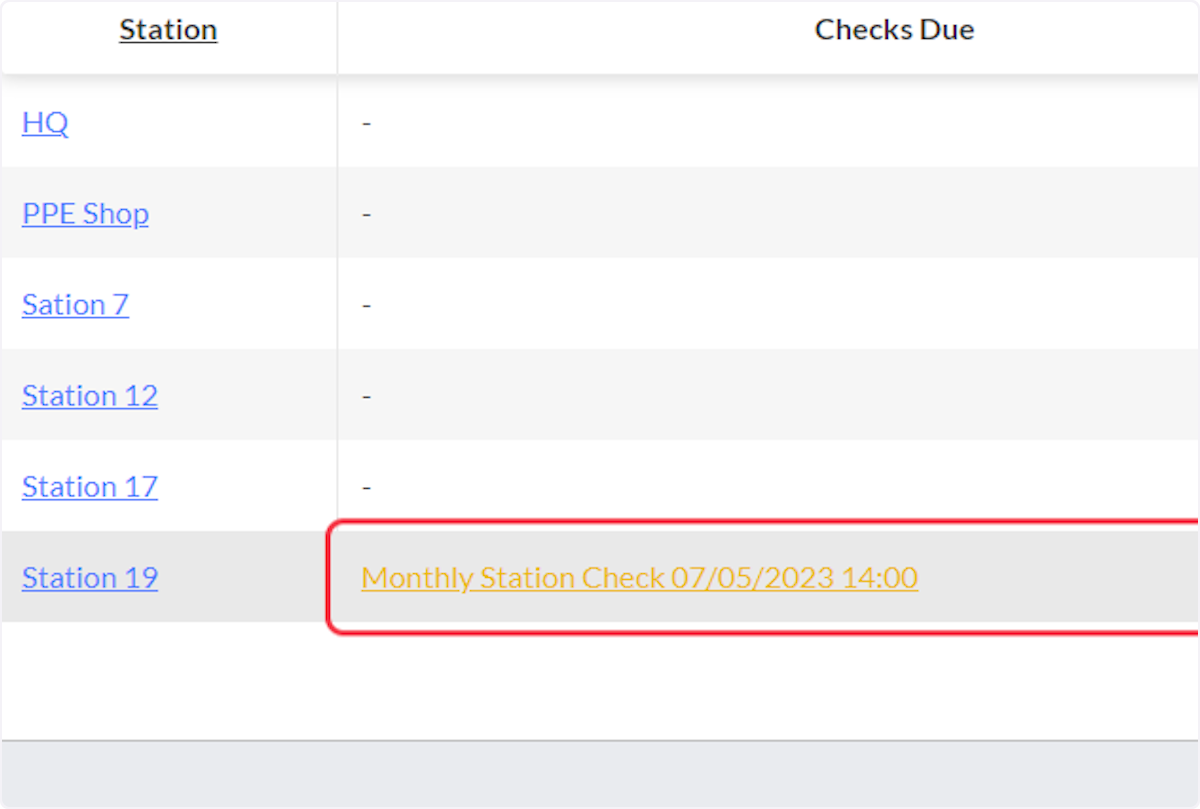
- The Work Orders column displays the number of current work orders that are associated with that station. Click on the number to be redirected to the station's Work Order view.
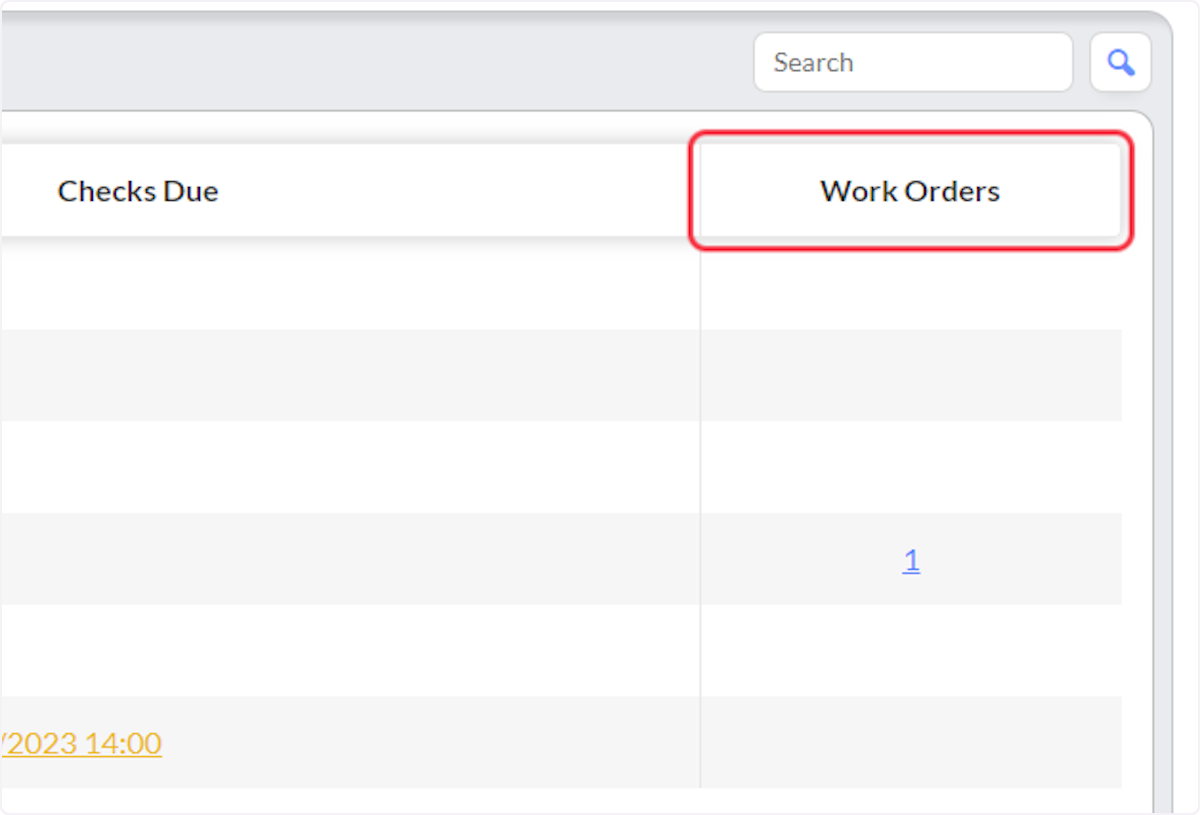
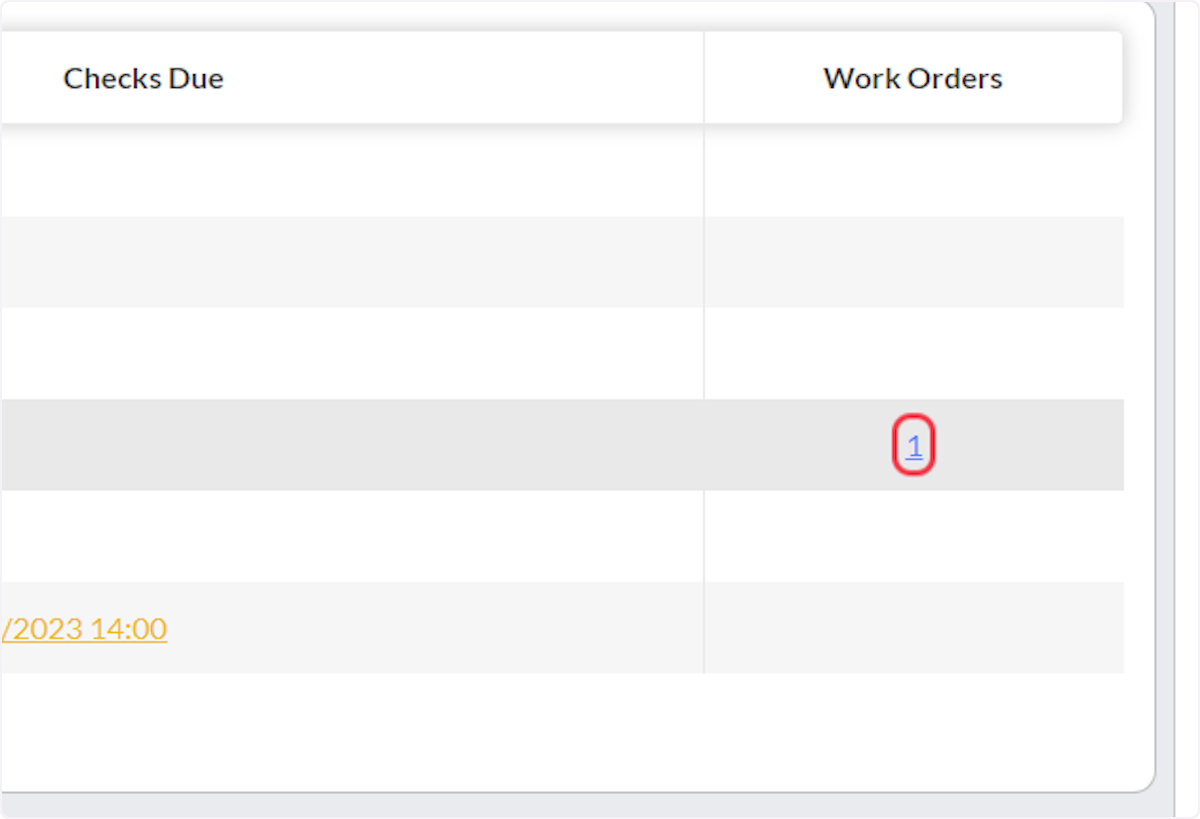
Related Articles
Stations: Navigating the Station Overview Screen for a Specific Station
Purpose The purpose of this article is to inform users how to navigate the Station Overview for a specific station in the First Due system. The Station Overview screen allows users to easily view and manage information pertaining to a specific ...Kits: Navigating the Kits Overview Screen
Purpose The purpose of this article is to inform users how to navigate the Kits Overview in the First Due system. The Kits Overview screen allows users to easily identify checks that are due, view the number of work orders for each of the ...Equipment: Navigating the Equipment Overview Screen
Purpose The purpose of this article is to inform users how to navigate the Equipment Overview in the First Due system. The Equipment Overview allows users to easily view and manage the status of the department's equipment. Video Instruction 1. Click ...Apparatus Fleet Overview: General Navigation
Purpose Statement The Fleet Overview within the Assets module provides a centralized dashboard for monitoring and managing all department apparatus. Background Information The Fleet Overview serves as the primary command center for apparatus ...Equipment: Navigating the Equipment Overview Screen for a Specific Asset
Purpose The purpose of this article is to inform users how to navigate the Equipment Overview for a specific asset in the First Due system. The Equipment Overview screen allows users to easily view and manage information pertaining to a specific ...