Release Notes - December 2021
Our ePCR is now NEMSIS 3.4.0 Compliant
- Effective December 21, 2021, First Due's ePCR is certified NEMSIS 3.4.0 compliant!
Assets Module
Custom Monthly Rotations for Checklists
- Custom monthly rotations for checklists are now available (Assets > Setup > Check List > Checklist Management > Add Rotation). This features enables you to define the day(s) of the month for each of the checklists added to the rotation.
Incidents Module
NEW! - NFIRS Setup Section for Admins
- Admin controls for Incident Documentation/NFIRS Setup are now found here: Incident Documentation > NFIRS Setup. It's a greatly improved management tool for all sections of your NFIRS incident documentation. It's organized by the sections and subsections found in an incident report.
"Plus One" Codes
- You can now create "plus one" codes for multiple NFIRS fields (Incidents > Field Customization).
Dispatched Incident Type Can Auto-Select Actual Incident Type Field
- You can now set if the "Dispatched Incident Type" auto-selects the "Actual Incident Type Found" field within an incident report (Admin > Departments).
Multiple FDIDs
- If your agency has multiple FDIDs, you can now configure them in Admin > Departments. Once configured, a dropdown list will appear within the incident report to select the correct FDID.
Dispatched Notified Date Field
- Added Dispatched Notified Date field to allow entry if dispatched notified date is different than incident date (e.g. incidents around midnight) (Incident Documentation > Incident List > Select Incident > Response > Dispatch).
Tracking Standby/Station Responses
- You can now document standby or station responses within an incident. The setting to enable this is found in the new NFIRS Setup section Incident Documentation > NFIRS Setup > Response > Station Response.
- When the box, "Do you want to track station standbys/responses on incident documents?" is checked, the following section will now appear in the Response > Resources section of an incident report:
Inspections Module
Setting Default Emails and other Email Settings for Inspection Types
- As an agency, you can now set a default email per inspection type (Inspections > Inspection Types > Edit Inspection Type > Email Section).
- You can also ensure the inspection report is cc'd to the inspector by moving the "CC to me" slider.
- User and/or Teams added to the "Send Report To" field will also appear in the inspection report (NOTE: The inspector can remove them before he/she sends the actual inspection).
Invoices Can Now Be Added to Completed Inspections
- Invoices can now be added to completed inspections. By using the new filter, Invoice Status, coupled with the "Statuses" filter, you can find inspections that do not have invoices. Those with no invoices can be reopened to add the billable option to create an invoice (Inspections > Inspection List).
Attachments Can Now Be Included with Inspection Emails
- Attachment to inspections can now be included in when emailing inspection results. Simply check the box shown below before sending the email:
Inspection Form Management Enhancement
- The system now enables CRR and fire prevention personnel to select a specific inspection form based on checklist results (Inspections > Inspection Types > Select Inspection Type > Select Forms).
Multiple Modules
Automatic Notifications When Assigning Inspections or Permits
- Personnel can now receive an email whenever an inspection or permit is assigned to them. By default, all users are enabled to receive a notification when an inspection or permit is assigned to them.
Personnel Module
Max Consecutive Working Hours Setting
- New setting for "Max Consecutive Hours" (Personnel > Setup > Settings). This setting lets you determine the maximum number of consecutive hours anyone is permitted to work. This setting will apply to the following:
- Adding or editing work shifts and user rotations
- Removing and then adding back a time off entry on the Shift Board
- Additionally, this feature will account for the minimum time a person must be off once they've reached maximum consecutive working hours. This is set with the Minimum Break (hours) field
- Initiating a Call Shift: If a person on the contactable list for Call Shift would put them over the max, the system will remove them from the contactable list before sending the notification (and show them as "excluded employee" on the list)
- Accepting a Call Shift: If, by accepting a Call Shift, the user would go over the max based on their current schedule, they system will prevent them from accepting the Call Shift
Approve Time Off with Drag and Drop
- Personnel with sufficient privileges (Admin > Roles > Scheduling Permissions > "Scheduling - Time Off - Approve/Deny" Permission) can now approve time off by dragging and dropping the person from the Shift Board 1-Day view to the Scheduling Deputy.
Editing Historical Time Off Entries
- Users with the permission (below) can edit their own Time Off entries OR those sent to them for approval that occurred in the past. The are two ways to edit historical time off:
- Method 1: Navigate to Personnel > Shift Board - 1 Day View > Select Date > Go to the Scheduling Deputy section labeled Time Off > Make edits
- Method #2 - Navigate to Personnel > Time Off > Select Review > Select Active or Archived table > Select Entry > Select Edit Icon (pencil) > Make Edits

IMPORTANT: The following permission must be enabled to edit historical time off entries: Admin > Roles > Select Role > Scheduling Permissions > Select "Scheduling - Time Off - Edit":
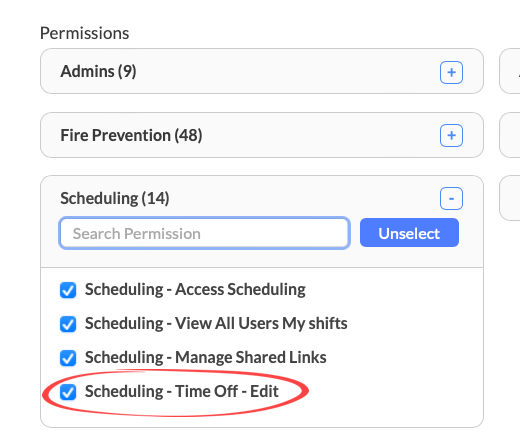
Personnel Ranks Can Be Shown on Shift Board
- By moving the following slider to the "on" position (Personnel > Setup > Ranks > Select Ranks), you can view the person's rank on the Shift Board:
Related Articles
Release Notes December 2023
App Current Version: iOS: 5.5.0 Enhanced unit list visualization. NFIRS id information added to dispatch details view. Enhanced the "last position known" unit tracking timestamp to be more easily identified. Android: 6.5.8 Optimized incident list ...Release Notes- June 2023
STAY UP-TO-DATE! Please check back here often throughout June 2023. We will continually add to this article as we release new features this month. Major Releases **NEW** We know users wanted to be able to create dispatch and message alerts as easy ...Release Notes February 2024
App Current Version: iOS: 5.5.4 Added radio channel field on dispatch details view. Reworked menu usability. Now you can pin your favorite/most used sections from to shortcuts! Updated menu options reflect the new Scheduling menu and sub-menu. Unit ...Release Notes - February 2023
STAY UP-TO-DATE! Please check back here often throughout February 2023. We will continually add to this article as we release new features this month. AD HOC New columns to Invoice Reports New views for Community Connect "My Info" and "Functional ...Release Notes - April 2023
STAY UP-TO-DATE! Please check back here often throughout April 2023. We will continually add to this article as we release new features this month. Mobile App New Versions: iOS 5.3.1 and Android 6.3.7 Added new logs to help troubleshooting an issue ...