Profile Management
Purpose
- To explain how to manage your user profile.
Video
Directions
1. Click on your name in the upper right hand corner.
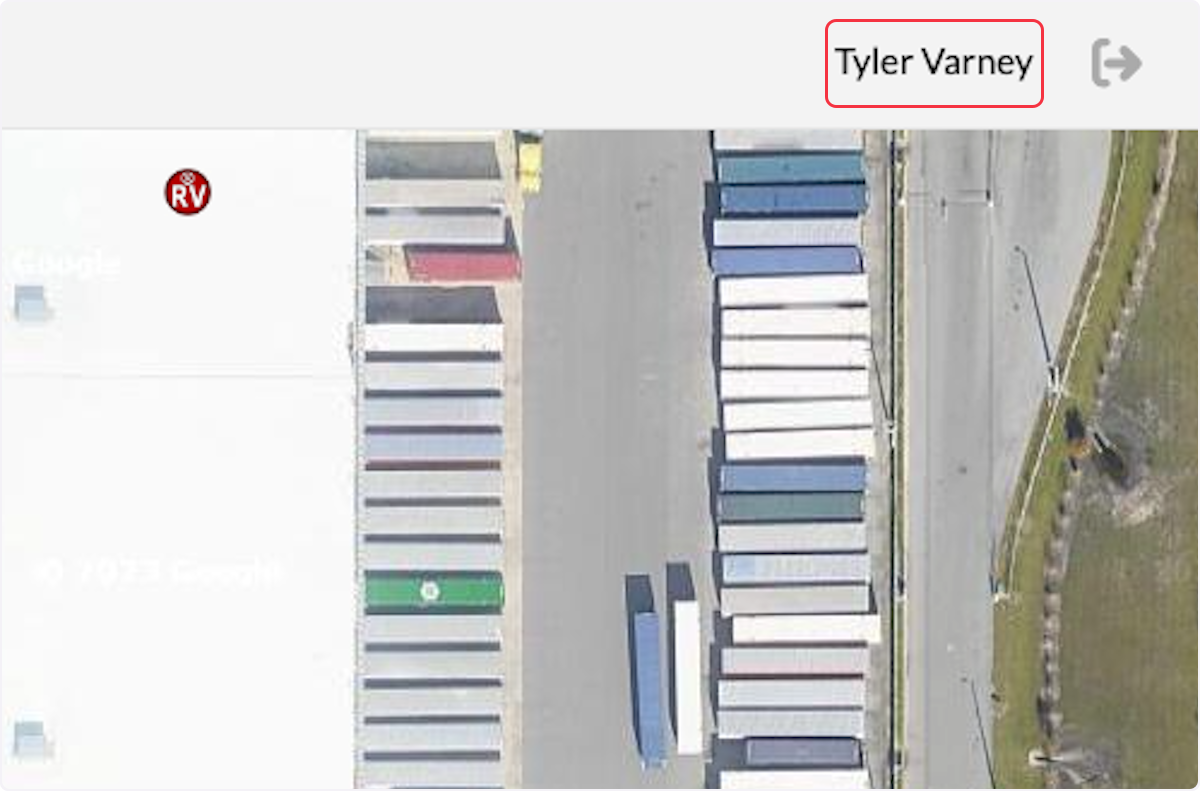
2. Here you can update your:
- Email.
- Phone Number.
- Inspector Phone Number.
- This will only appear if you are marked as a inspector within your system.
- Signature
- Profile Image.
- Largest system will accept is 460X460px
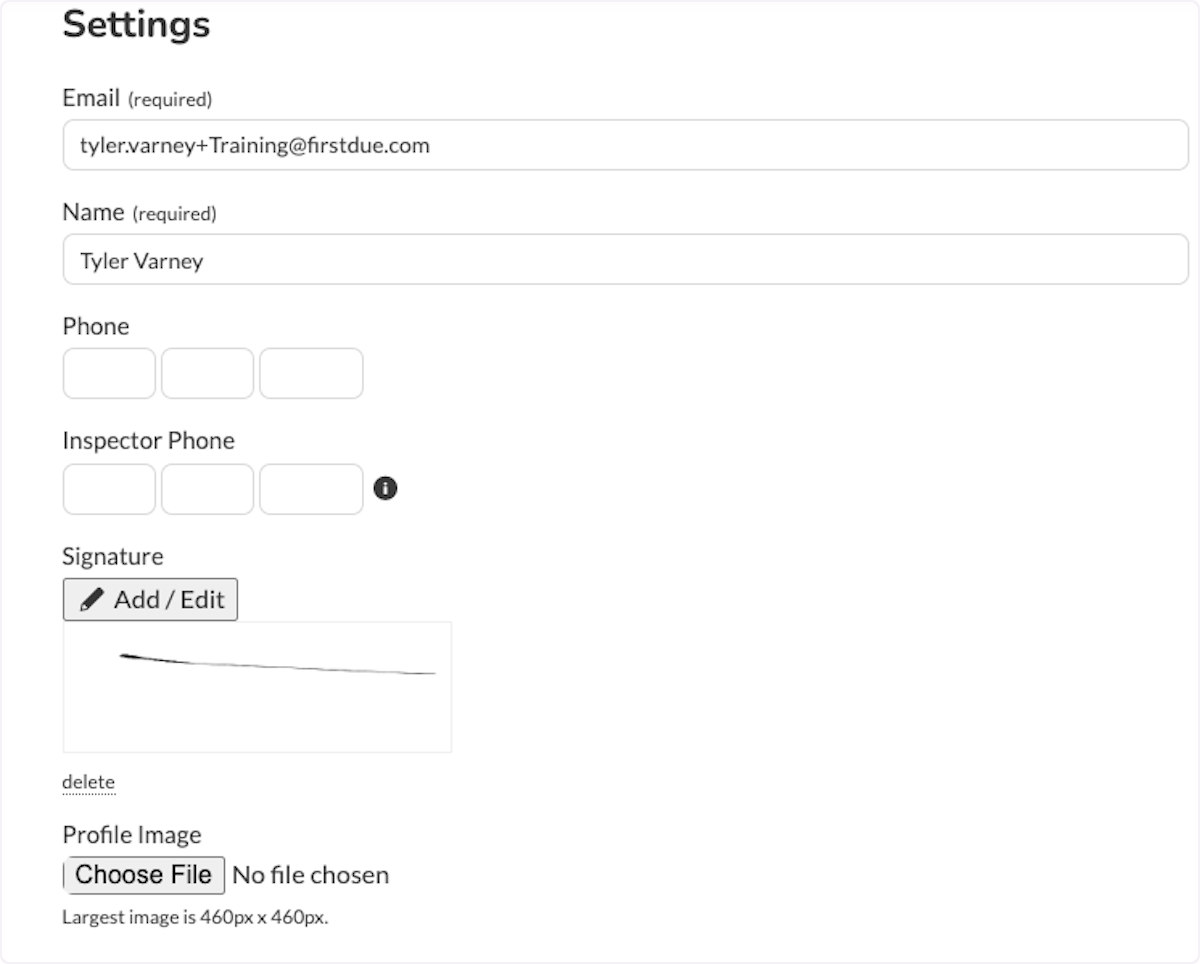
3. Turning off all dispatches allows you to filter which dispatches you receive.
- Dispatch units allows you to select a specific unit.
- Dispatch incident types allows you to select a specific incident type.
- Selecting both does not filter down to only MVAs with entrapments for E12.
- It allows you to receive all E12 calls, as well as all entrapment calls sent to your department.
When done, Select Save.
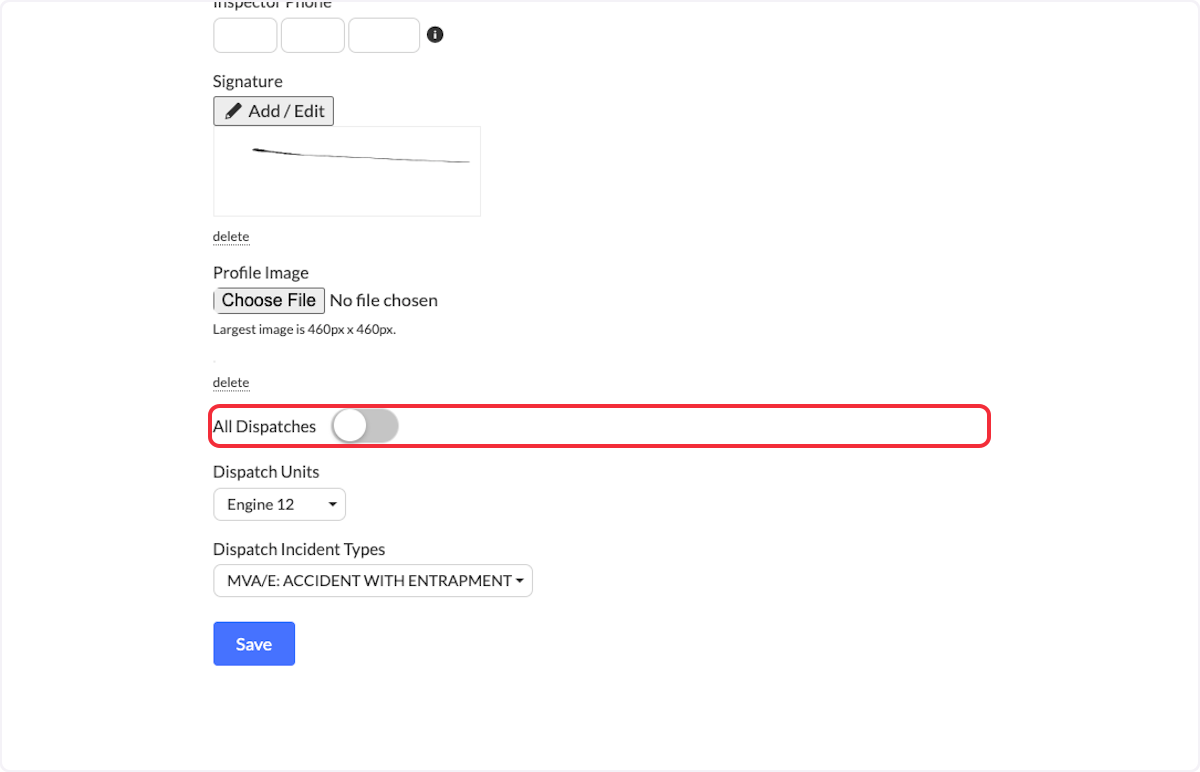
4. Click on Notifications.
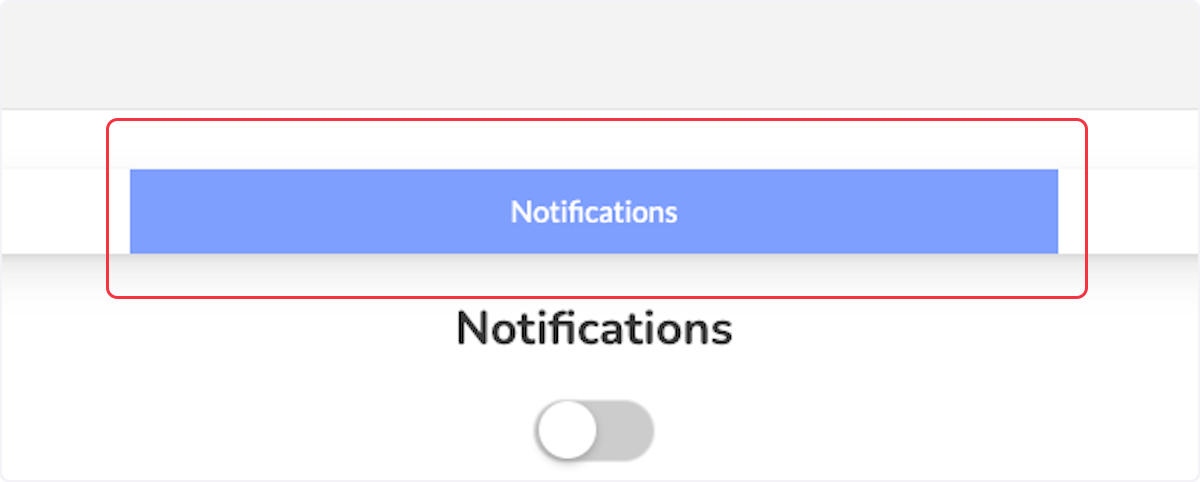
5. Toggling off Notifications will allow you to disable them for a set period of time.
When done setting when they will resume, select save.
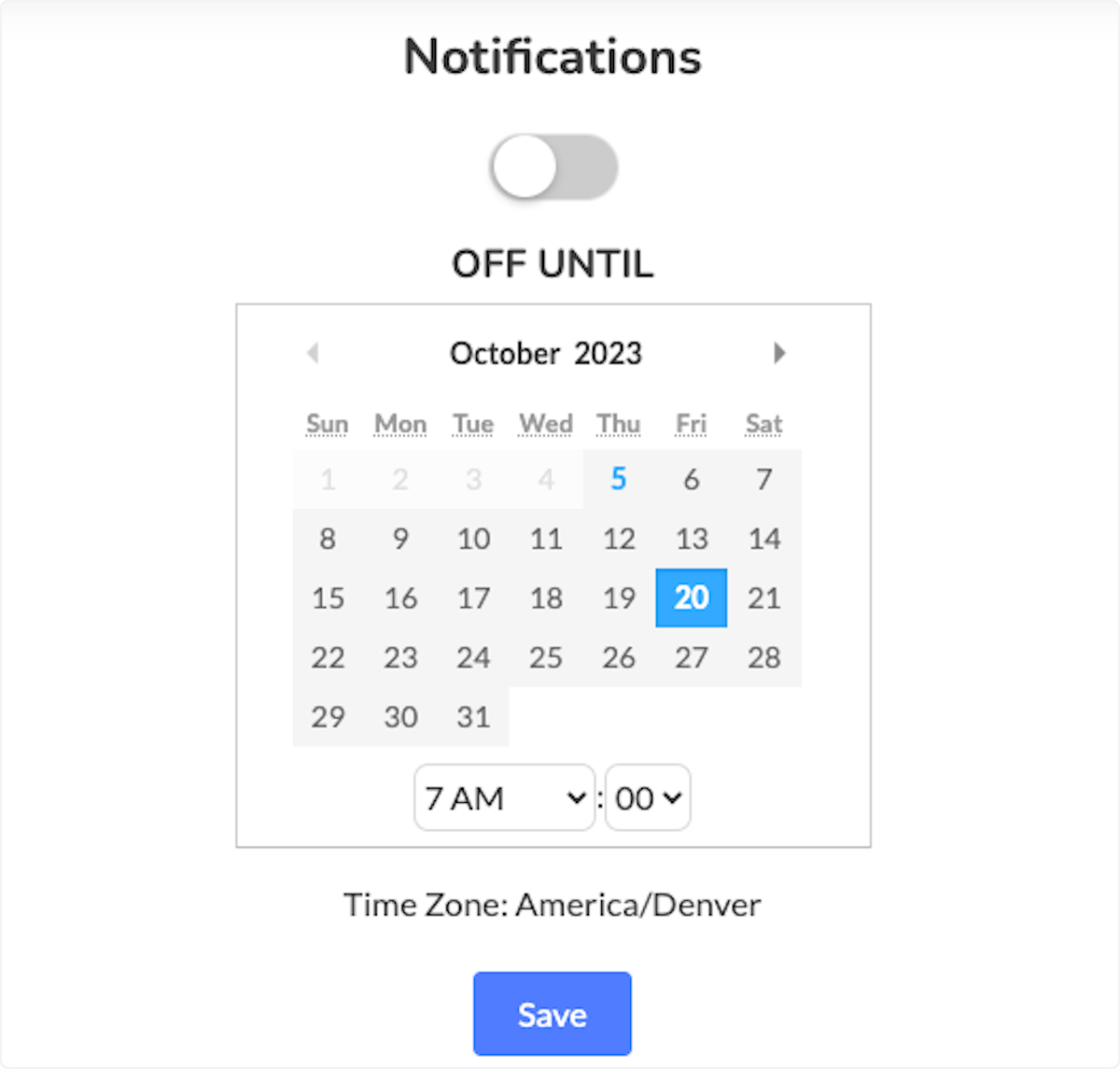
6. The Personnel Messaging Options allow you to determine how you receive Call Shift and Messaging notifications. They can be received by:
- Phone Text.
- Email.
- Phone Call.
- Push Notifications.
When done on this page, select Save.

7. Click on change password.
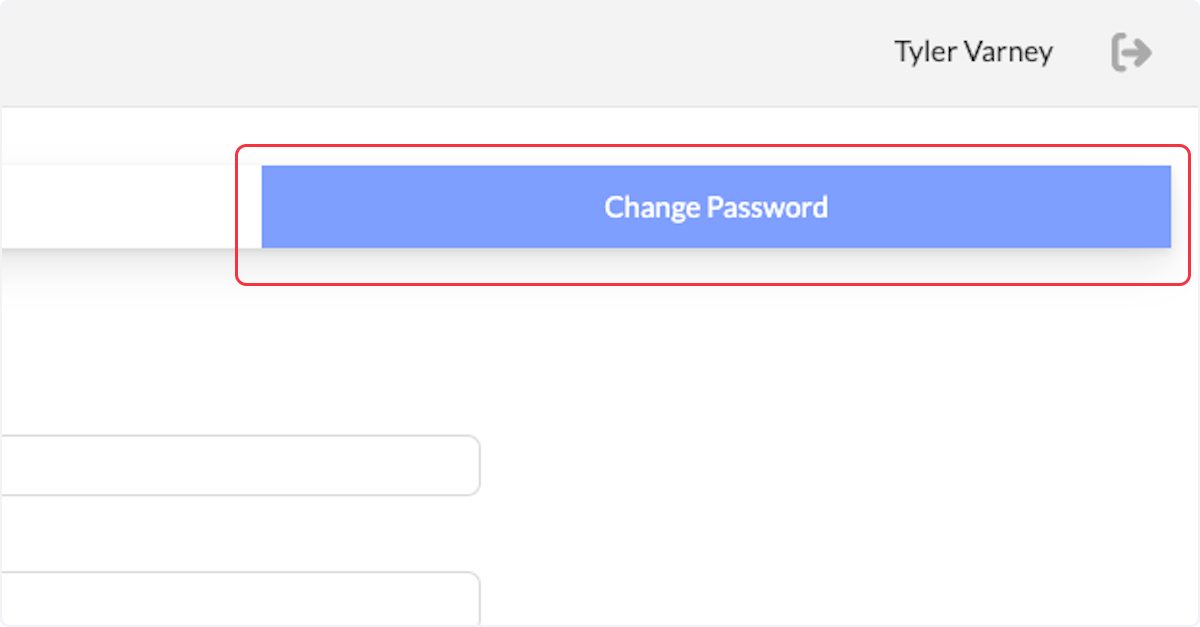
8. Here you can change your password. Simply:
- Type in your old password.
- Type in your new password.
- Re-type your new password.
- Select Save.
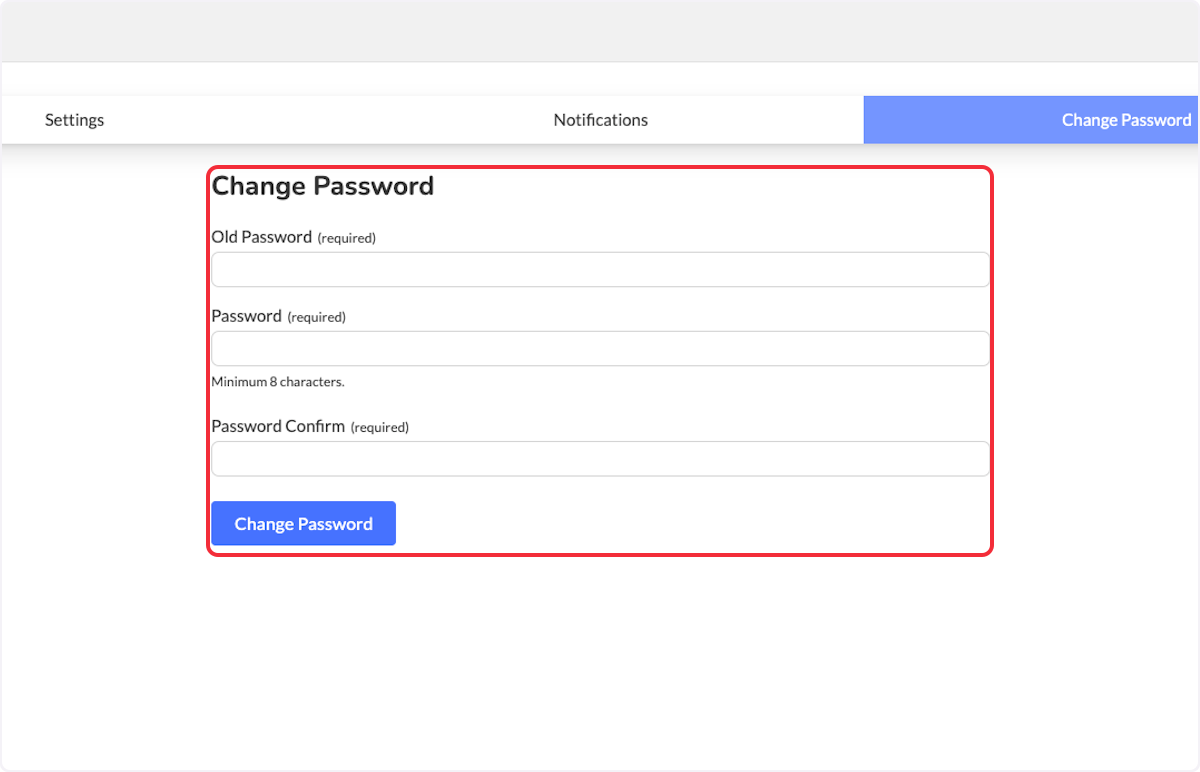
Related Articles
Field Management - Schedule To
Heads Up! We are adding a new feature for Field Management! These changes will allow agencies to manage the Schedule To List for scheduling Inspections and reinspection's. Our new feature will be released on February 19, 2024. This article highlights ...Field Management - Overview
Purpose The purpose of this Knowledge Base Article is to provide an overview of Field Management including the basic management of fields within the First Due platform. Video Instructions 1. Click on Admin. 2. Click on Field Management. 3. Advanced ...Field Management: Contact Types
Purpose To demonstrate how to manage Preplan Contact Types. Note: This permission needs to be enabled for a user to manage preplan contact types: Pre-Planning - Manage Preplan Contacts Type. Video Instructions 1. Click on Admin. 2. Click on Field ...Password Management - New User
Purpose To explain administrator password management for new users. Related Article Adding / Editing Users Video Directions Navigate to Admin > Users. Select the New User button. For instructions on Adding a User, reference the Knowledge Base Article ...Field Management
Purpose To explain how to make selected fields required for completion using Field Management in the Training Module. Video Directions 1. Click on Training>Setup. 2. Click on Field Management. 3. Here we can: Add a new Custom Field Managements. Edit ...