Managing Off Roster Requests
Purpose
- This article will provide you an explanation on how to manage off roster requests that you may receive.
- Off Roster requests can be submitted when an individual is awarded overtime or the department is tracking time for extracurricular activities that are not related to an assignment. A few examples include:
- Gear inspections.
- SCBA inspections.
- EMS Supply or Education.
- Etc.
Video
Directions
1. Click on Scheduling>Shift Board.
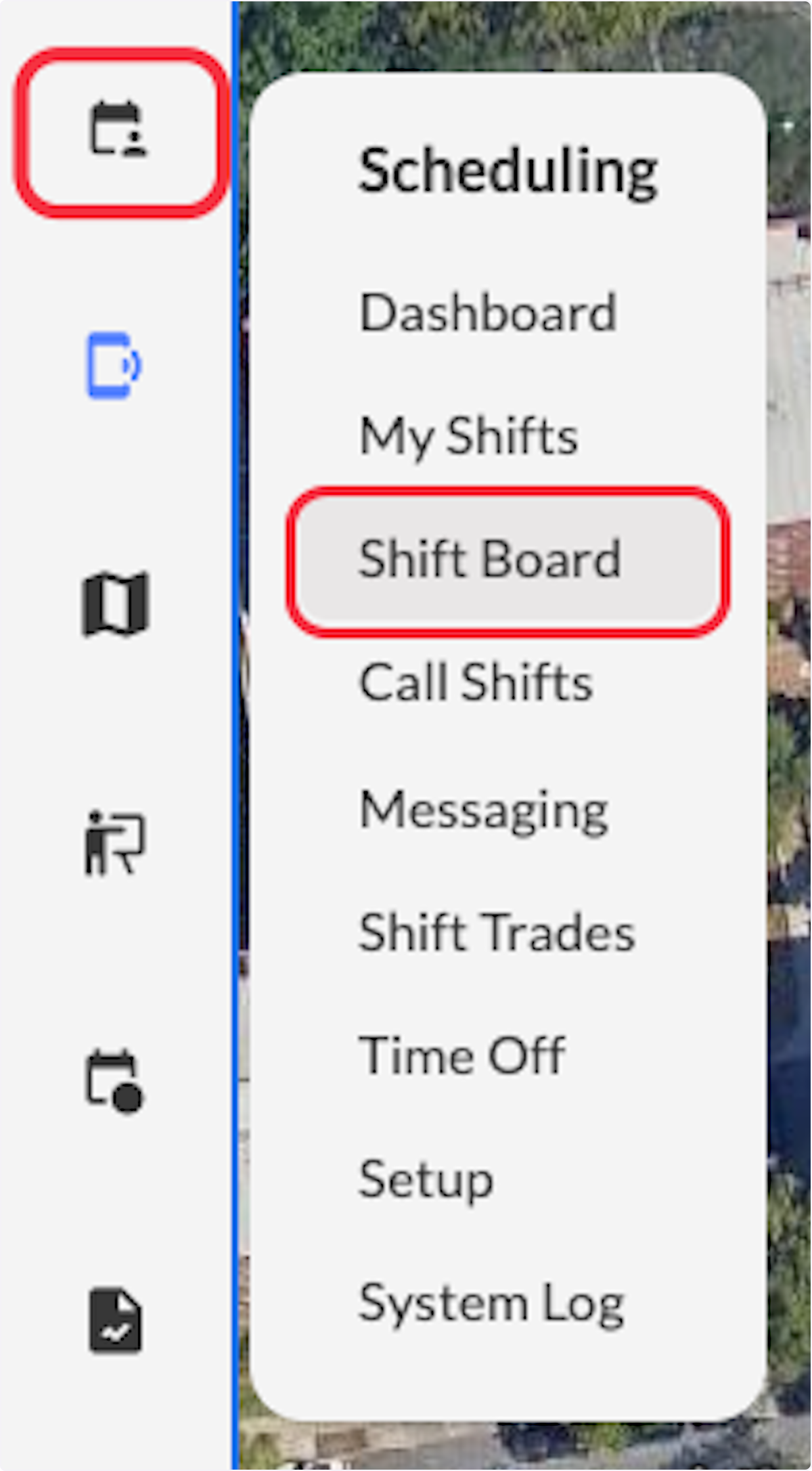
2. Under Off Roster you will see a slightly grey entry.
- You can approve the request by clicking the checkmark.
- You can deny the request by clicking the X.
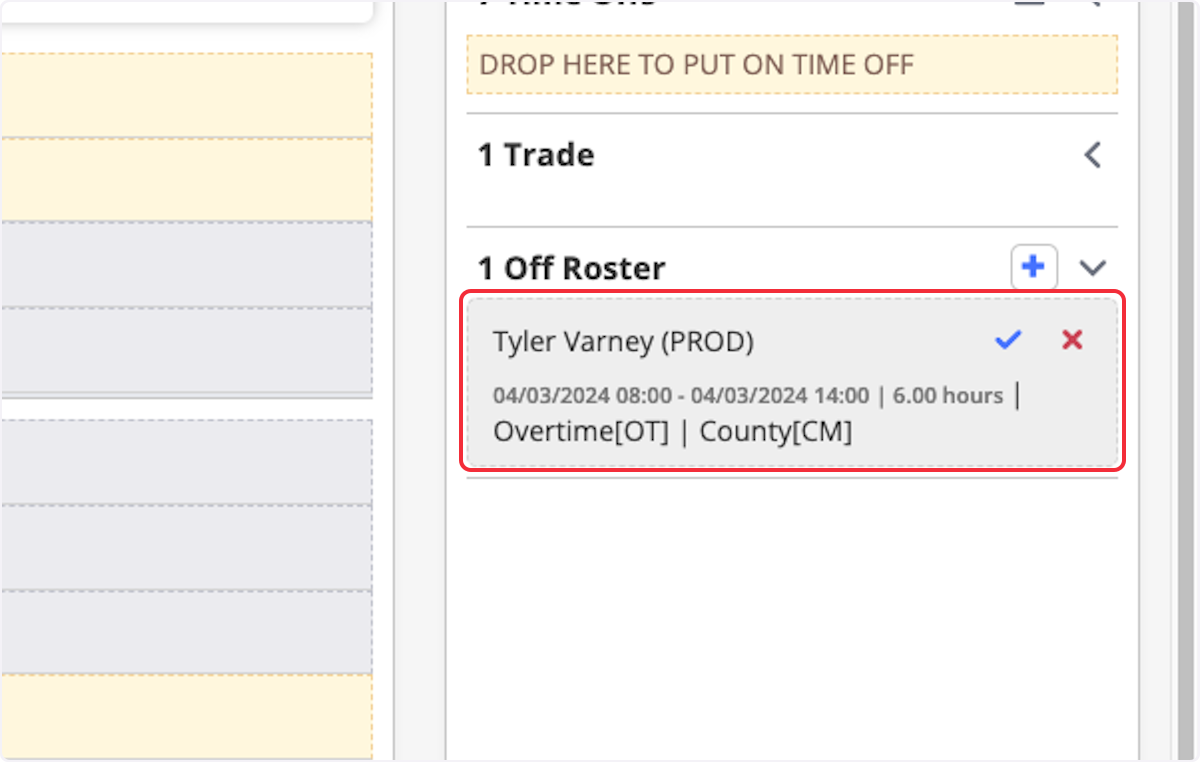
3. Click Approve.
If you click deny the request will disappear from off roster and be logged in the System Log.
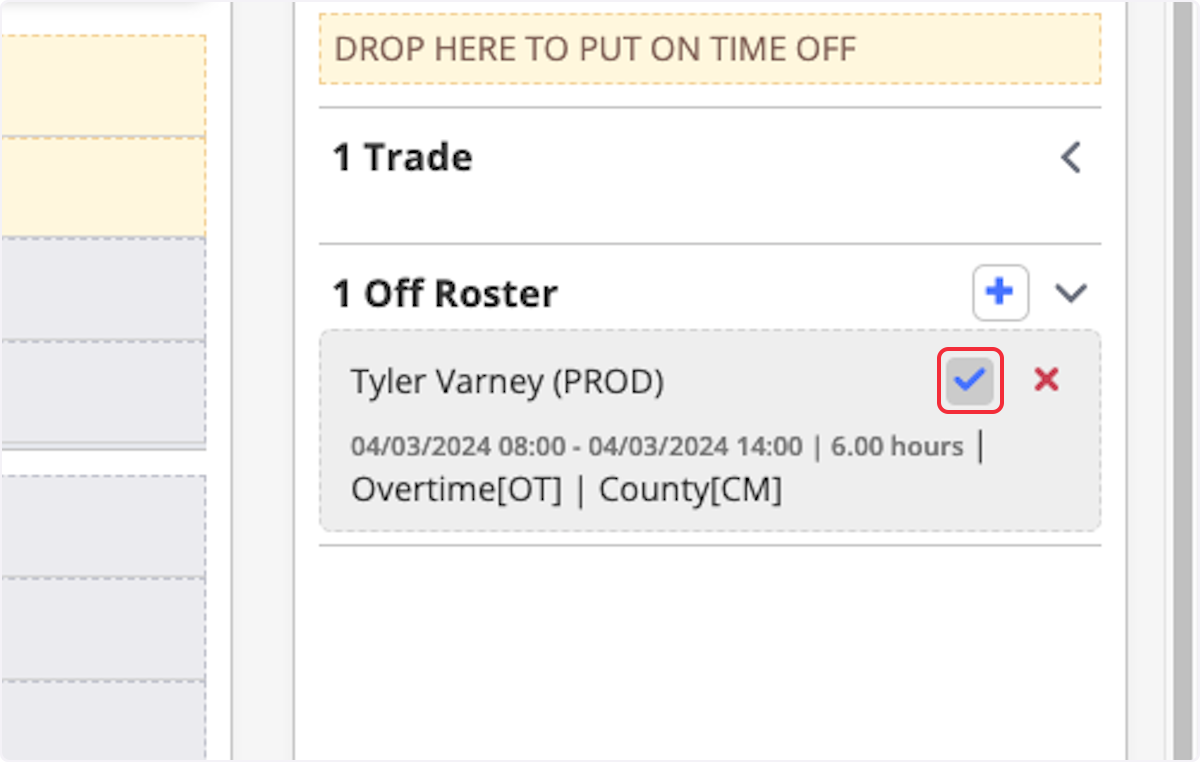
4. The approved request will turn solid white, allowing you to view details, edit, or delete it.
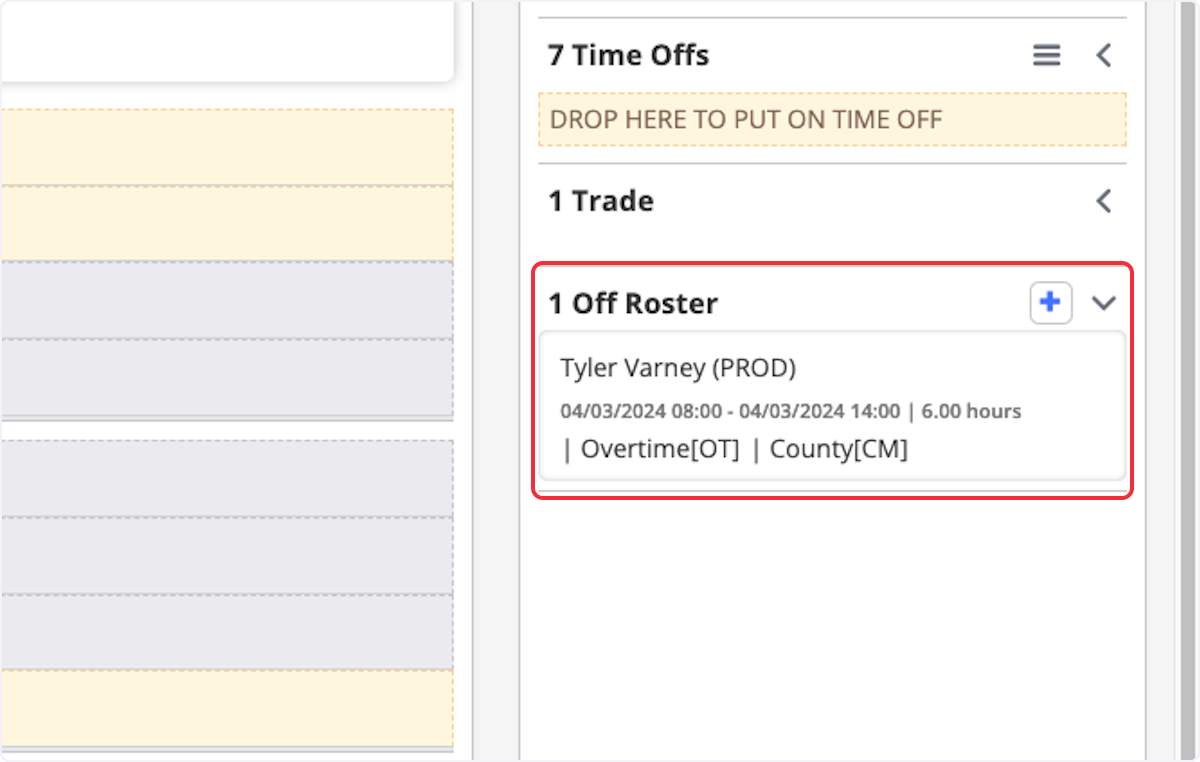
Related Articles
Roster Count
Purpose Statement The Roster Count feature provides a real-time visual representation of staffing levels across all assignments and time periods within your shift schedule. This tool enables supervisors and administrators to quickly identify staffing ...Managing Time Off Requests
Purpose Statement The Time Off Request management system in First Due enables supervisors and administrators to efficiently review, approve, deny, and track personnel time-off requests. This centralized workflow ensures proper staffing levels are ...About the Scheduling Dashboard
Purpose Statement The Scheduling Dashboard serves as the primary landing page when accessing the Scheduling module, providing personnel with immediate visibility into their current shift assignments, available time off, important announcements, and ...Off Roster Settings
Purpose Statement Configure and manage how personnel record and track time worked outside of their regular scheduled shifts, including overtime, callbacks, training, and special assignments within the Fire/EMS scheduling system Background Information ...Submitting Off Roster Requests
Purpose Statement The Off-Roster Pay Request feature allows personnel to submit requests for compensation for work, training, or department activities that occur outside their regularly scheduled shift hours. This self-service capability enables ...