Exporting Occupancy Information for Brycer TCE
Purpose
This article is designed to show you how to build an Ad Hoc report to export your occupancies for Brycer TCE.
Instructions
- Log in to your First Due Account and navigate to the Reports Module.
- Select Ad-Hoc Reports.
- Select Add Report to create a report.
- Under the Basic information section:
- Name your Report Ex: "Occupancies for Brycer TCE
- In the Module dropdown select Occupancies
- In the Data Source Configuration section, select Occupancies from the list. ("Occupancies" can easily be found by typing the name in the open box)
- In the Report Type section select Tabular Report.
- In the Columns sections select the following items:
- Occupancy Id
- Address 1
- Address 2
- City
- State
- Zip
- Latitude
- Longitude
- Business Name
- Property Use
- Property Class
Once selected use thesymbol to move them over
- In the Criteria section select the
and enter: "Address 1 is not null"
- In the Settings section select the following options:
- Document Orientation > Portrait
- Sharing > Everyone
- Allow other users to apply changes to this report > Select
- Select the Play button to run the report.
- Once you have ran the report you will need to download the report using the
Icon.

If your report contains more than 20,000 rows you will need to email the report to yourself from the Actions column in Reports.
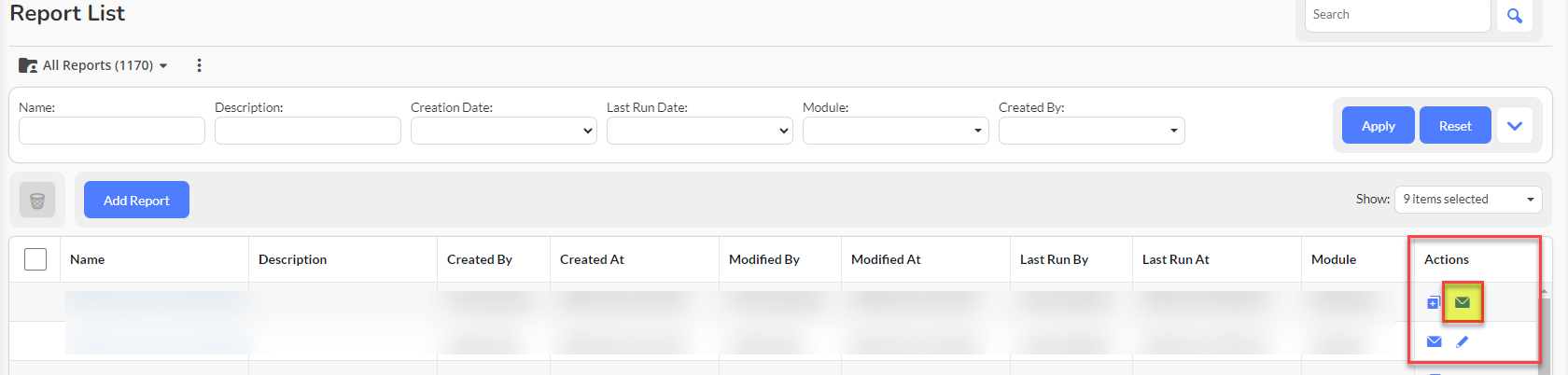
Related Articles
The Compliance Engine - Alert Tiles
Purpose The purpose of this Knowledge Base Article is how to view data received from Brycer - The Compliance Engine in your First Due account. Related Article Brycer - Places for Review Video Instructions 1. Click on Pre-Planning. 2. Click on ...Places for Review
Purpose The purpose of this Knowledge Base Article is to review and demonstrate how a user will create an Occupancy using data from Brycer - The Compliance Engine (TCE). Special Notes Requires an Integration between your Brycer account and First Due. ...ITM Reports: Historical Occupancy Information
Purpose Statement Historical Occupancy Details capture ensures that ITM (Inspection, Testing, and Maintenance) reports permanently preserve property information exactly as it existed at the time of submission. This feature protects the integrity of ...Inspection Record - Occupancy Section
Purpose Statement The Occupancy section within Inspection Records allows users to capture and update critical building occupancy information during inspection activities. This feature enables real-time data collection that automatically synchronizes ...Occupancy Log
Purpose Statement The Occupancy Log allows inspectors to record visits, complaints, and phone conversations that aren't tied to formal inspections but are crucial for understanding the full occupancy history. This feature provides a comprehensive ...