Equipment List: Editing Equipment
Purpose
- The purpose of this article is to inform users how to edit an existing equipment item in the First Due system.
Video
Directions
1. Click on Assets.
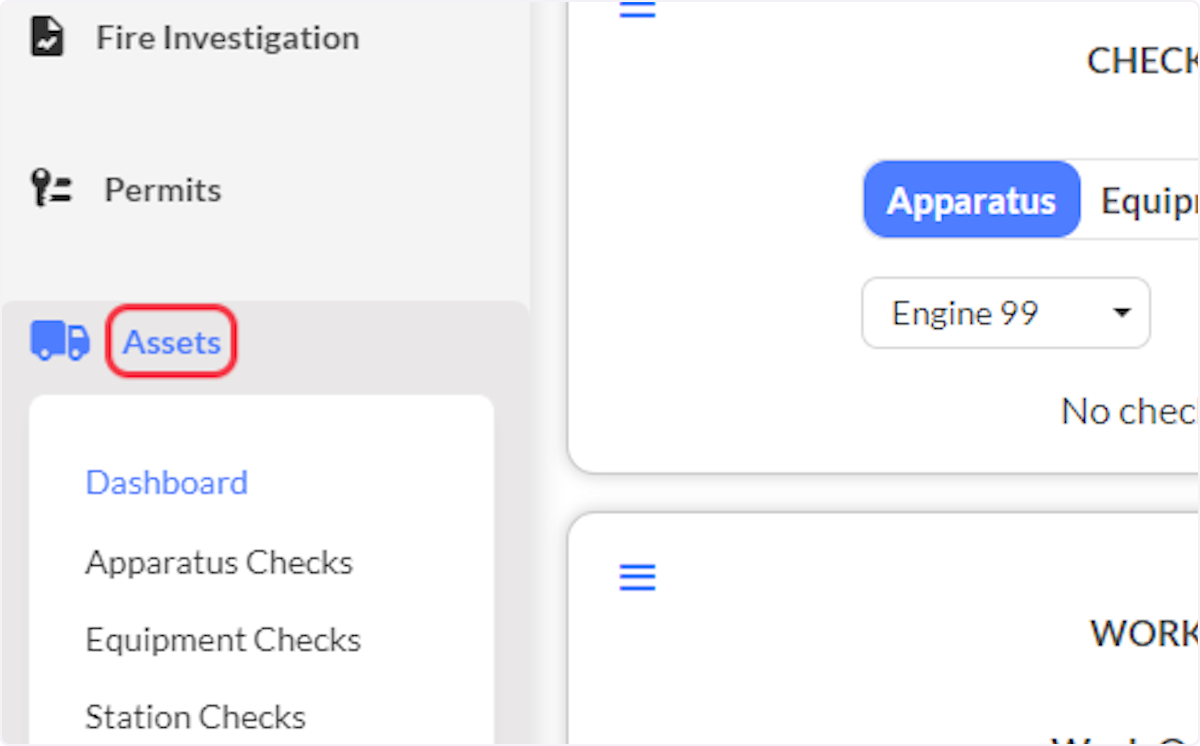
2. Click on Equipment List.

3. Locate the equipment item that is to be edited.
4. Click the Edit icon in the Actions column next to the appropriate equipment item.

Info: The Update Record button on the Equipment Overview screen (accessible from Assets > Equipment Checks) will also shortcut users to the edit equipment screen.

5. Utilize the Menu stack to locate the necessary fields to be edited.

6. When the necessary changes have been made. Click Save.

Related Articles
Equipment List: Bulk Operations
Purpose The purpose of this article is to demonstrate the bulk operations available in the Equipment List. Video Instruction This article contains instruction for all available bulk operations in the Equipment List. Steps 1 and 2 below under Bulk ...NERIS Documentation - Equipment
Purpose The purpose of this article is to demonstrate how to document Equipment in a fire report. Video Directions 1. Within a fire report navigate to the Information section and select the Equipment tab. 2. To begin documenting Equipment information ...Equipment: Managing Equipment Groups
Purpose The purpose of this article is to inform users how to manage an existing equipment group in the First Due system. This article will cover how to reorganize, edit, and delete existing equipment groups in First Due. Video Directions 1. Click on ...Equipment List: Deleting Equipment
Purpose The purpose of this article is to inform users how to delete an existing equipment in the First Due system. Equipment can be deleted individually or multiple apparatus can be deleted simultaneously using First Due's Bulk Delete feature. Note: ...Apparatus List: Editing an Apparatus
Purpose The purpose of this article is to inform users how to edit an existing apparatus in the First Due system. Video Directions 1. Click on Assets. 2. Click on Apparatus List. 3. Locate the apparatus that is to be edited. 4. Click the Edit icon in ...