Community Connect - Managing Your Community Connect Profile (Residential)
Purpose
- To help you set up your Community Connect profile.
Background
- Community Connect is an excellent way to share important information with first responders. The more information you provide, the better they can respond in the event of an unfortunate emergency. Once you have created a Community Connect user account, please complete each of the sections, as explained below.
Directions
Sign into your
Community Connect account.
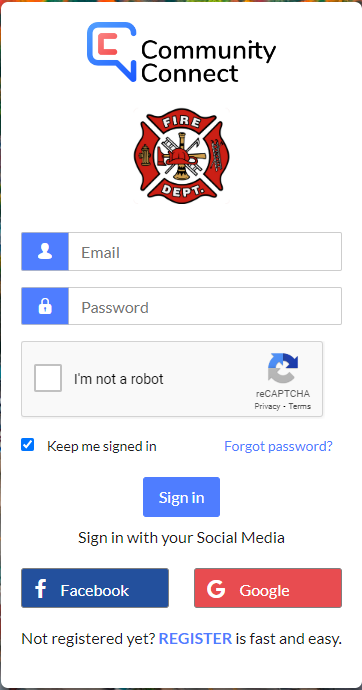

NOTE: Not all tiles in this article may be present in your account. The tiles you have are determined by your agency's configuration.
Each information tile can be edited in two places:
The top of your profile landing page

- On each tile
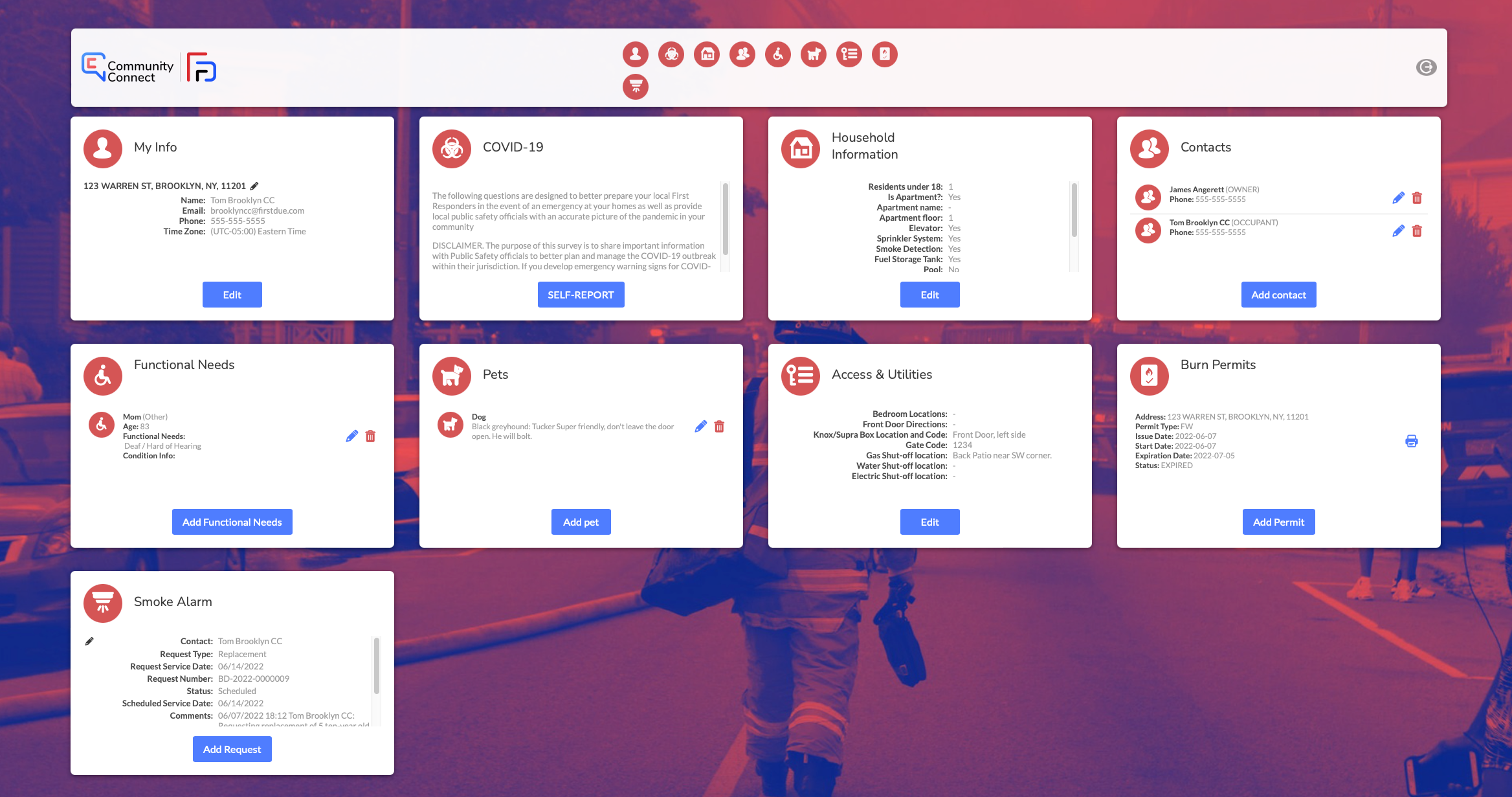
The following information can be entered in the My Info tile:
(A) Photo
(B) Name
(C) Phone Number
(D) Time Zone
(E) Password

NOTE: Users cannot change their own email address. If you need to update your email address, please contact your community's agency directly.
Residents can
Self Report using the
COVID-19 tile.
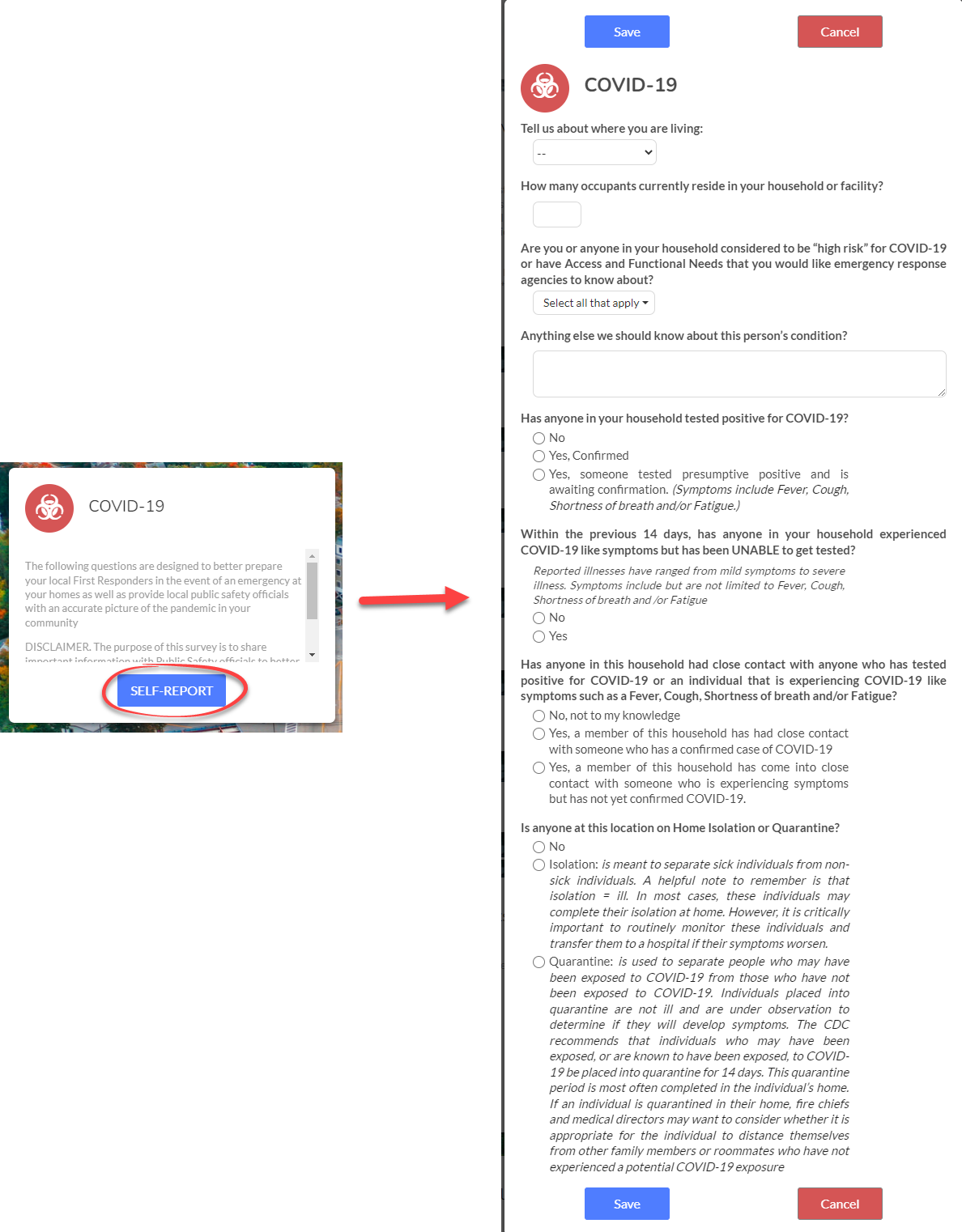
The following information can be entered into the Household Information tile:
(A) How many residents under the age of 18?
(B) Is this an apartment?
(C) Does your home have an elevator?
(D) Does your home have a fire sprinkler system?
(E) Does your home have a monitored smoke detection system that can alert the fire department?
(F) Do you have an above-ground fuel storage tank?
(G) Do you have a pool?
(H) Does your home have a basement?
(I) Describe your meeting place?
(J) Do you rent or own?
(K) How is your home heated?
(L) Any other special hazards or other information you would like first responders to know?
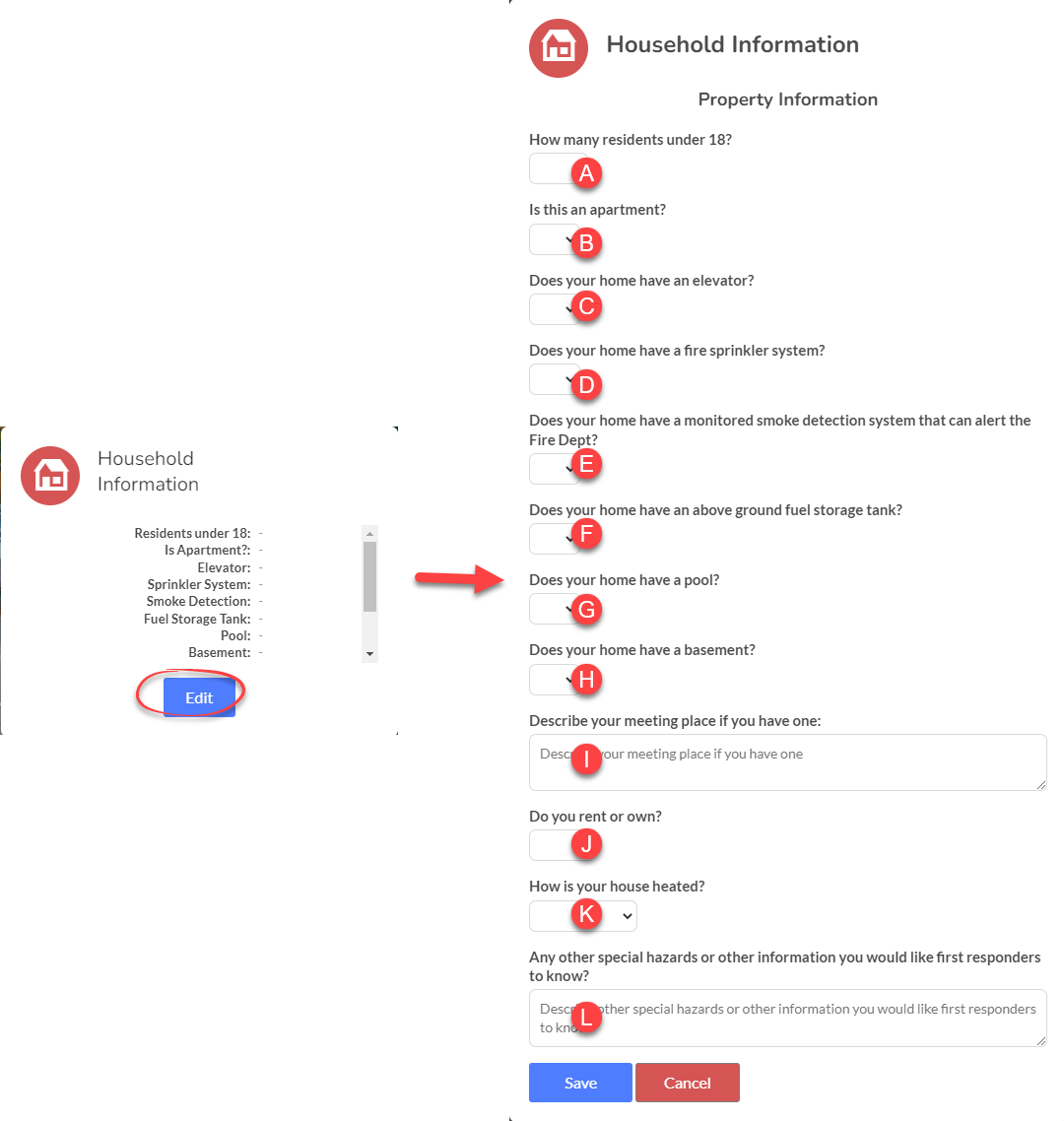
The following information can be entered into the New Contact tile:
(A) Contact Type
(B) Name
(C) Phone Number

The following information can be entered into the Functional Needs tile:
(A) Person with functional needs (occupant type)
(B) Name
(C) Age
(D) Type of Functional Need
(E) Any pertinent information about the person's condition
(F) Images of the individual
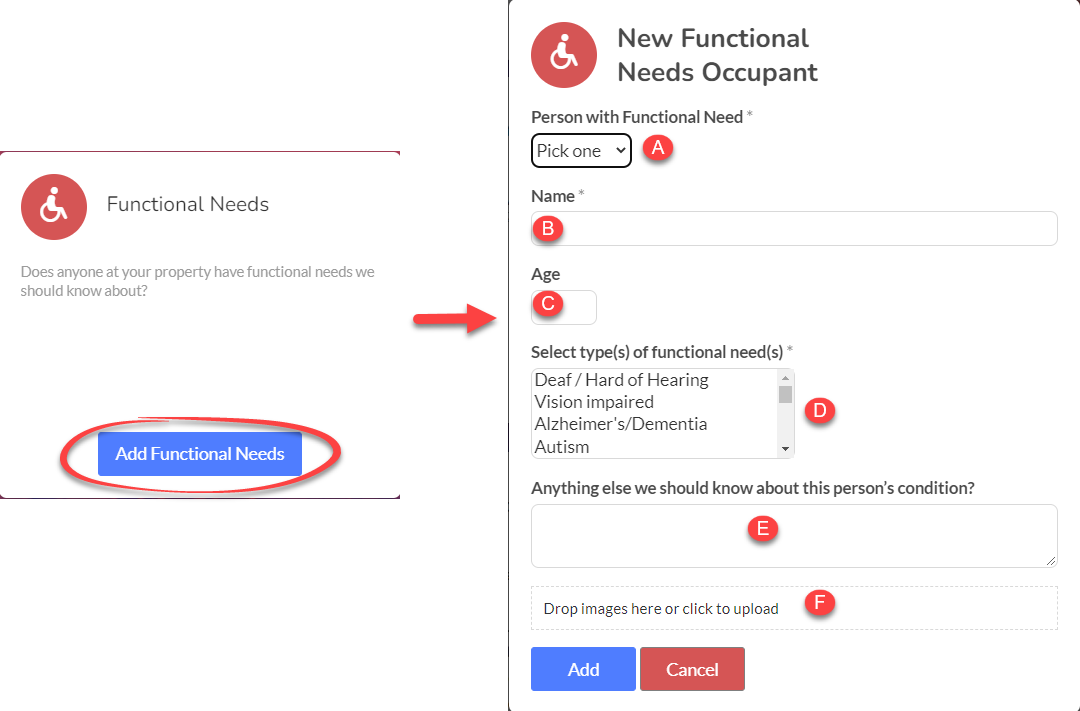
The following can be entered into the Pets tile:
(A) Pet Type
(B) Vet Contact Information
(C) Description
(D) Photos can be uploaded
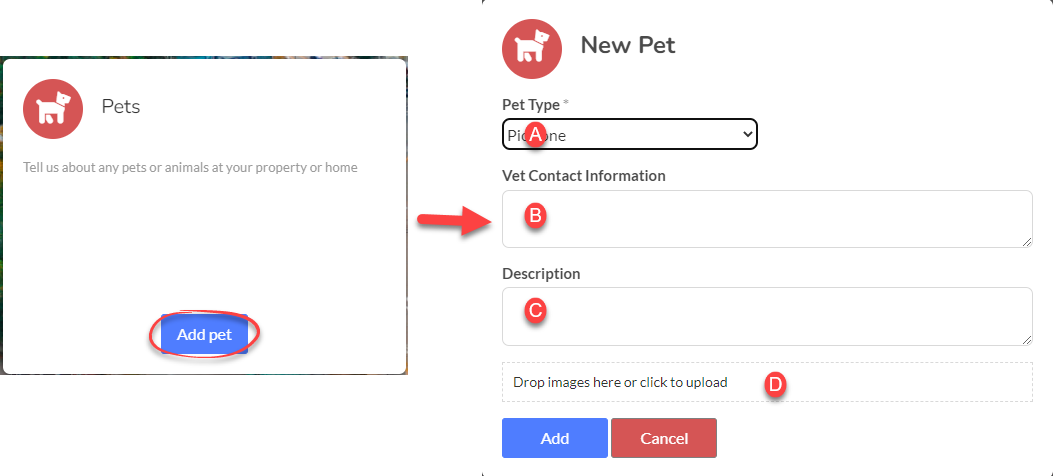
The following information can be entered into the Access & Utilities tile:
(A) Bedroom Locations
(B) Any special directions for the quickest way to your front door?
(C) Knox/Supra Box location and Code
(D) Gate Code
(E) Gas Shut-off location
(F) Water shut-off location
(G) Electrical shut-off location
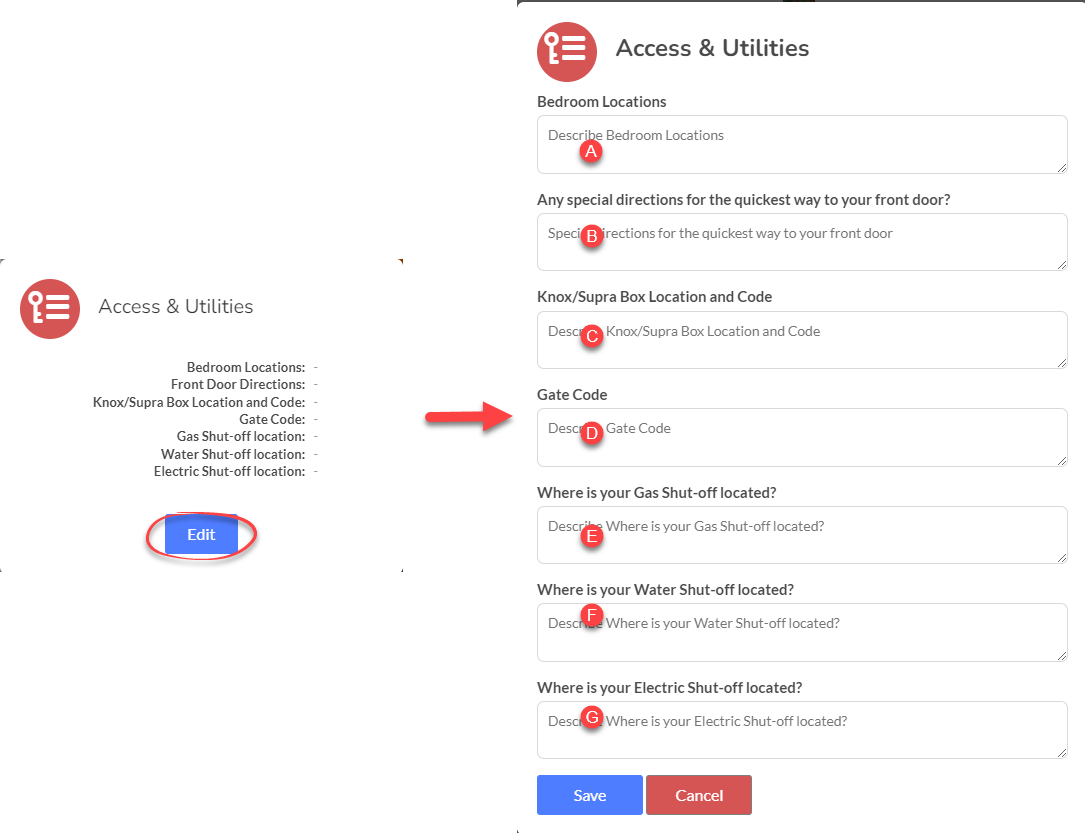
Burn Permits can be applied for using the
Burn Permit tile.
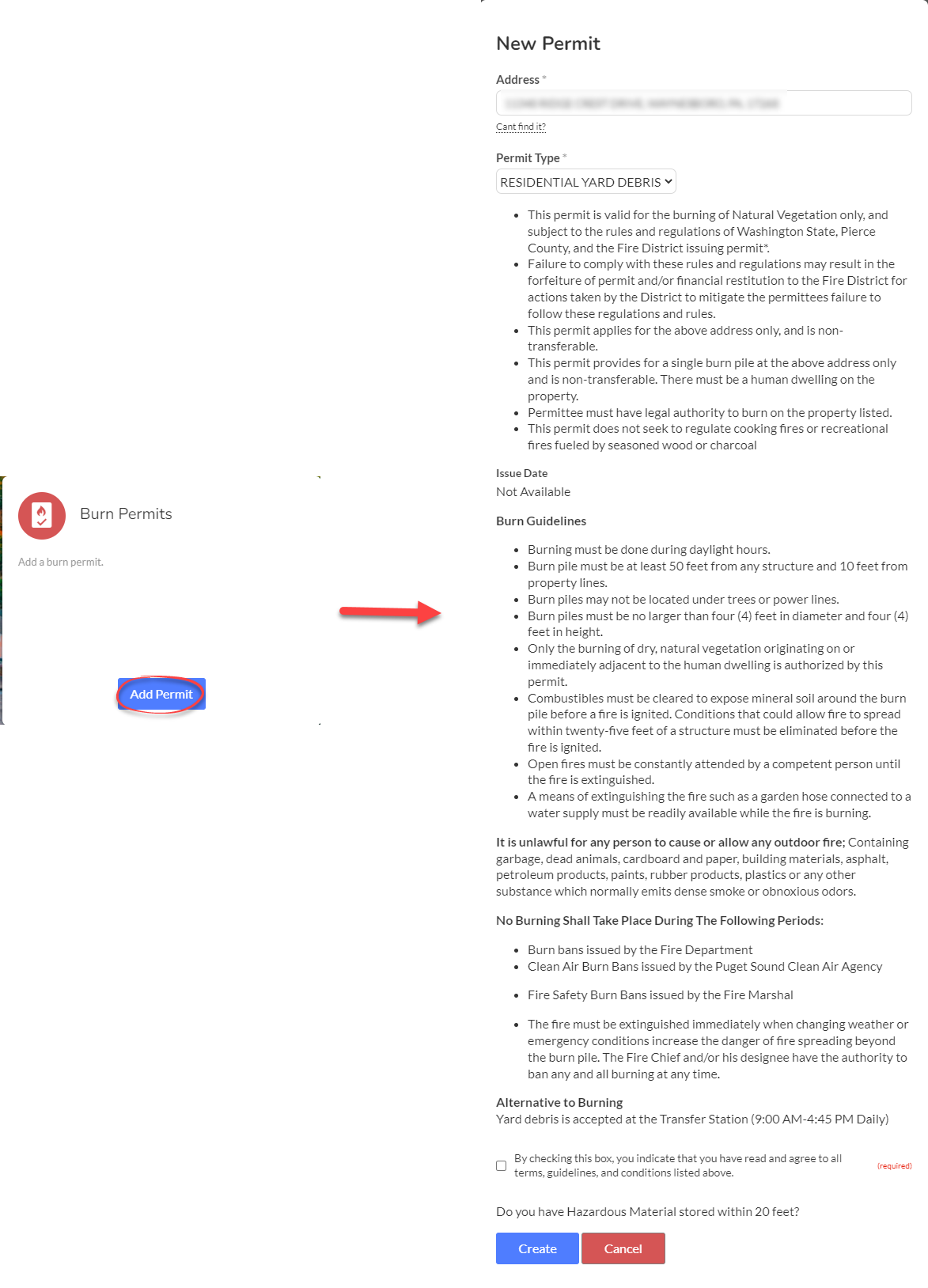
The following requests can made in the Smoke Alarm tile:
(A) Request Type
Installation
Battery
Replacement
Inspection
(B) Requested submitted date
(C) Request service date
(D) Comments
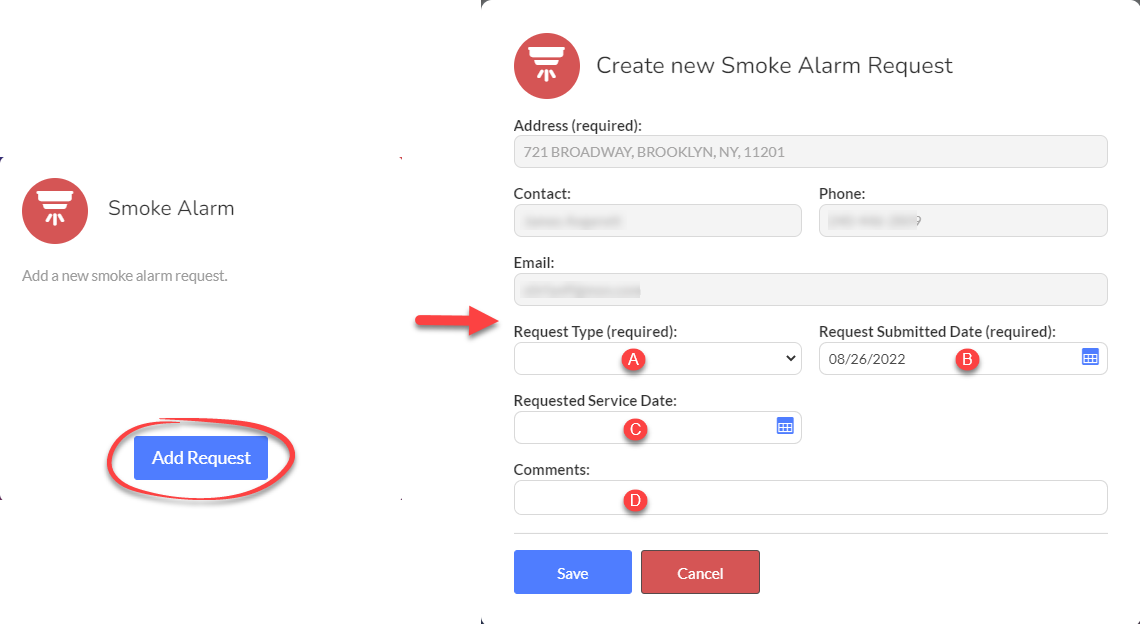
Related Articles
Community Connect - Managing Your High Hazard Community Connect Profile (Commercial)
Purpose To help you set up your Community Connect profile. Background Community Connect is an excellent way to share important information with first responders. The more information you provide, the better they can respond in the event of an ...
Community Connect - Users - Managing User Passwords
Purpose Statement Learn how Fire Department administrators can manually reset passwords for Community Connect user accounts, including both commercial and residential users. This administrative function ensures users can regain access to their ...
Community Connect - Managing Multiple Addresses
Purpose This article shows you how to link multiple addresses to a user in Community Connect. This is beneficial if a single individual owns or is responsible for multiple properties. Video Directions Sign into your Community Connect account. Locate ...
Community Connect Marketing Toolkit
Marketing Strategy Overview Your community is ready to sign up and help your first responders—they just don't quite know why or how yet. This toolkit provides everything you need to get your community engaged, aware, and excited to join the process ...
Community Connect Module - Community Connect Adoption Report
Purpose To explain the Community Connect Adoption Report. How is this report helpful? This report shows you how many Community Connect accounts you have. This report tracks Community Connect accounts by Zip Code and City as well as Commercial and ...
 NOTE: Not all tiles in this article may be present in your account. The tiles you have are determined by your agency's configuration.
NOTE: Not all tiles in this article may be present in your account. The tiles you have are determined by your agency's configuration. NOTE: Users cannot change their own email address. If you need to update your email address, please contact your community's agency directly.
NOTE: Users cannot change their own email address. If you need to update your email address, please contact your community's agency directly.