Community Connect: Managing Permit Approvals
Purpose
- To explain how users can manage the Permit Approvals in the Community Connect Module.
Video
Directions
1. Navigate to the Community Connect Module
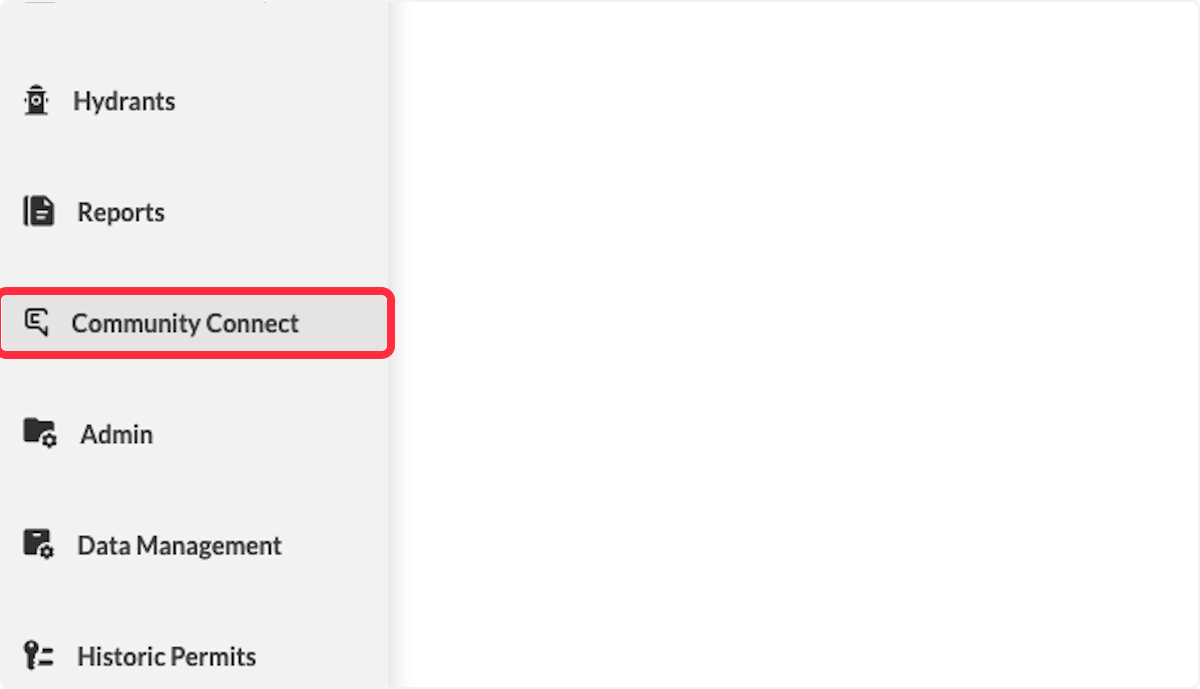
2. Select Permits Approval
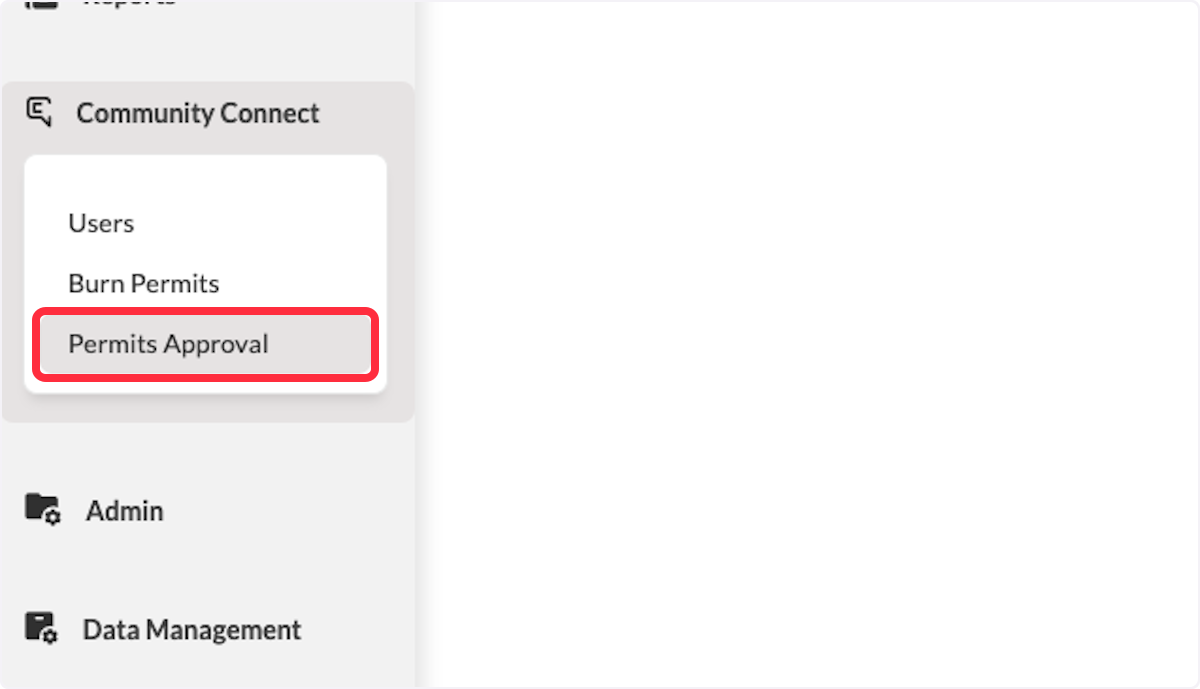
3. Users will be able to see all Permit Approvals on this List page
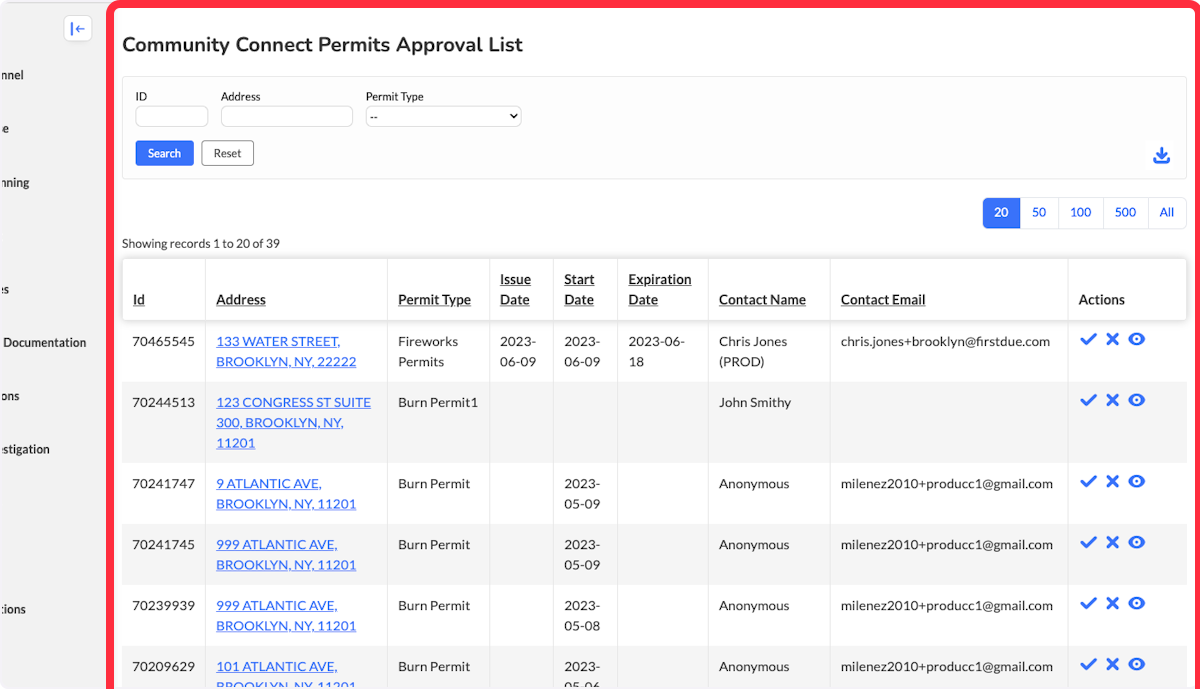
4. Users can use the advanced search feature filter the Approval List view
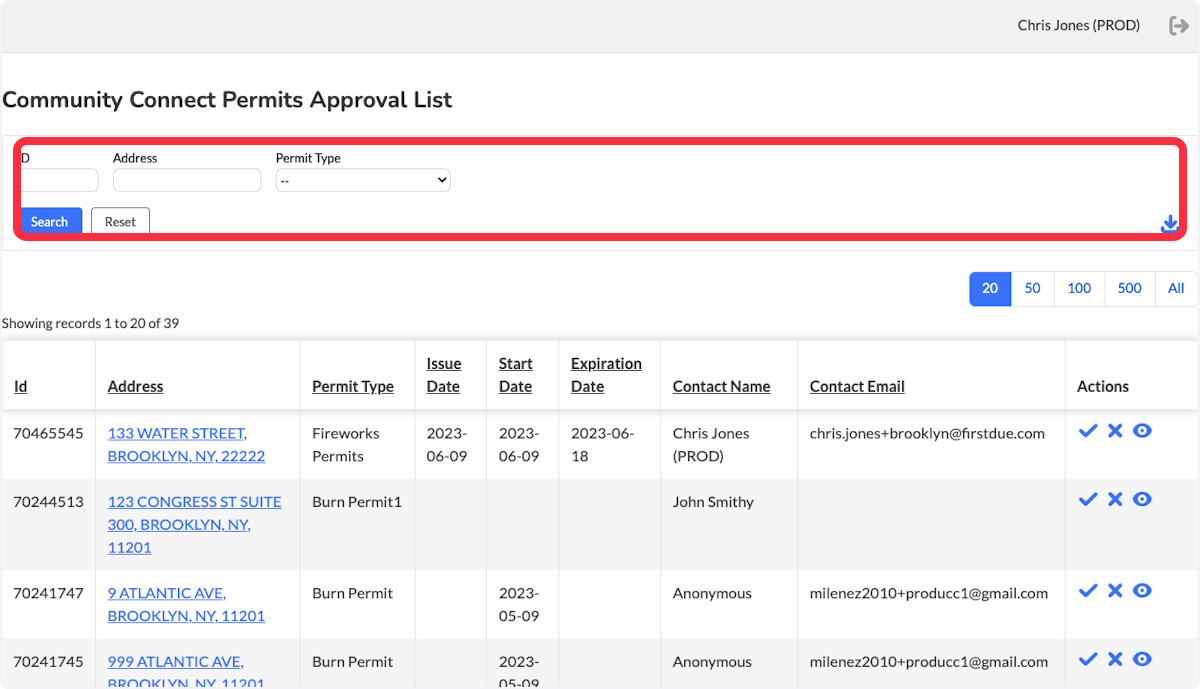
5. Navigating to the Actions Column will all users to manage the Permit
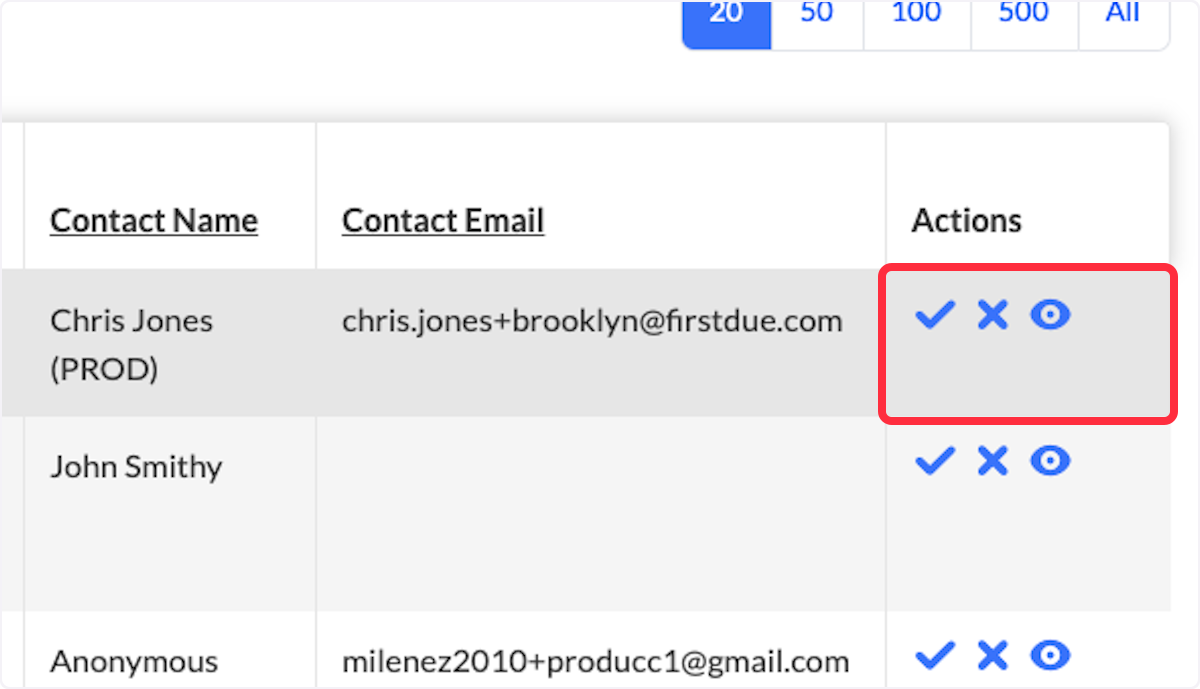
6. The "Check" icon will allow you to approve the Permit
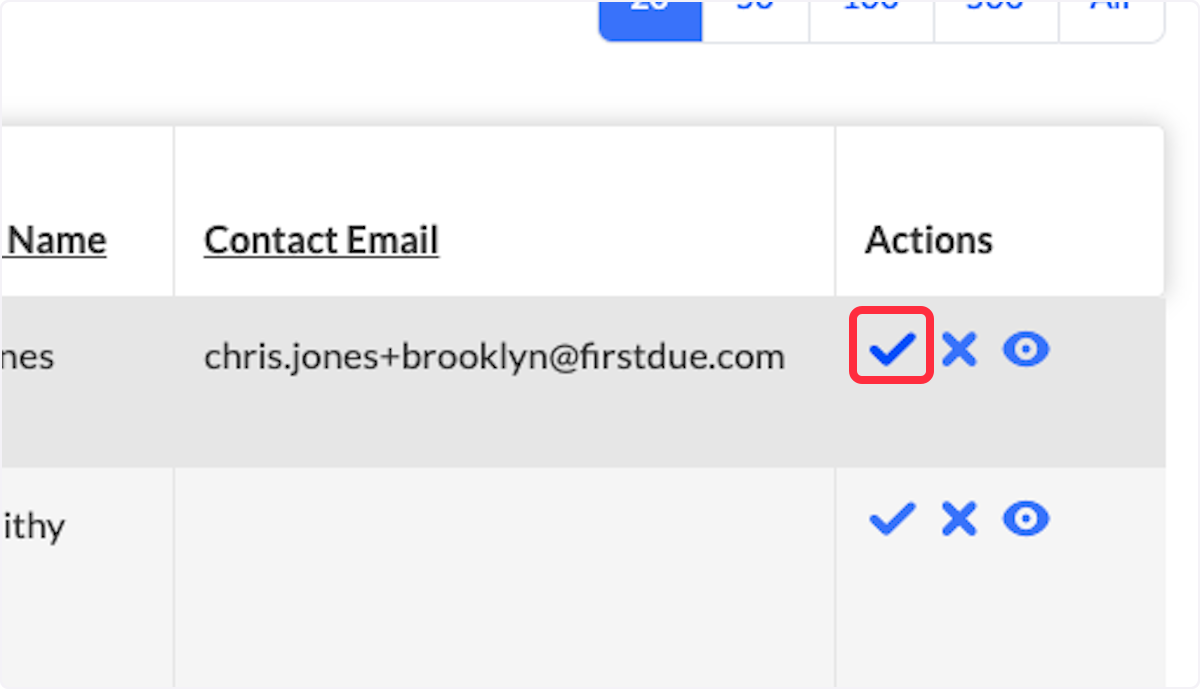
7. A confirmation window will appear to confirm the approval of the permit
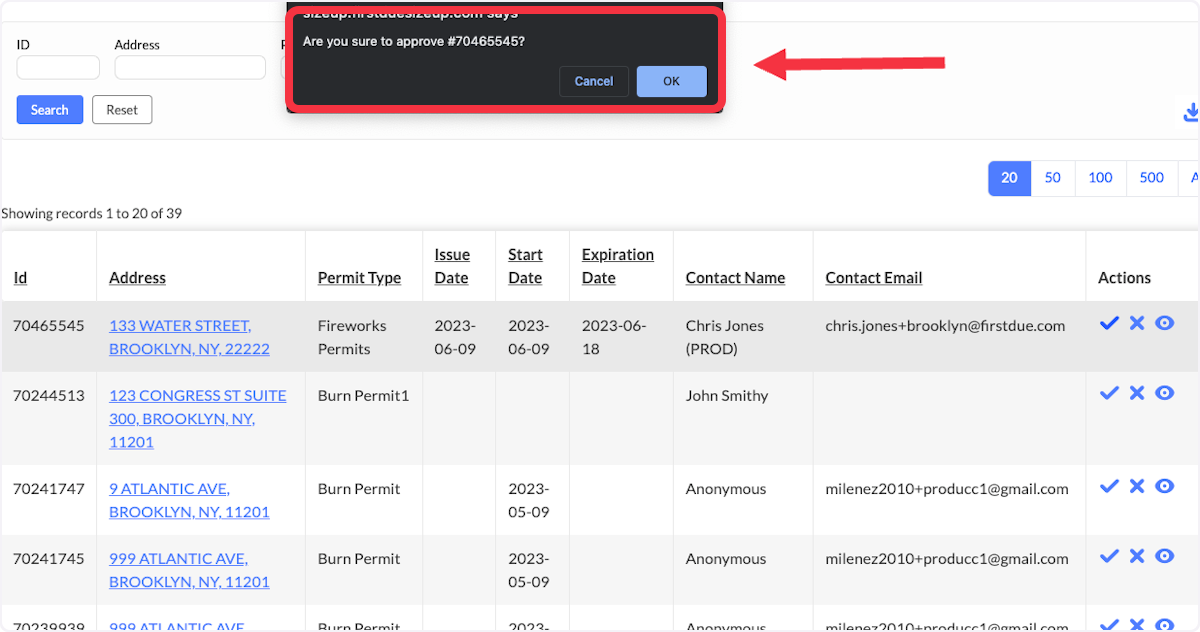
8. Select the "X" icon to reject the permit
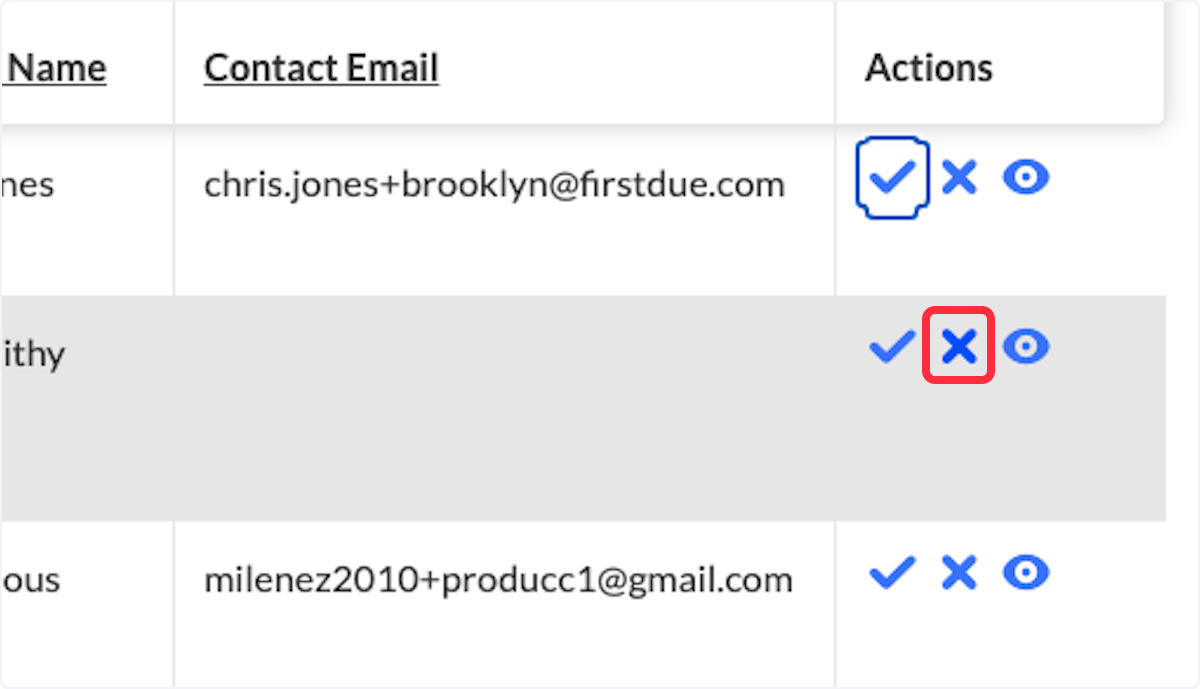
9. A confirmation window will appear to confirm the rejection of the permit
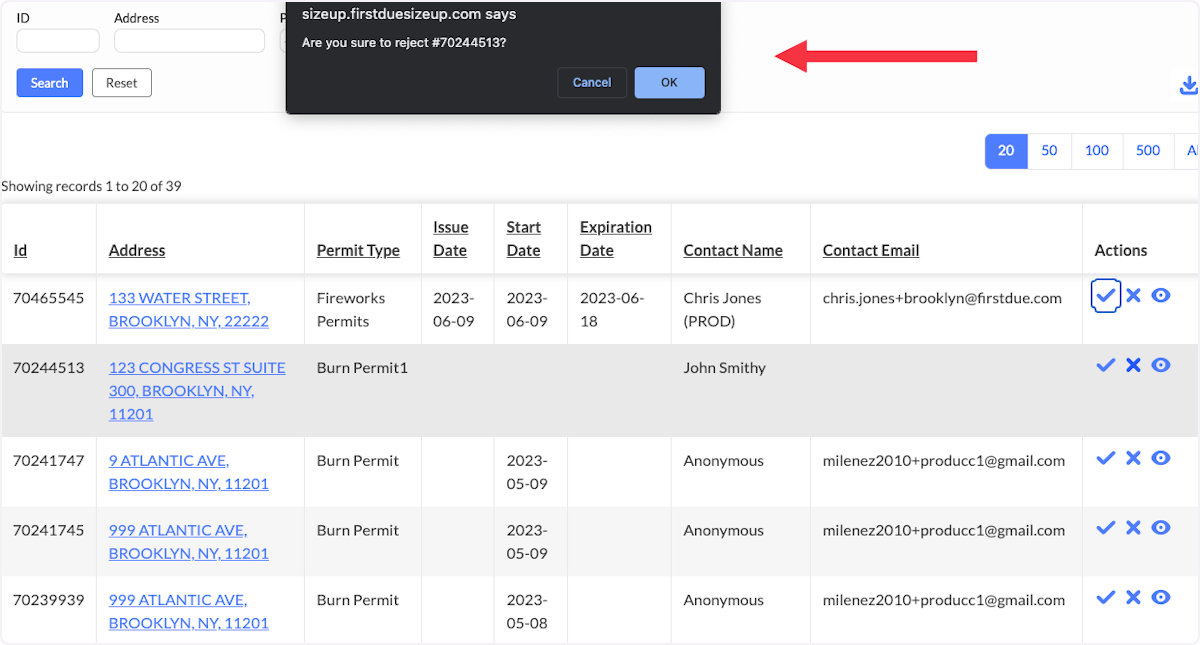
10. Select the "eye" icon to view the permit
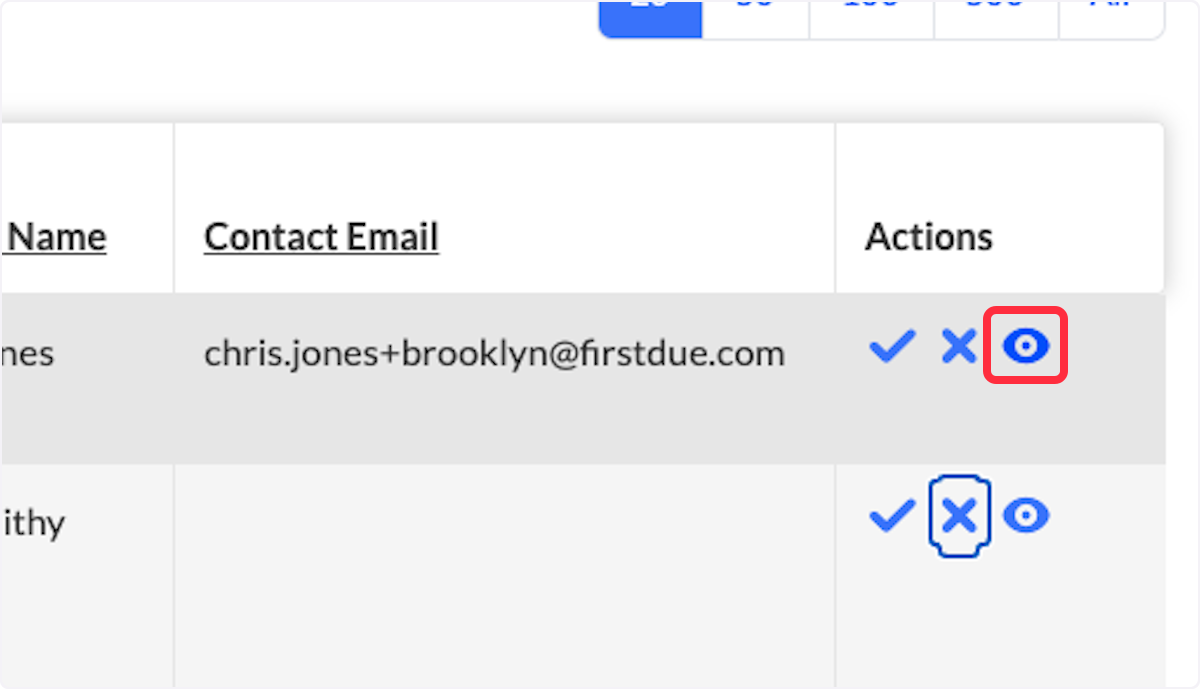
11. This will open a window to show users all the information in the Permit
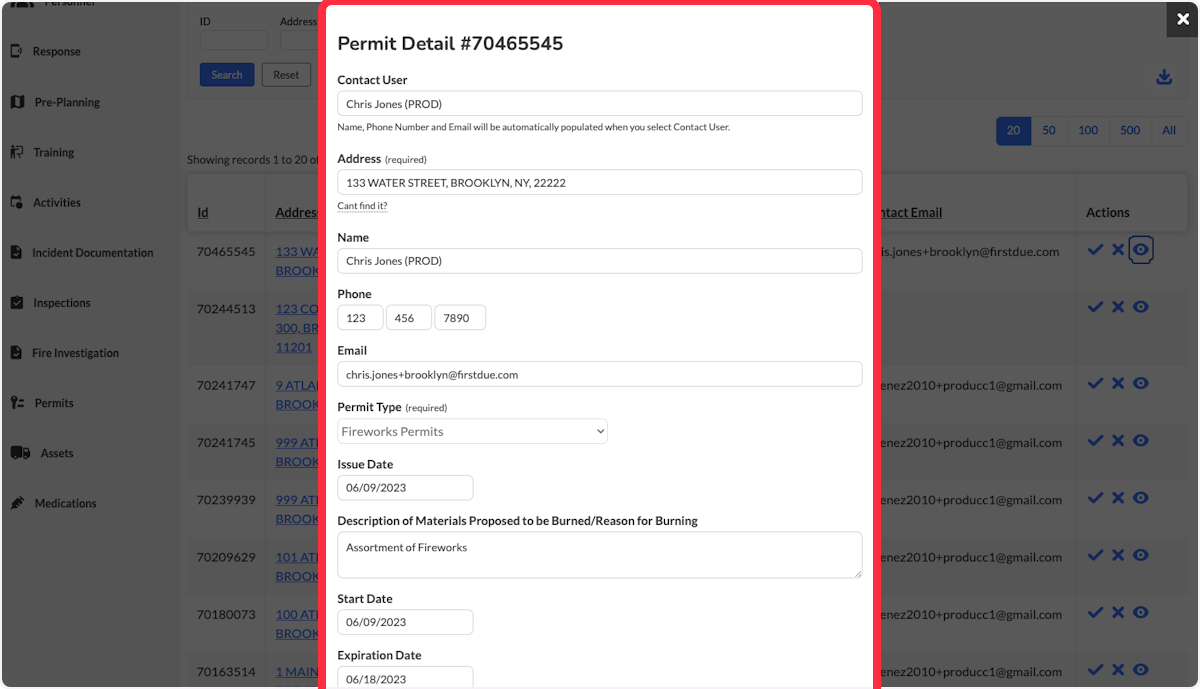
Related Articles
Community Connect: New Burn Permit
Purpose Statement The Burn Permit feature in Community Connect enables fire departments to efficiently create and manage controlled burning permits for residents and businesses. This tool streamlines the permit application process, ensures proper ...Community Connect- Permit Approval
Purpose To provide guidance on the Permit Approval process in the Community Connect Module. Video Directions 1. Navigate to the Community Connect Module. 2. Select Permits Approval. 3. Navigate to the Actions Column. 4. Select the icon that ...Community Connect - Managing Your Community Connect Profile (Residential)
Purpose To help you set up your Community Connect profile. Background Community Connect is an excellent way to share important information with first responders. The more information you provide, the better they can respond in the event of an ...What is Community Connect?
What is Community Connect? Community Connect is a secure online portal that allows residents and businesses in your community to share important information about their homes and properties directly with your local fire department and emergency ...Community Connect Portal - View Permit Details
Purpose Statement This feature allows Community Connect and High Hazard users to view their submitted burn permit applications and access associated invoices. It ensures transparency, enables users to review application details, and provides a ...