Community Connect: Managing Burn Permits
Purpose
- To explain how to manage the burn permits in the Community Connect Module
Video
Directions
1. Users can always use the advanced search feature at the top of the page to filter the permit list.
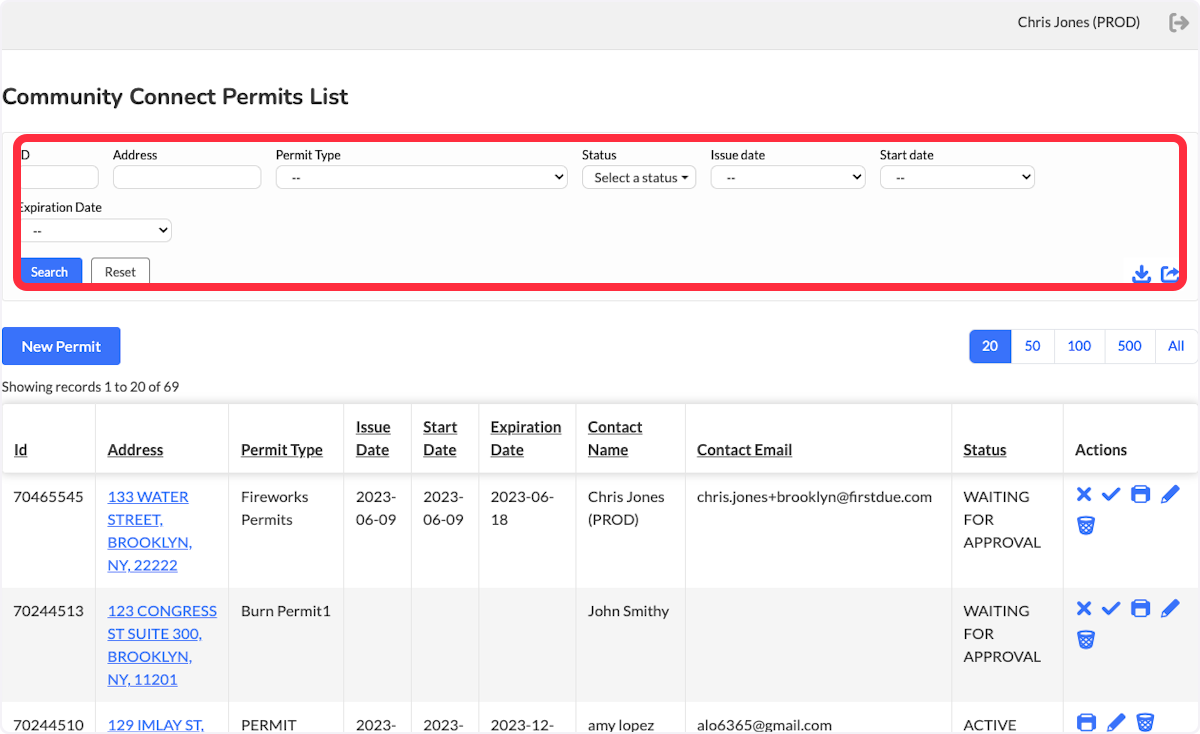
2. Once you have filled out the advanced search criteria, select Search
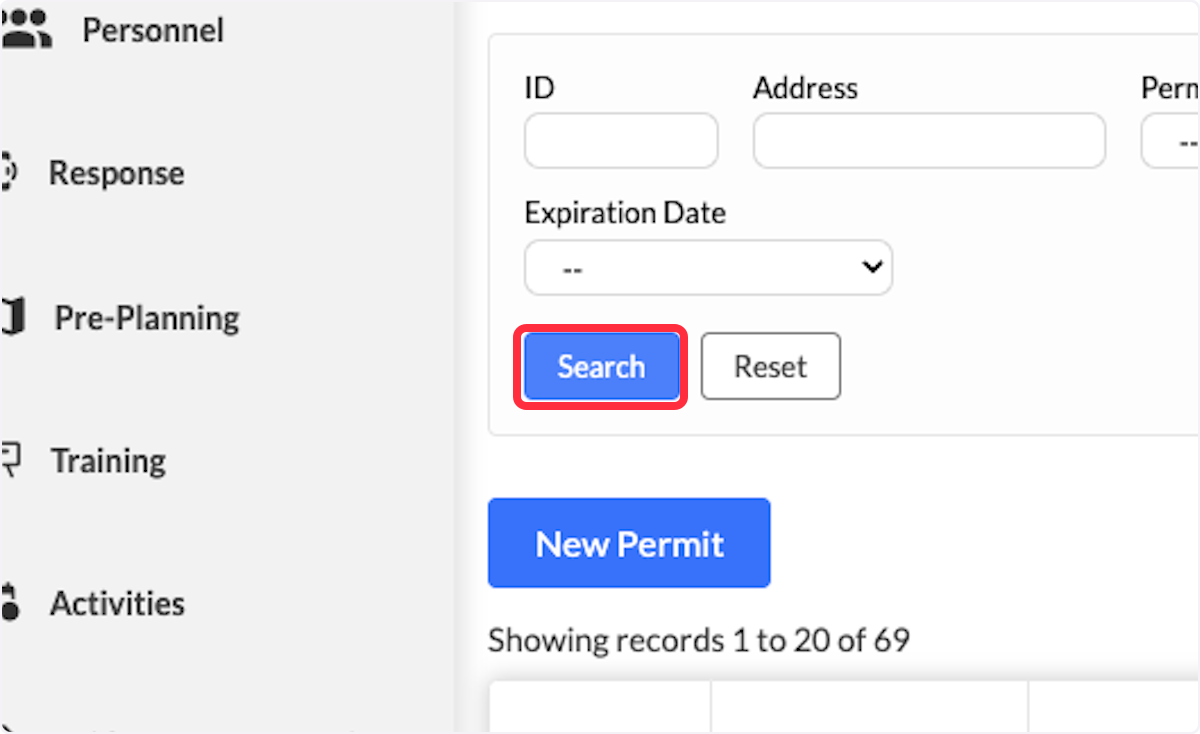
3. The permit list show the results based on the filtered criteria.
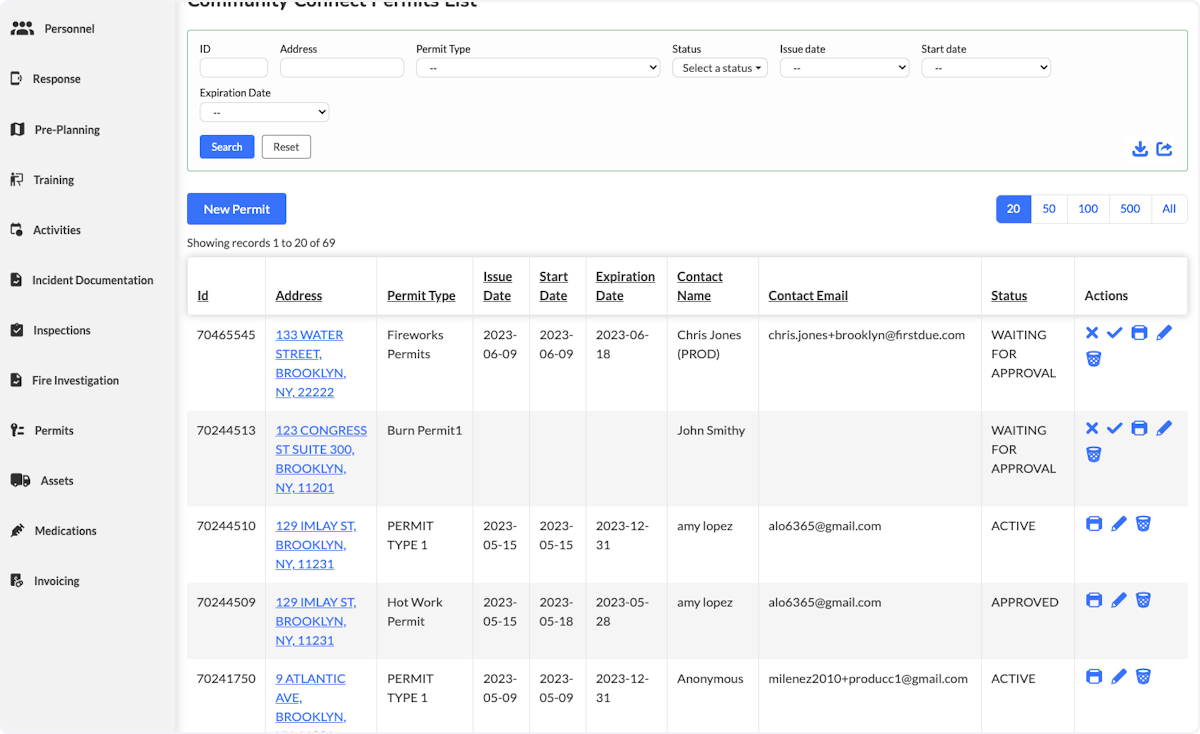
4. The Actions column will allow you manage they specific permit.
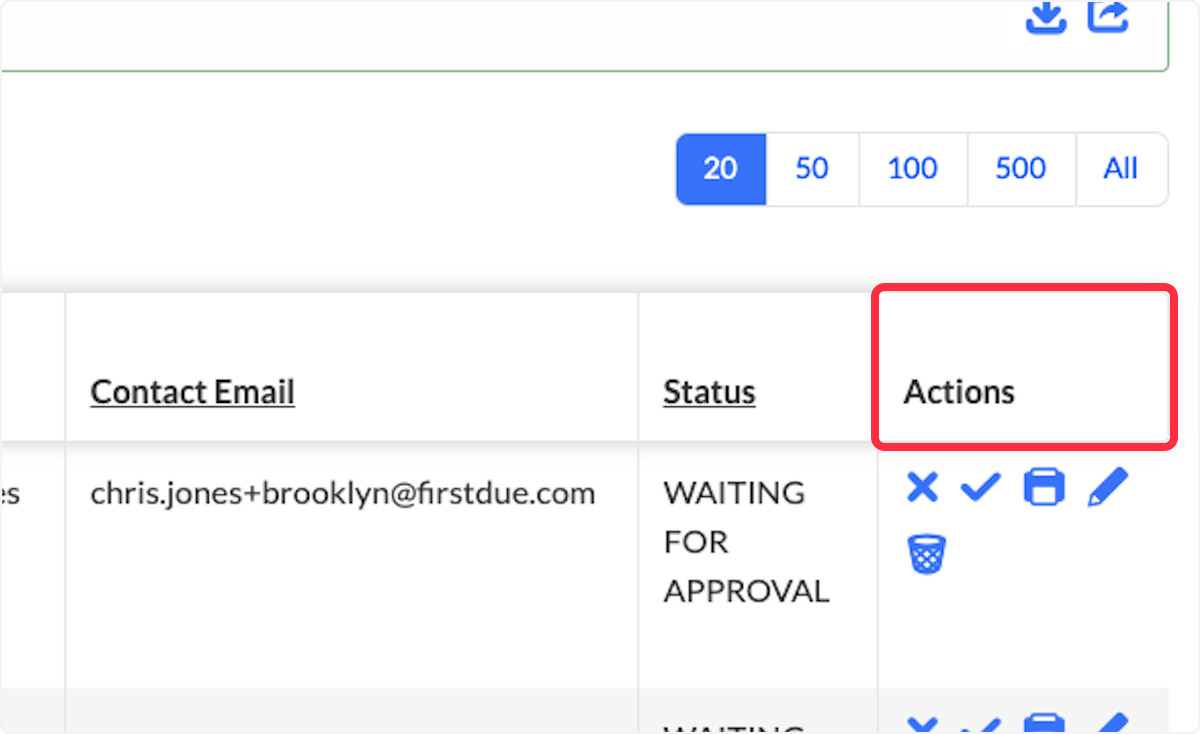
5. Selecting the Check will allow you to approve the permit.
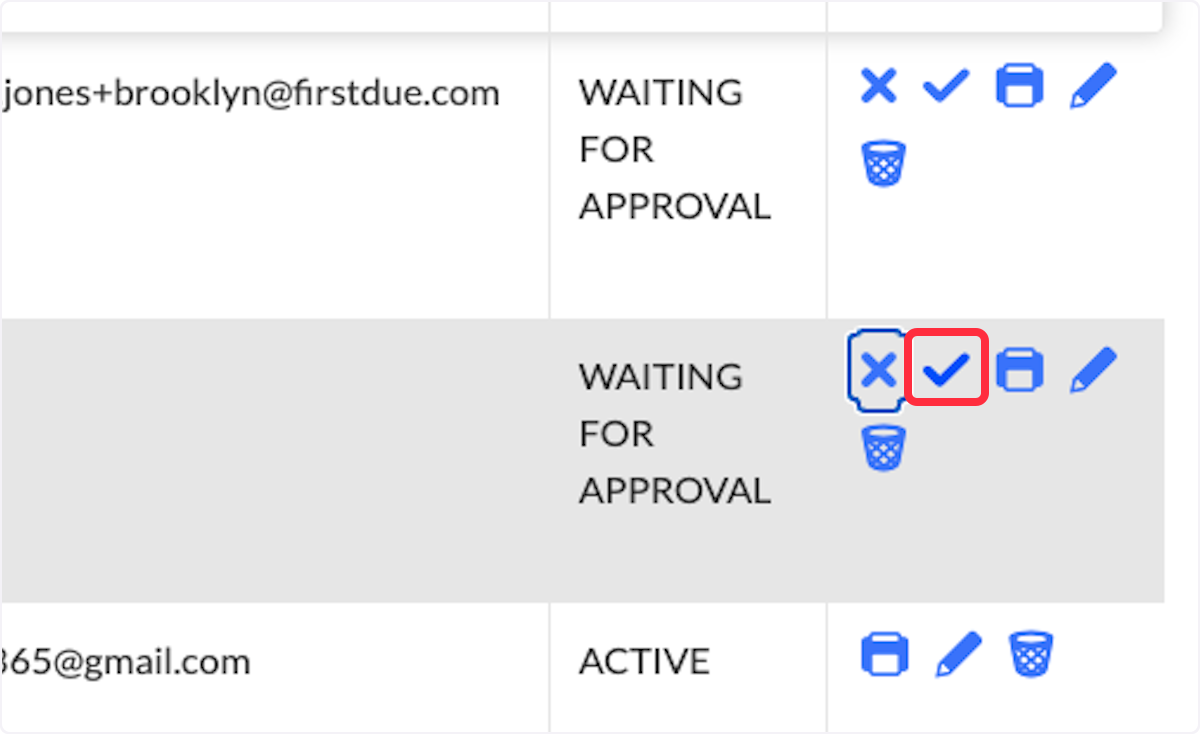
6. Selecting the "X" will reject the permit.
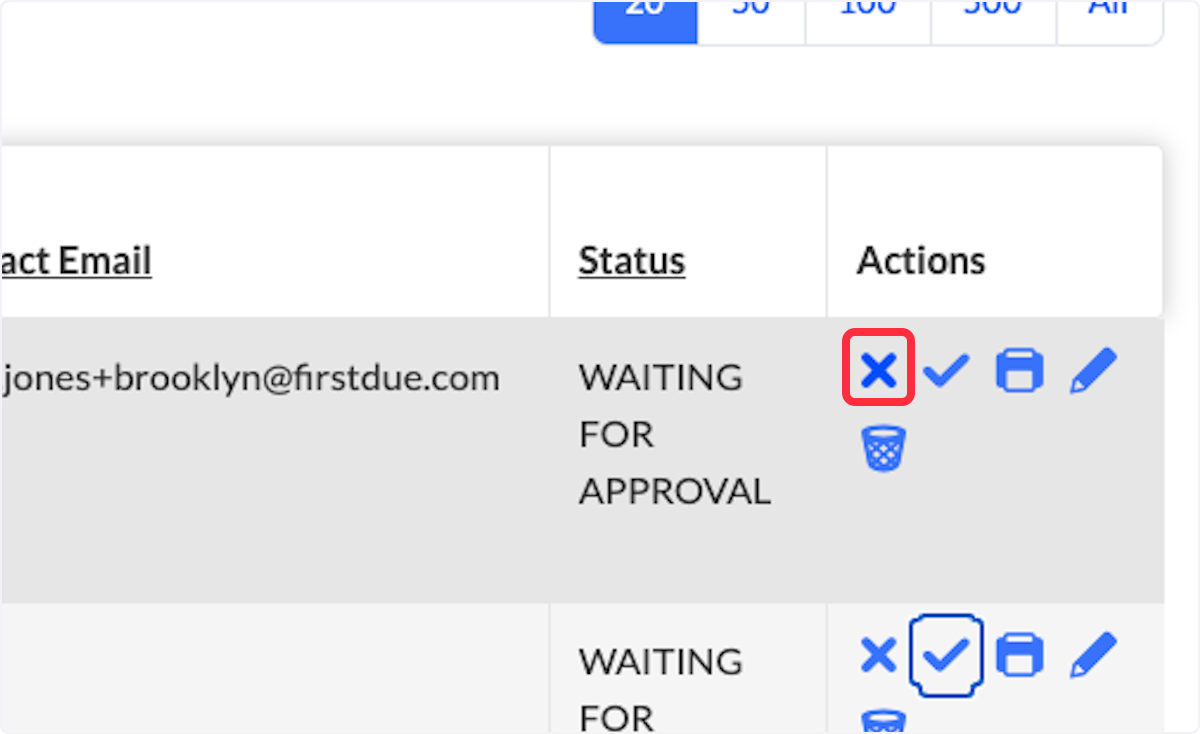
7. Clicking on the Printer Icon will allow you to print the permit.
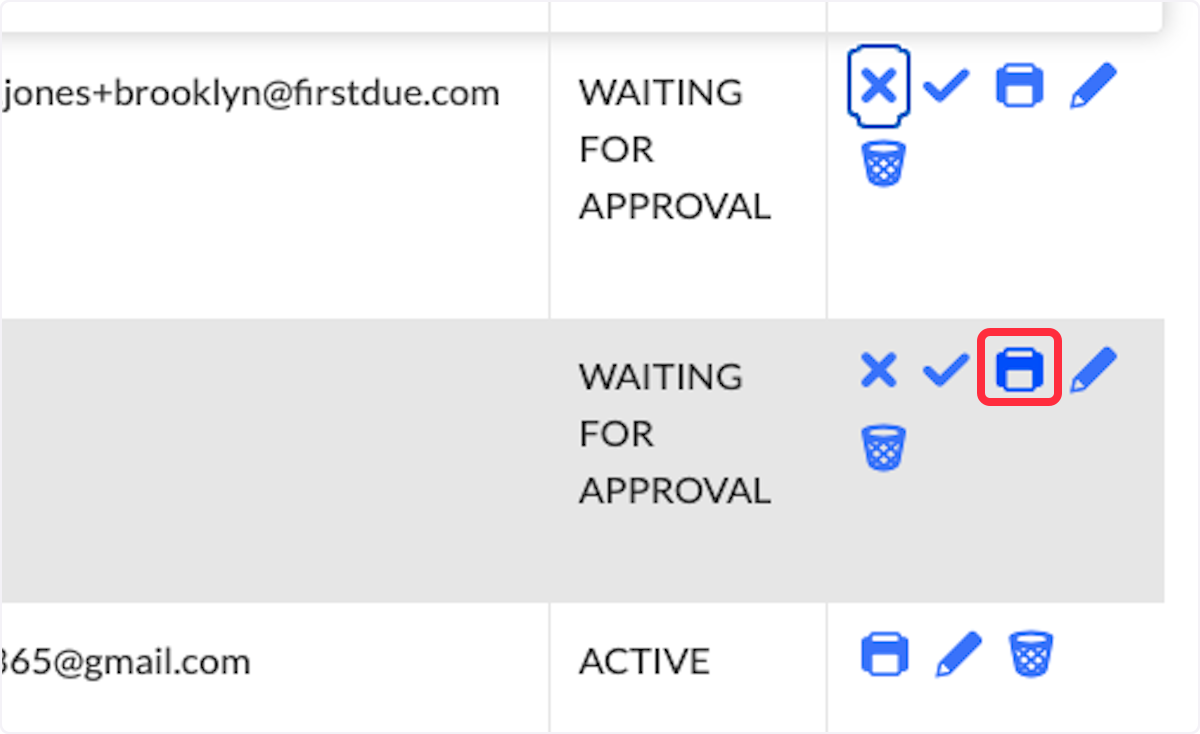
8. The Edit icon will allow you to open the Permit and make changes as needed.
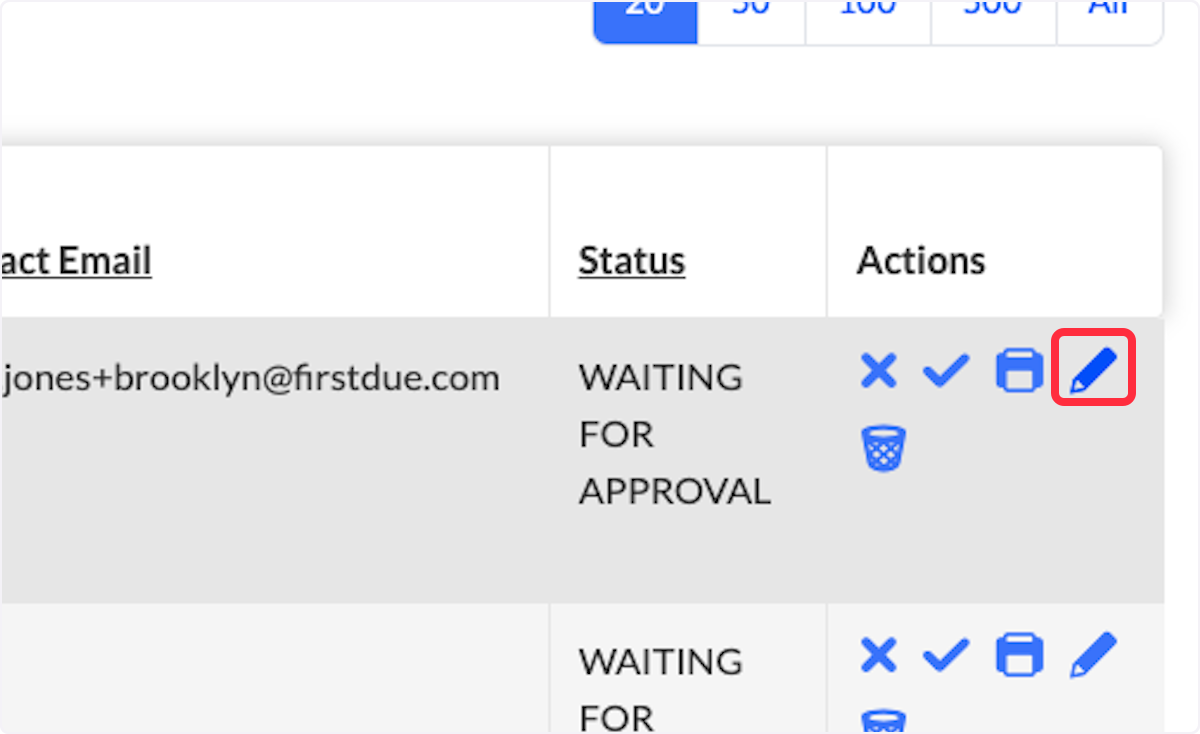
9. The Delete Icon will allow the user to delete the selected permit.
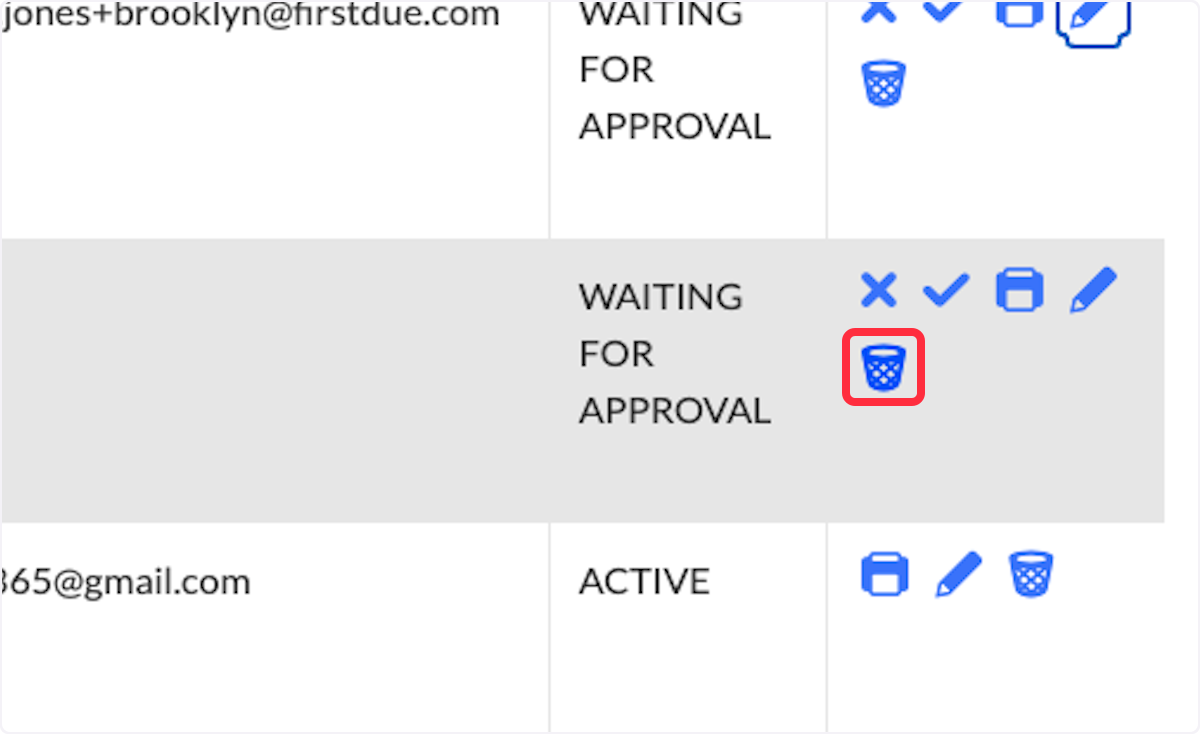
10. The Download and Export Icons allow users to get the data in a CSV file.
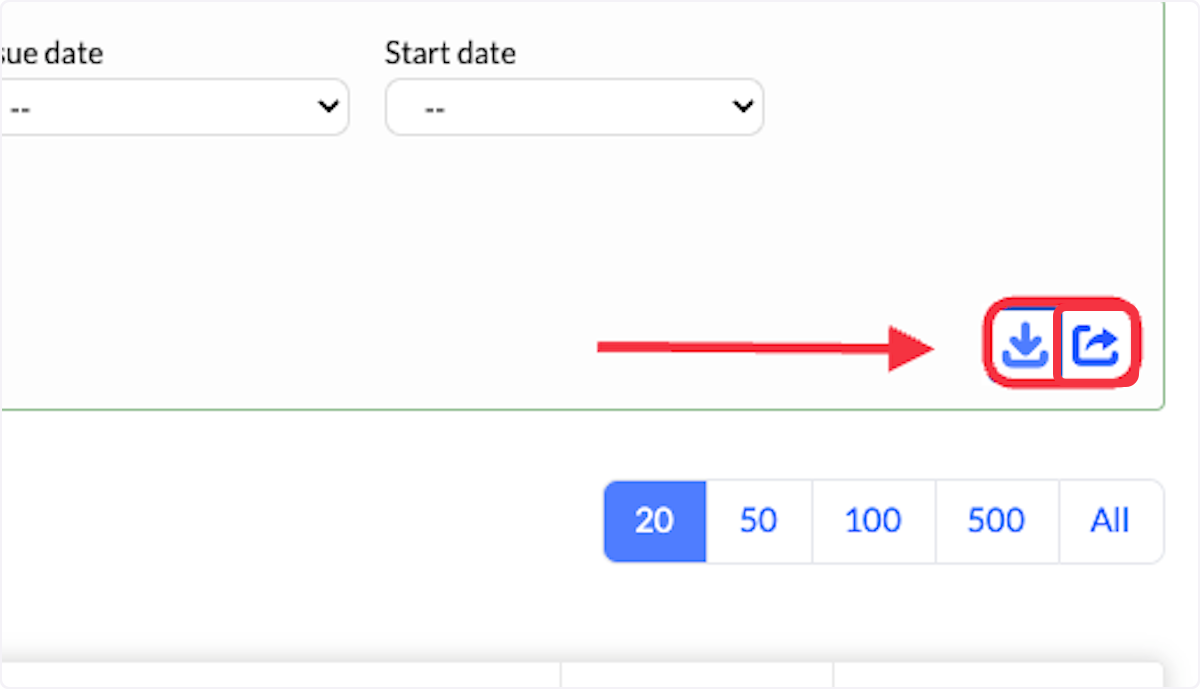
Related Articles
Community Connect - Managing Your Community Connect Profile (Residential)
Purpose To help you set up your Community Connect profile. Background Community Connect is an excellent way to share important information with first responders. The more information you provide, the better they can respond in the event of an ...Community Connect: Creating a New Burn Permit
Purpose To explain to users how to create a new burn permit in the Community Connect Module Video Directions 1. Navigate to the Community Connect Module 2. Select Community Connect 3. Click on Burn Permits 4. The current Community Connect Permit List ...Community Connect - Managing User Accounts
Purpose This article demonstrates how to manage your First Due Community Connect user accounts. Video Directions Navigate to Community Connect > Users. Search for a User / account using any of the advanced search filters and select Search. Once an ...Community Connect: Managing Permit Approvals
Purpose To explain how users can manage the Permit Approvals in the Community Connect Module. Video Directions 1. Navigate to the Community Connect Module 2. Select Permits Approval 3. Users will be able to see all Permit Approvals on this List page ...Community Connect - Managing Multiple Addresses
Purpose This article shows you how to link multiple addresses to a user in Community Connect. This is beneficial if a single individual owns or is responsible for multiple properties. Video Directions Sign into your Community Connect account. Locate ...