Assets Module: Bulk Assigning Equipment
Purpose
- To explain how to Bulk Assign Equipment within the Equipment List Section of the Assets Module.
Related Articles
Navigation
- Navigate to Assets > Equipment List.
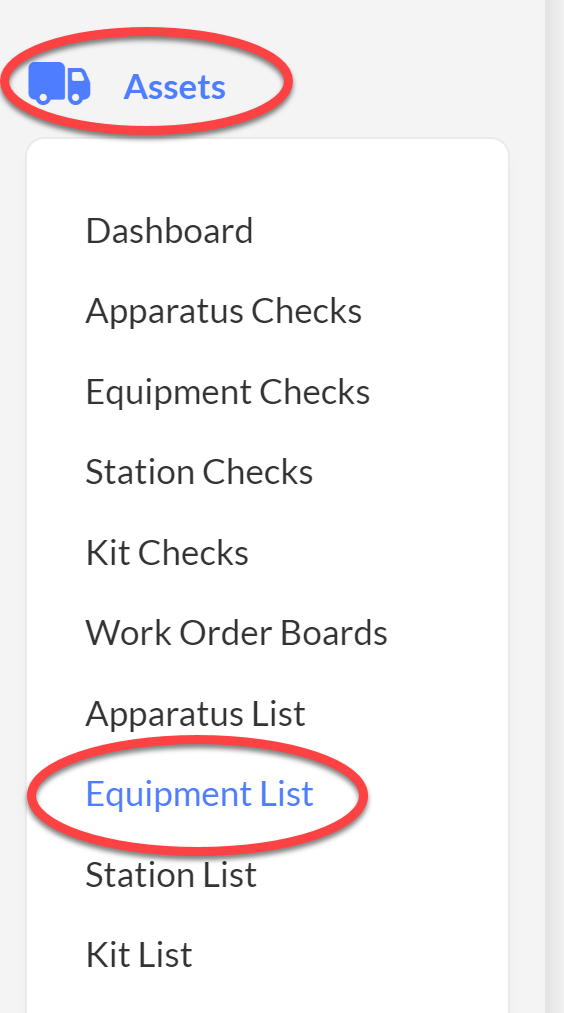
Select the equipment that you want to assign and click Assign Equipment.

Note: The entire list of equipment can be added by checking the Select All box next to the Equipment Group Column on the top of the list.
- Select either User, Compartment, Storage, or Kit to define where the selected equipment is to be assigned.
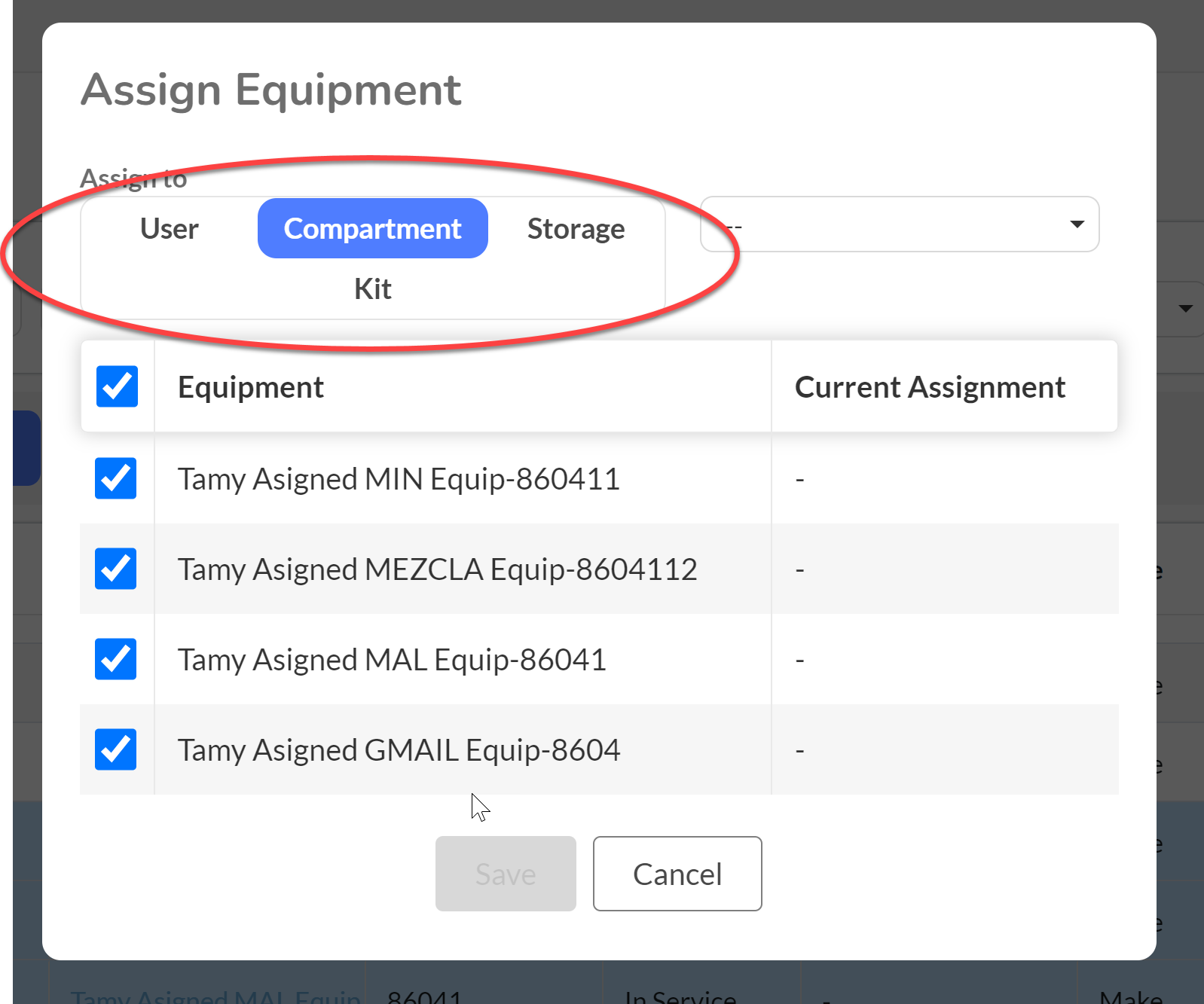
- Click the drop down menu and select where the equipment is to be assigned, then click the Save button.
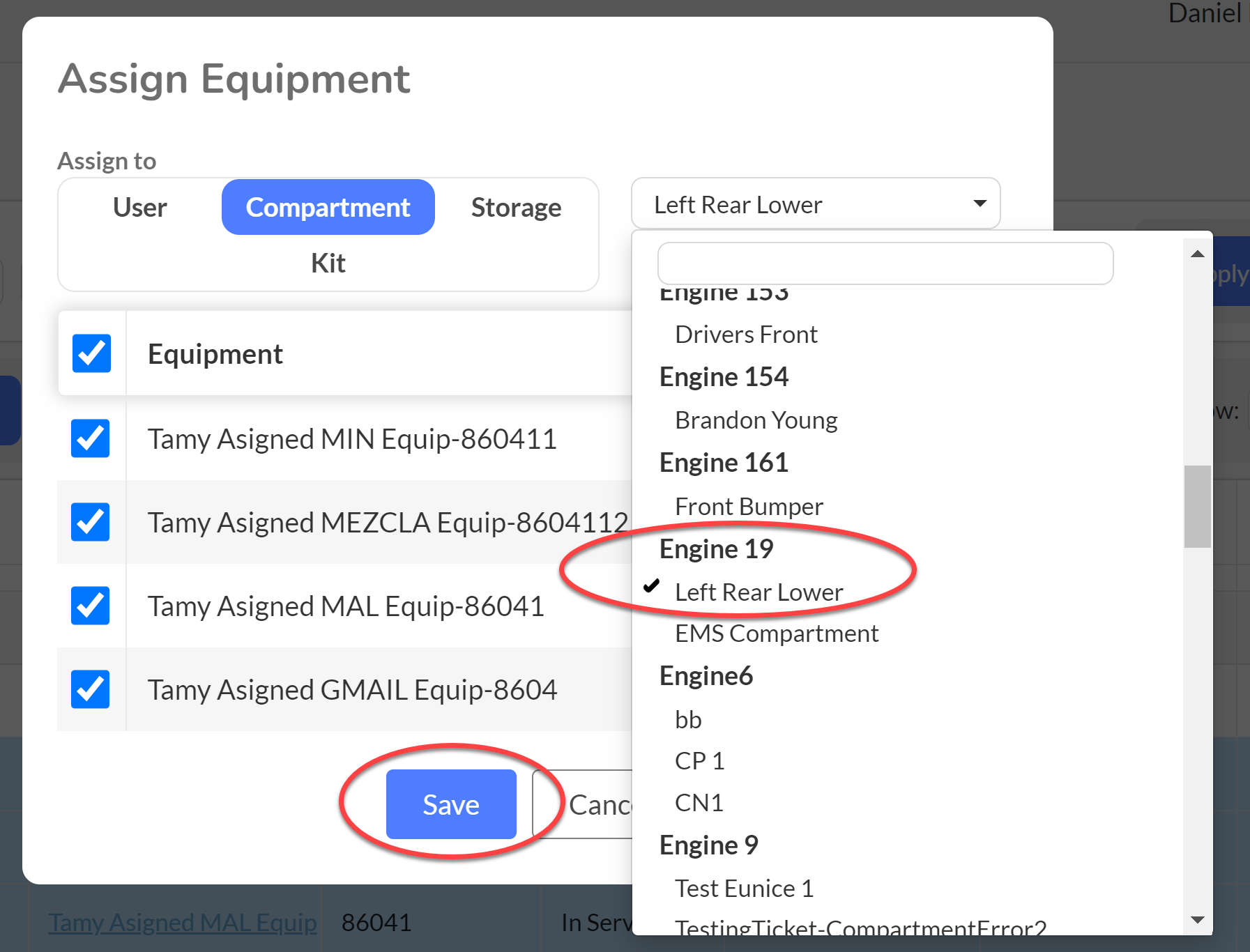
Related Articles
Equipment: Completing a Bulk Equipment Check
Purpose The purpose of this article is to inform users how to perform an equipment check on multiple pieces of equipment simultaneously utilizing First Due's bulk checklist feature. Idea: The bulk checklist feature is useful for recording results for ...
Equipment List: Deleting Equipment
Purpose The purpose of this article is to inform users how to delete an existing equipment in the First Due system. Equipment can be deleted individually or multiple apparatus can be deleted simultaneously using First Due's Bulk Delete feature. Note: ...
Equipment List: Bulk Importing Equipment Using the Equipment Bulk Import Wizard
Purpose The purpose of this article is to inform users how to bulk import equipment into the First Due System using First Due's Bulk Import Wizard. The Template CSV file is attached to the bottom of this article. Info: The Bulk Import Wizard allows ...
Assets Module Setup: Settings
Purpose The purpose of this article is to explain the settings in the Assets Module Setup. Toggling on the switches enables the function of each item as defined below. Video Directions 1. Select Assets 2. Click on Setup. 3. Click on Settings. Enable ...
Equipment: Importing Equipment Via a csv File
Purpose To provide instructions for importing multiple pieces of equipment using a .csv File. Video Directions Navigate to Assets > Equipment List. Select Import CSV. Select Download sample spreadsheet (import template also attached below). Begin ...
 Note: The entire list of equipment can be added by checking the Select All box next to the Equipment Group Column on the top of the list.
Note: The entire list of equipment can be added by checking the Select All box next to the Equipment Group Column on the top of the list.