Adding a File - Upload Utilities Module
Purpose
- To explain how to access and manage files in the Upload Utilities Module.
Permissions
The following permissions are available for accessing and managing Upload Utilities (Admin > Roles > Select a role > "Others" Permission Table):

IMPORTANT:
The minimum permissions needed to add a file are:
"Client File - Read" and
"Client File - Create"
Navigation
- Navigate to Upload Utilities > Upload a new file.
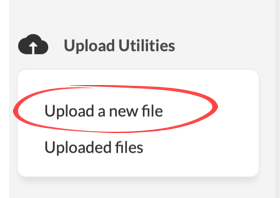
Select "Choose File".

GOOD TO KNOW: Maximum file size is 2MB.
- A window will appear that will allow you to select a file. Search for and select the desired file, then select Upload.
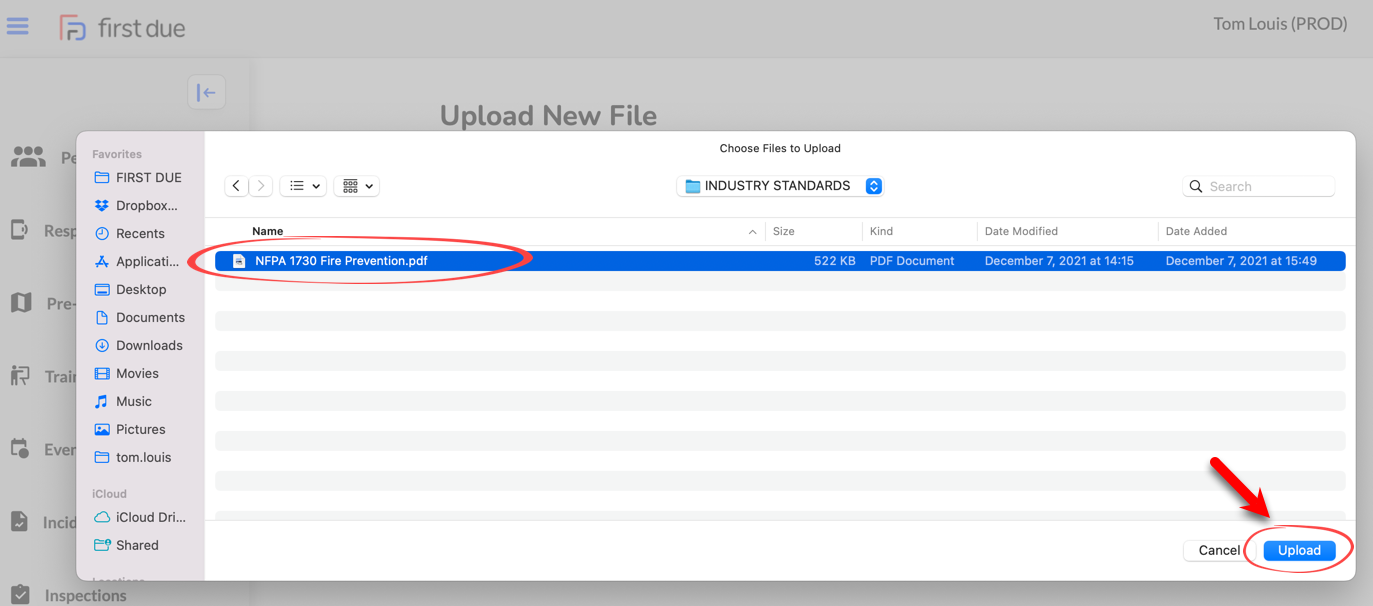
- Enter a file Description.
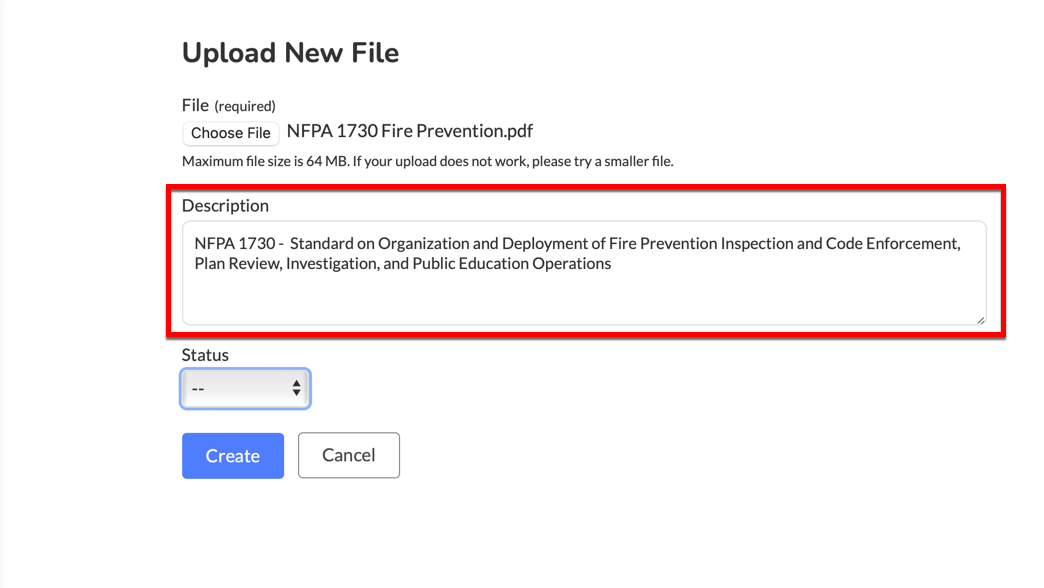
- Select a file Status.
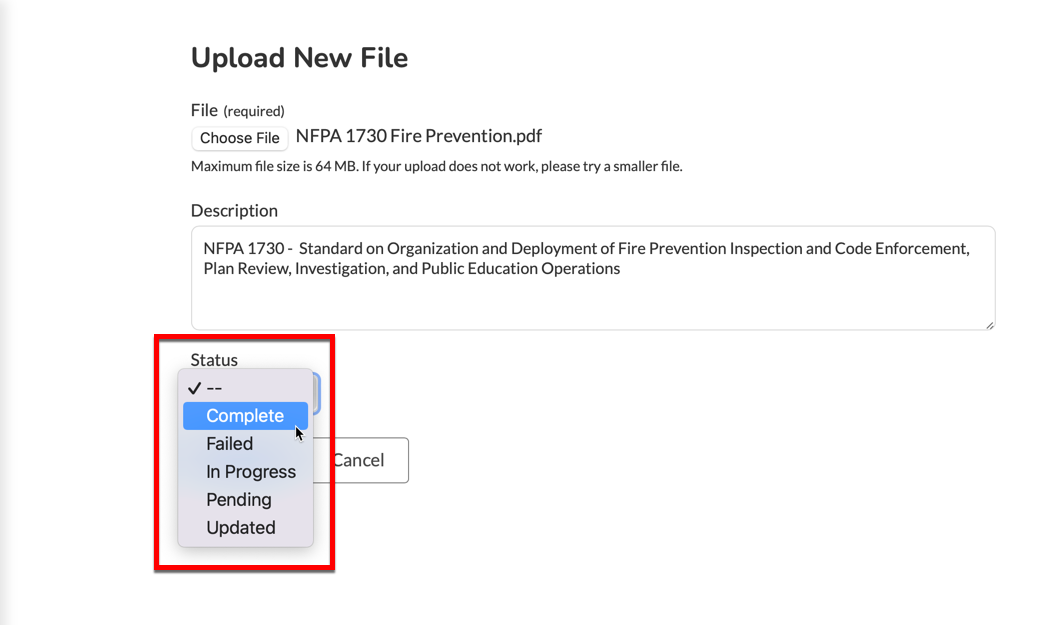
- Select Create.
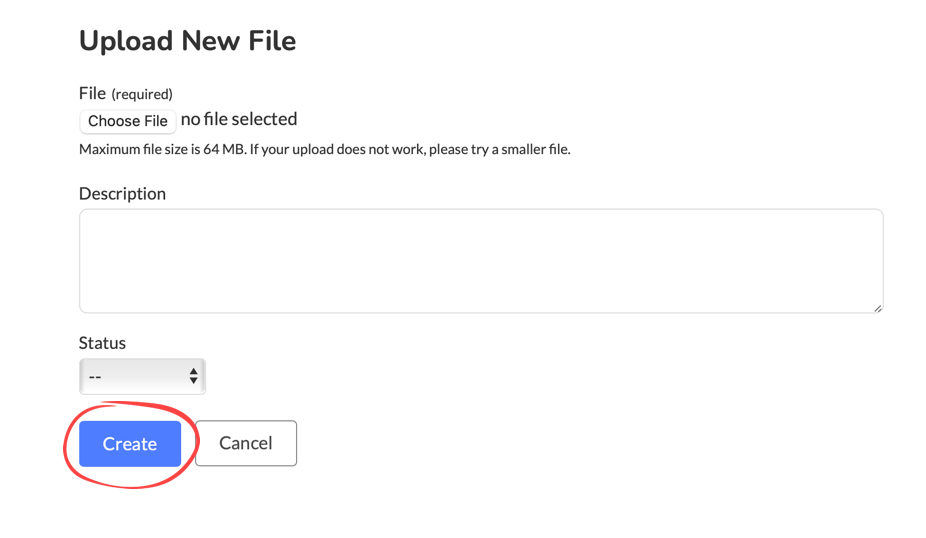
- Nice job...you've just added a file to your agency's First Due library!
Simply click the file's hyperlink to view it in another browser tab or, depending on file type, download it to "downloads" folder where you can open it with its native program.
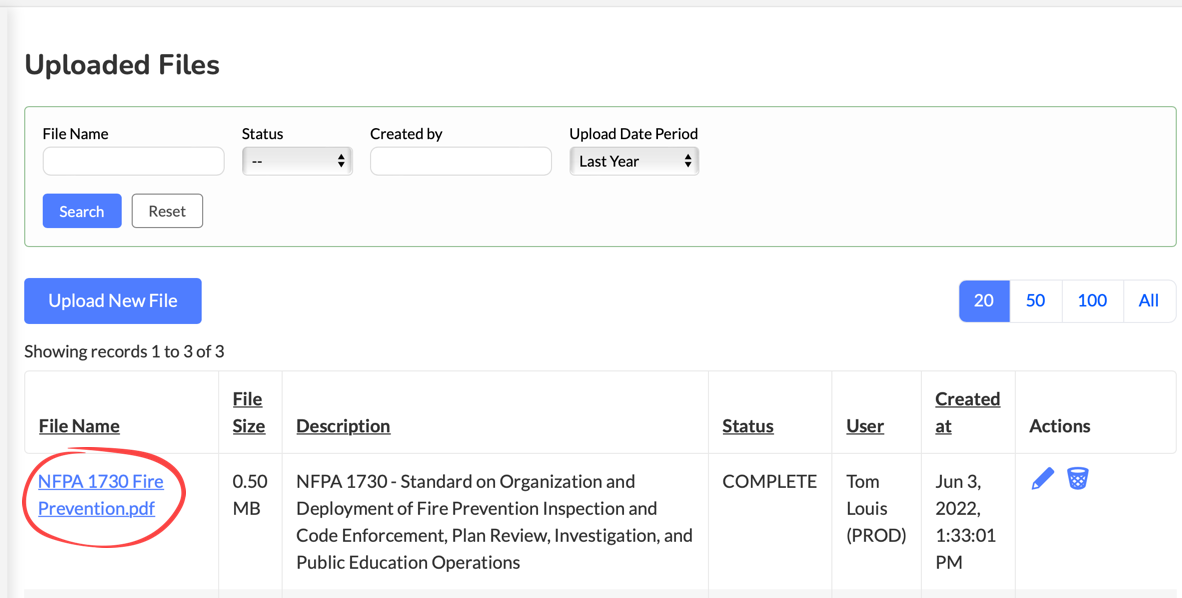
Related Articles
Training Module Setup: Adding an Objective
Purpose To explain how to add an Objective within the Objectives Section of the Training Module Setup. TIP: Training Objectives are like the "smallest branches" on the training "tree": There are many more Objectives than Topics or Categories. ...
Training Module: Adding a Class
Purpose To explain how to add a class to the Training Module. Related Articles Creating a Training Class from a Template Completing Training Classes Self Completing Training Objectives Video Instructions 1. Navigate to the Training Module and click ...
Adding Individual Hydrants
Purpose The purpose of this article is to explain how to add individual hydrants to your First Due account. Important: If you are using an ArcGIS hydrant layer from your water company (or other source) AND rely on that source exclusively for hydrant ...
Training Module Setup: Adding a Standard
Purpose To explain how to add a Standard within the Standards Section of the Training Module Setup. TIP: Standards can be associated with objectives to track compliance and/or performance expectations within an organization. Examples of Standards ...
Training Module Setup: Adding a Location
Purpose To explain how to add a Location within the Locations Section of the Training Module Setup. TIP: Training Locations are any location where training, class, drills, etc. take place. Related Articles Training Module: Settings Section Training ...
 IMPORTANT:
IMPORTANT: GOOD TO KNOW: Maximum file size is 2MB.
GOOD TO KNOW: Maximum file size is 2MB.