Adding a Burn Permit - Citizens / Businesses
Purpose
- To demonstrate the steps a citizen / business would follow to add a Burn Permit in Community Connect.
Directions
- Sign in to the Community Connect sign in page.
- Once signed in Locate the Burn Permits tile and select the Add Permit button.
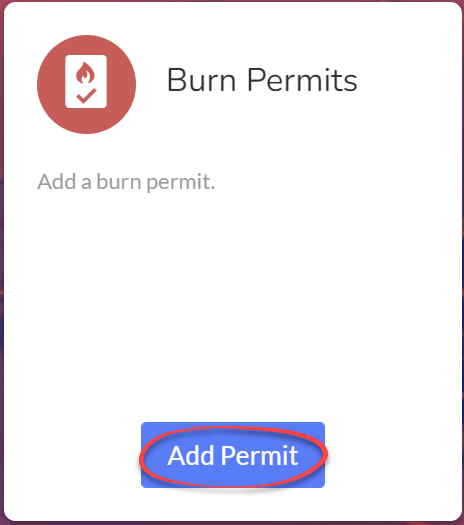
- Select the Permit Type from the dropdown menu.
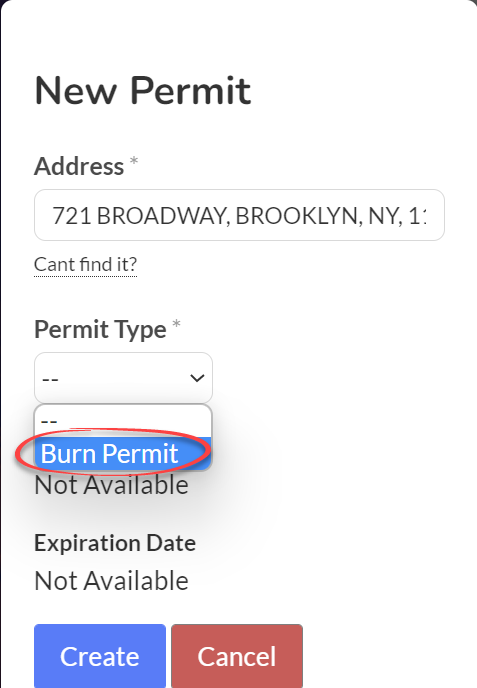
Fill out all (required) information and select the Create button.

NOTE: "Required" fields are set by each agency.
Related Articles
Fixed Burn Permit Expiration Date
Purpose To explain how to set a fixed expiration date for Burn Permits Video Directions 1. Navigate to Historic Permits Module 2. Click on Permit Types 3. Navigate to the Actions Column 4. Click on Edit 5. Update Permit Type Window will open 6. ...
Community Connect: New Burn Permit
Purpose To demonstrate creating a new burn permit for a user in the Community Connect Module. Related Articles Community Connect: Smoke Alarm Request Video Instructions 1. Navigate to the Community Connect Module and select Burn Permits from the ...
Community Connect: Managing Burn Permits
Purpose To explain how to manage the burn permits in the Community Connect Module Video Directions 1. Users can always use the advanced search feature at the top of the page to filter the permit list. 2. Once you have filled out the advanced search ...
v_cc_burn_permit
Purpose Community burn permit records view. Relationships v_occupancy: Many-to-One (N:1) Many permits link to one location Referenced through place_id v_cc_burn_permit_question: One-to-Many (1:N) One permit can have many questions Referenced through ...
v_cc_burn_permit_question
Purpose Burn permit questions and answers view. Relationships v_cc_burn_permit: Many-to-One (N:1) Many questions link to one permit Referenced through permit_id Table Column Type Description permit_answer_id integer Primary key question text Question ...
 NOTE: "Required" fields are set by each agency.
NOTE: "Required" fields are set by each agency.